Print flowers.tif, Print test images (cont.) – Polaroid ColorShot Printer User Manual
Page 21
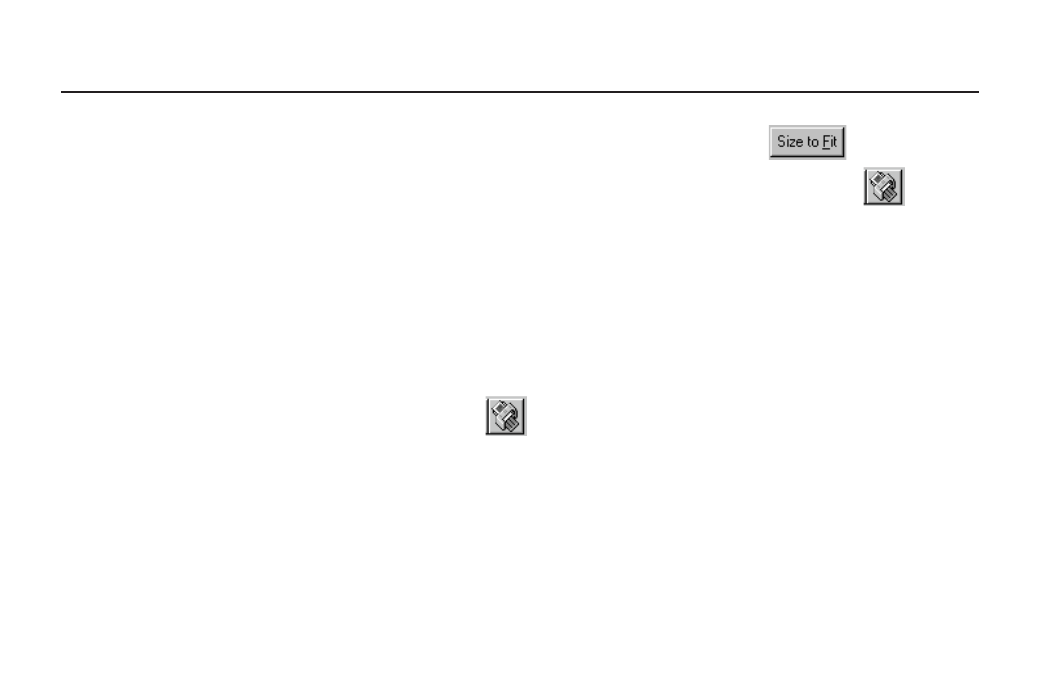
20
5 Click Size to Fit.
6 Click the Printer icon in
the Print Preview screen.
7 Click OK to print the image.
8 The ColorShot preview screen is dis-
played. Click the printer icon in the
Preview tool bar to begin printing.
In a few moments, the printer will
eject FLOWERS.TIF.
Print FLOWERS.TIF
1 To print the second test image, open
the image FLOWERS.TIF in the
Samples folder, located in the
ColorShot folder on your hard drive.
2 Click Printer Setup on the File menu.
3 Select Polaroid ColorShot as the
printer and select Landscape orienta-
tion. Click OK.
4 Click the Print Preview icon
on the toolbar to display the
MGI PhotoSuite preview screen.
PRINT TEST IMAGES (CONT.)
