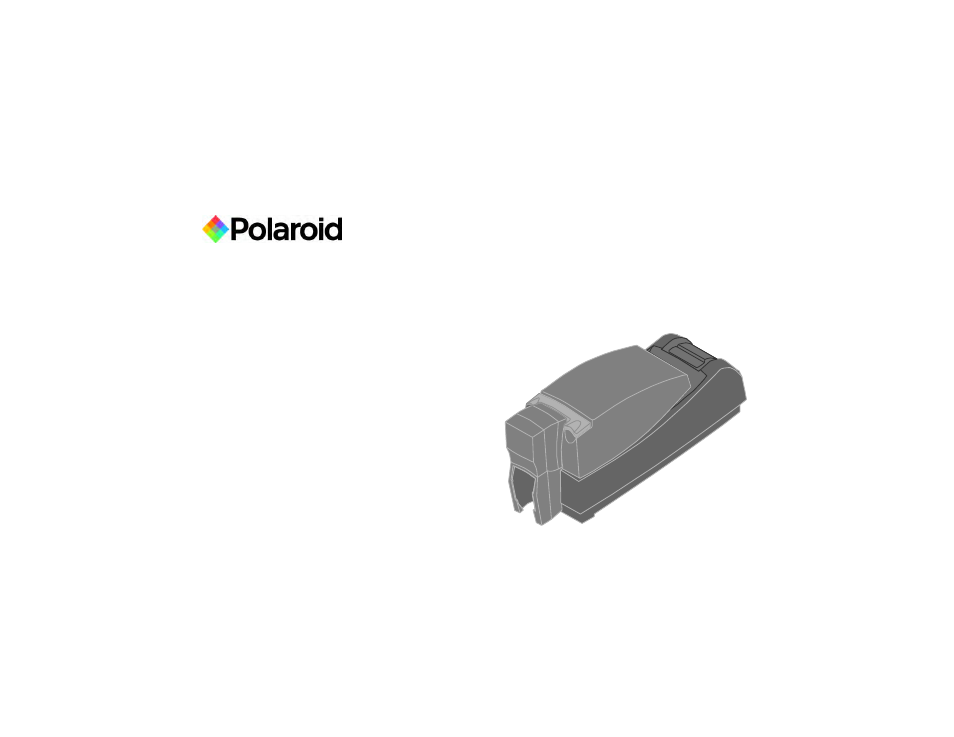Polaroid P4000 User Manual
P4000 printer guide
Table of contents
Document Outline
- Contents
- About the printer
- Loading cards
- Loading print ribbon
- 1 Open the printer cover.
- 2 Remove the ribbon cartridge.
- 3 Remove both used ribbon spools from the cartridge (if present).
- Tips: Handling print ribbon
- 4 Run a cleaning card and replace the cleaning sleeve at the same time that you load a new print ribbon. See ”Cleaning the printer” on page 17 for the steps to follow.
- 5 Load the new roll of print ribbon on the cartridge. Put the full spool of ribbon on the supply spindle of the ribbon cartridge. Push until the spool clicks onto the spindle.
- 6 Put the empty take-up spool on the spindle with the solid black gear. Push until the spool clicks onto the spindle.
- 7 Replace the loaded ribbon cartridge in the printer.
- 8 Close the printer cover. Press down firmly to latch it.
- Check the PC connection
- Power on the printer
- Status light
- Opening Printing Preferences
- 1 Choose Start from the Windows task bar.
- 2 Choose Settings and then Printers (and Faxes). The Printers (and Faxes) window opens.
- 3 Click once on the PCID Driver printer icon to select it.
- 4 The dialog box opens.
- 5 View settings or change settings.
- 6 Choose OK to save and close or choose Cancel to close without saving changes.
- Open the Printer Toolbox
- Cleaning the printer
- 1 Open the printer cover and remove the ribbon cartridge.
- 2 Remove the cleaning roller.
- 3 Open the input hopper cover.
- 4 Remove unprinted cards from the input hopper.
- 5 Open the Printer Toolbox (if needed, see ”Open the Printer Toolbox” on page 15).
- 6 Click the Clean Printer button. A prompt to insert the cleaning card appears.
- 7 Open the cleaning card package and remove the cleaning card.
- 8 Insert the cleaning card into the input hopper, just past the roller.
- 9 Click OK on the message box. The printer moves the card through the printer several times and ejects the card. Wait a few minutes to allow the rollers to dry.
- 10 Slide the used cleaning sleeve off the spindle.
- 11 Discard the used cleaning card and used sleeve.
- 12 Place a new cleaning sleeve on the spindle (1).
- 13 Remove the protective cover from the sleeve (2).
- 14 Insert the cleaning roller (with a new cleaning sleeve) into the printer (3).
- 15 Replace the ribbon cartridge, close the printer cover, load cards, and resume printing.
- Cleaning tips
- Printer supplies
- Getting the most out of your printer
- Troubleshooting
- Site requirements
- Legal Notices (FCC)
- Library