Activating/deactivating the key tones, Adjusting screen contrast, Renaming the handset – Philips 200 User Manual
Page 17: Customising your onis 200
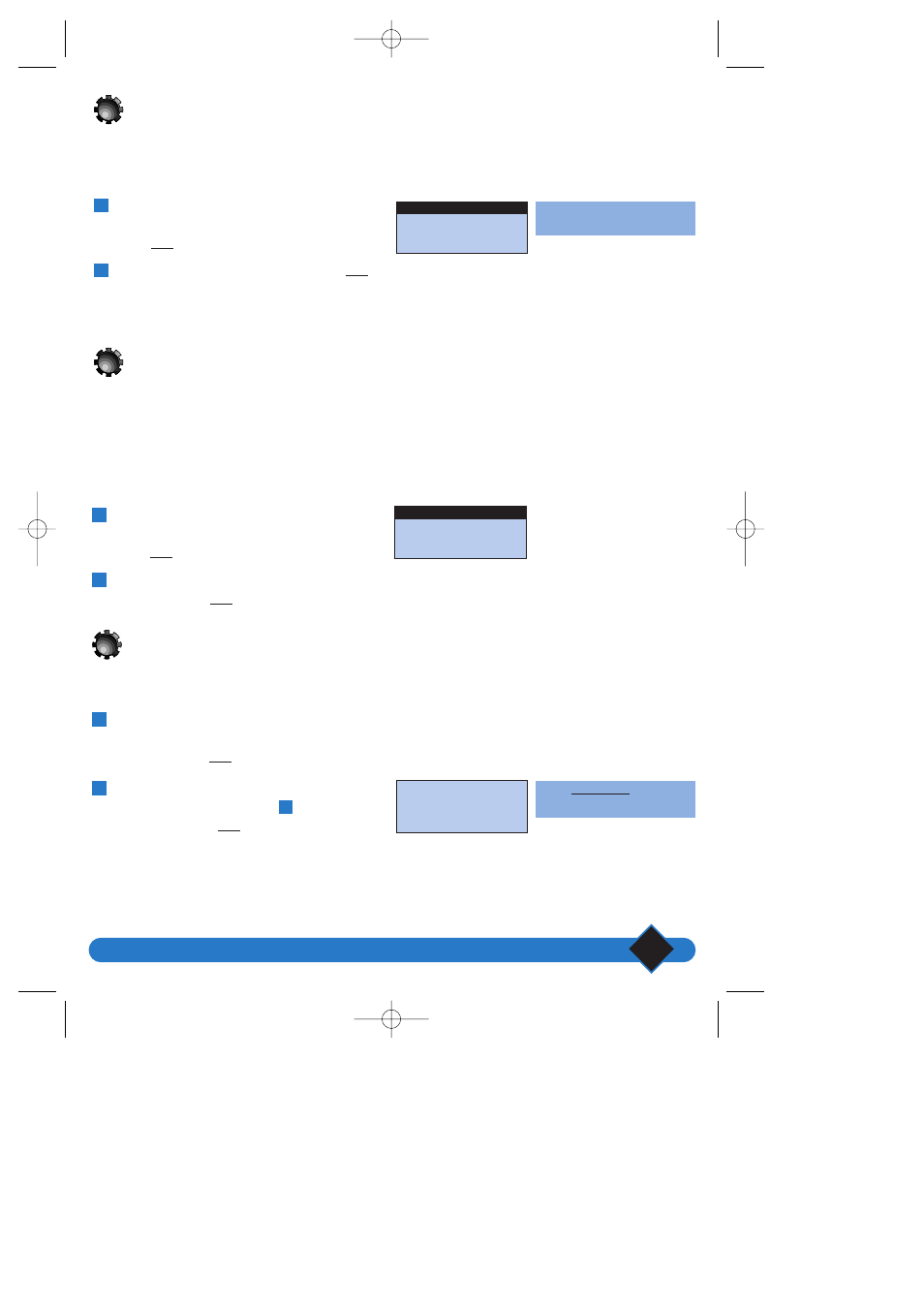
Customising your ONIS 200
11
The screen contrast will
immediately be adjusted.
Select |CORRECT to delete the
characters you wish to change.
Scroll to “Contrast” under the “Handset
Settings” heading in the “Settings” menu and
select OK|.
Scroll to the chosen contrast and select OK|.
2
1
Scroll to “Key tones” under the “Handset
sounds” heading in the “Settings” menu, and
select OK|.
Choose whether to activate or deactivate the
tones and select OK|.
Scroll to “Rename handset” under the
“Handset Settings” heading in the “Settings”
menu and select OK|.
Enter the new name following the procedure
described on page 19 (point
) of your
manual and select OK|.
4
2
1
2
1
Activating/deactivating the key tones
Activating/deactivating the key tones
HANDSET keys can be set to sound when pressed.
You can program this sound:
You can customise your handset by giving it a name:
Adjusting screen contrast
√
Medium
BACK OK
Contrast
√
Deactivated
BACK OK
Key tones
Enter name:
Philips_
CORRECT OK
Renaming the handset
personnaliser 19/04/01 14:38 Page 11
