Philips BDP9600 User Manual
Page 8
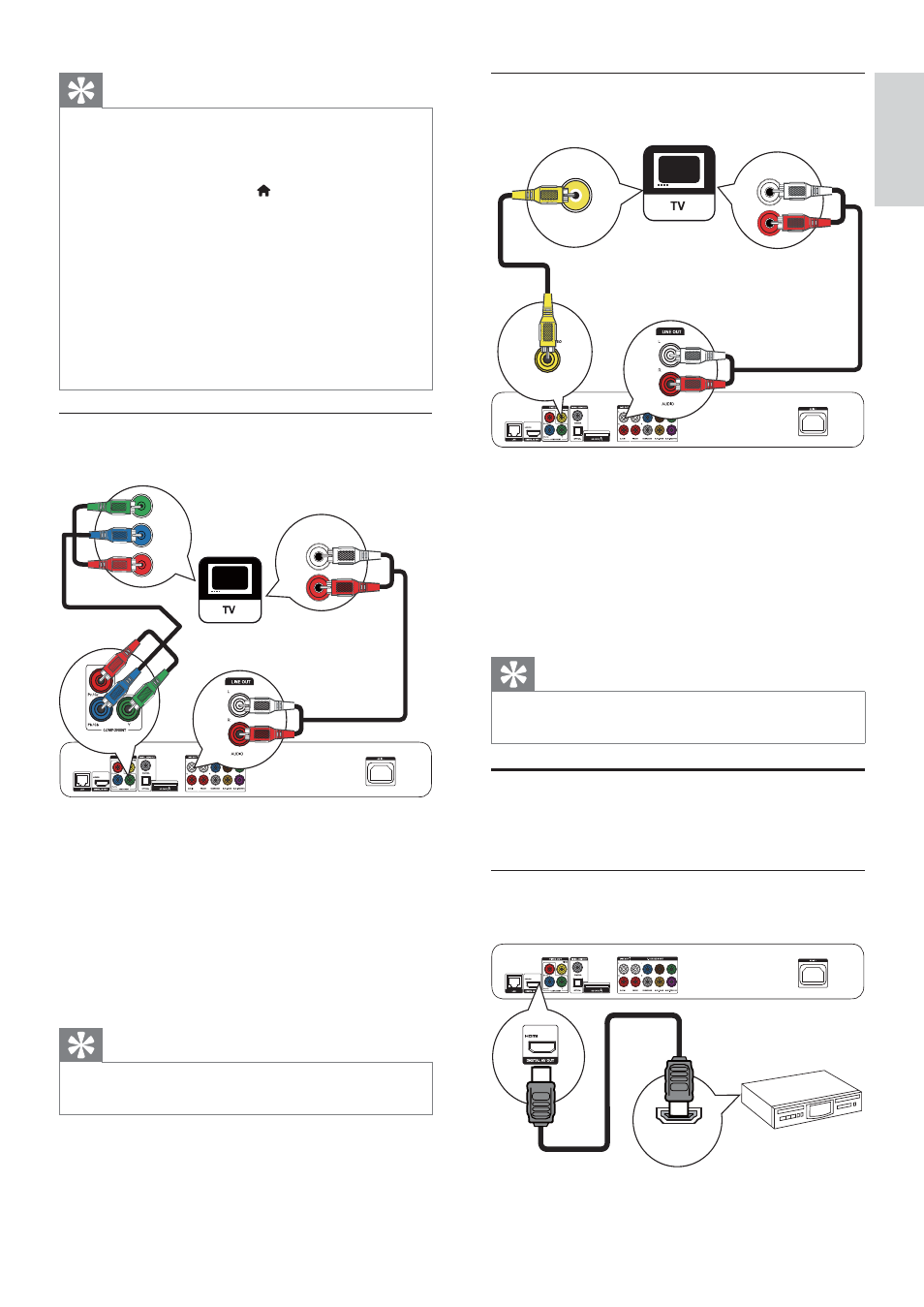
9
Option 3: Connect to the composite
video jack
1
Connect a composite video cable (not
supplied) to:
the
•
VIDEO jack on this player.
the VIDEO input jack on the TV.
•
2
Connect the audio cables (not supplied) to:
the
•
Audio LINE OUT- L/R jacks on this
player.
the AUDIO input jacks on the TV.
•
Tip
The video input jack on the TV might be labeled as A/V
•
IN, VIDEO IN, COMPOSITE or BASEBAND.
Route audio to other devices
You can route the audio from this player to other
devices.
Connect to an HDMI-compliant AV
receiver/amplifier
VIDEO IN
AUDIO IN
HDMI IN
Tip
If the TV has a DVI connector only, connect via an
•
HDMI/DVI adaptor. Connect an audio cable for sound
output.
If there is a blank TV screen under HDMI connection,
•
on the remote control press
and then press “731”
(numeric buttons) to recover picture display.
If this player connects to a TV compatible with 1080p
•
or 1080p/24Hz, Philips recommends HDMI category
2 cable, also known as High Speed HDMI cable, for
optimal video and audio output.
To play the digital video images of a BD-video or DVD-
•
video via an HDMI connection, it is necessary that both
this player and the display device (or an AV receiver/
amplifier) support a copyright protection system called
HDCP (high-bandwidth digital content protection system).
This connection provides the best picture quality.
•
Option 2: Connect to the component
video jacks
1
Connect the component video cables (not
supplied) to:
the
•
Y Pb/Cb Pr/Cr jacks on this player.
the COMPONENT VIDEO input jacks
•
on the TV.
2
Connect the audio cables (not supplied) to:
the
•
Audio LINE OUT -L/R jacks on this
player.
the AUDIO input jacks on the TV.
•
Tip
The component video input jack on the TV might be
•
labeled as Y Pb Pr or YUV.
Pb
Y
Pr
AUDIO IN
English
EN
