Audio setup – Philips BDP9600 User Manual
Page 21
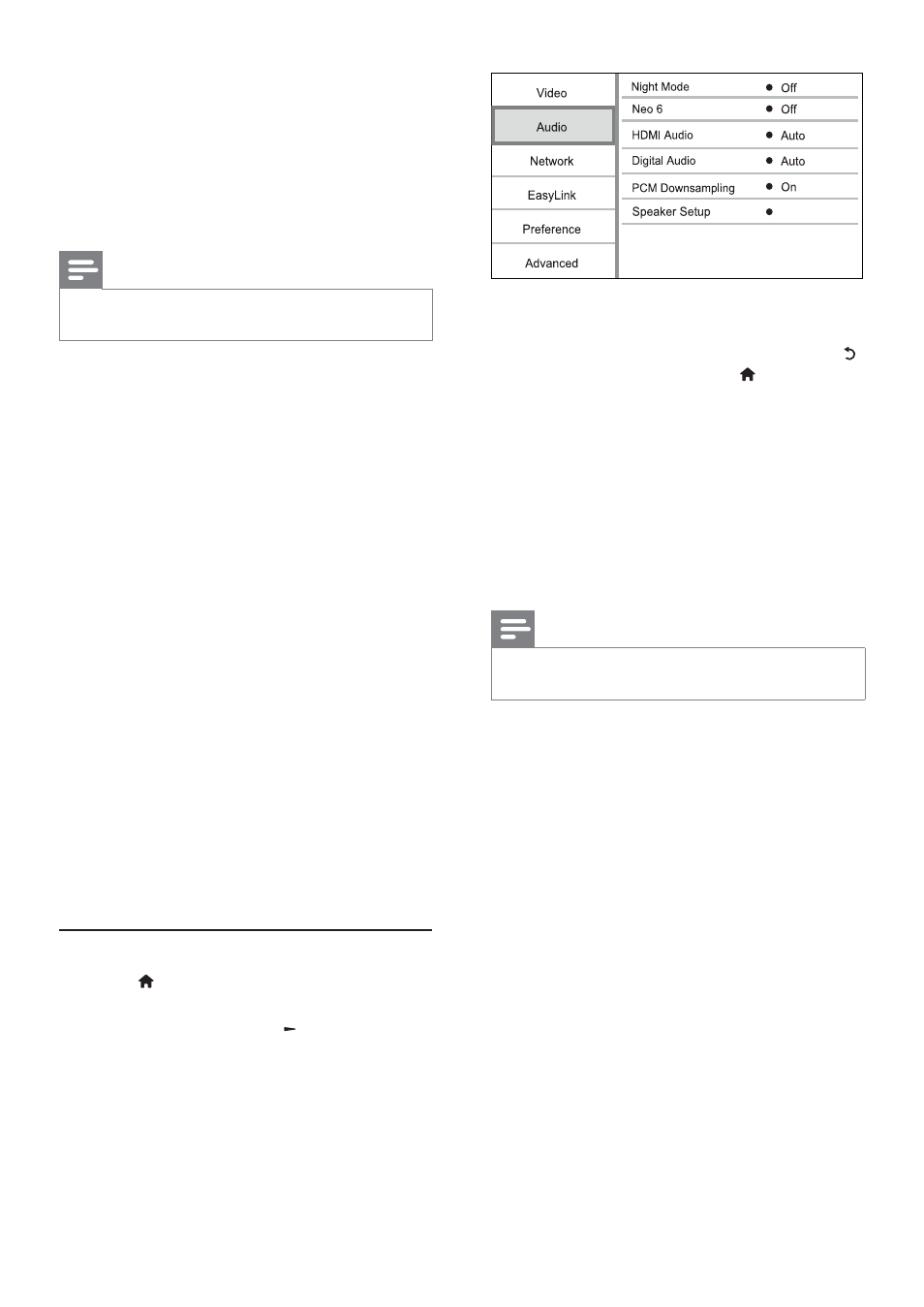
22
4
Select an option, and press OK.
5
Select a setting, and press OK.
To return to the previous menu, press
•
.
To exit the menu, press
•
.
[Night Mode]
Increase a soft sound level such as dialogue to
make it easier to hear at a low volume, while
simultaneously decreasing a loud sound level.
•
[Auto] - Detect and select a best sound level
at a low volume. Applicable to tracks with
Dolby TrueHD audio only.
•
[On] - For quiet viewing at night.
•
[Off] - For surround sound with a full dynamic
range.
Note
Applicable only to Dolby encoded DVD-video or
•
BD-video.
[Neo 6]
A post processing by DTS to generate a surround
sound effect from 2 channel audio.
•
[Cinema] - Enable Neo 6 post processing to
the cinema mode.
•
[Music] - Enable Neo 6 post processing to the
music mode.
•
[Off] - Disable Neo 6 post processing.
[HDMI Audio]
Select an HDMI audio output when you connect this
player and the TV/audio device with an HDMI cable.
•
[Bitstream] - If the connected HDMI
device supports the appropriate HD audio
decoder,the original audio format on the disc is
sent. Otherwise, LPCM is sent.
•
[Auto] - Detect and select the best supported
audio format automatically.
•
[Internet video] - Ideal for videos obtained
from the Internet.
•
[Optimal] - The best performance for most
movies and TV series.
•
[Personalized] - Use your personal customized
settings.
[Personalized]
Customize your own picture settings.
Note
This feature only works when
•
[Personalized] under
[Picture Settings] is selected.
•
[Brightness] - Set the brightness of video.
•
[Contrast] - Set the contrast of the video
•
[Saturation] - Set the color saturation of the
video.
•
[Artifact reduction] - Reduce artifact.
•
[Noise reduction] - Reduce noise in digital
video.
•
[ACE] - Adapt contrast enhancement to
enhance details in dark area but not affect the
details in bright area.
•
[Sharpness] - Enhance detail, depth and
perceived sharpness in the video.
•
[Color] - Set the color tone of the video.
•
[Standard] - No change on color tone.
•
[Nature] - Enhance green and blue.
•
[Cartoons] - Enhance all except skin tone.
•
[Cold] - Enhance blue color.
•
[Warm] - Enhance red color.
[Blu-ray 3D video]
Set to 2D or 3D output when playing a Blu-ray 3D
disc.
•
[Auto] - Enable 3D output if a Blu-ray 3D
disc is loaded and the TV is 3D and HDMI
compliant, and the TV is connected through
an HDMI cable. Otherwise, only 2D output
is made.
•
[Off] - Turn off 3D output to enable 2D output.
Audio setup
1
Press .
2
Select
[Setup], and press OK.
3
Select
[Audio], and press
.
EN
