Philips BDP9600 User Manual
Page 11
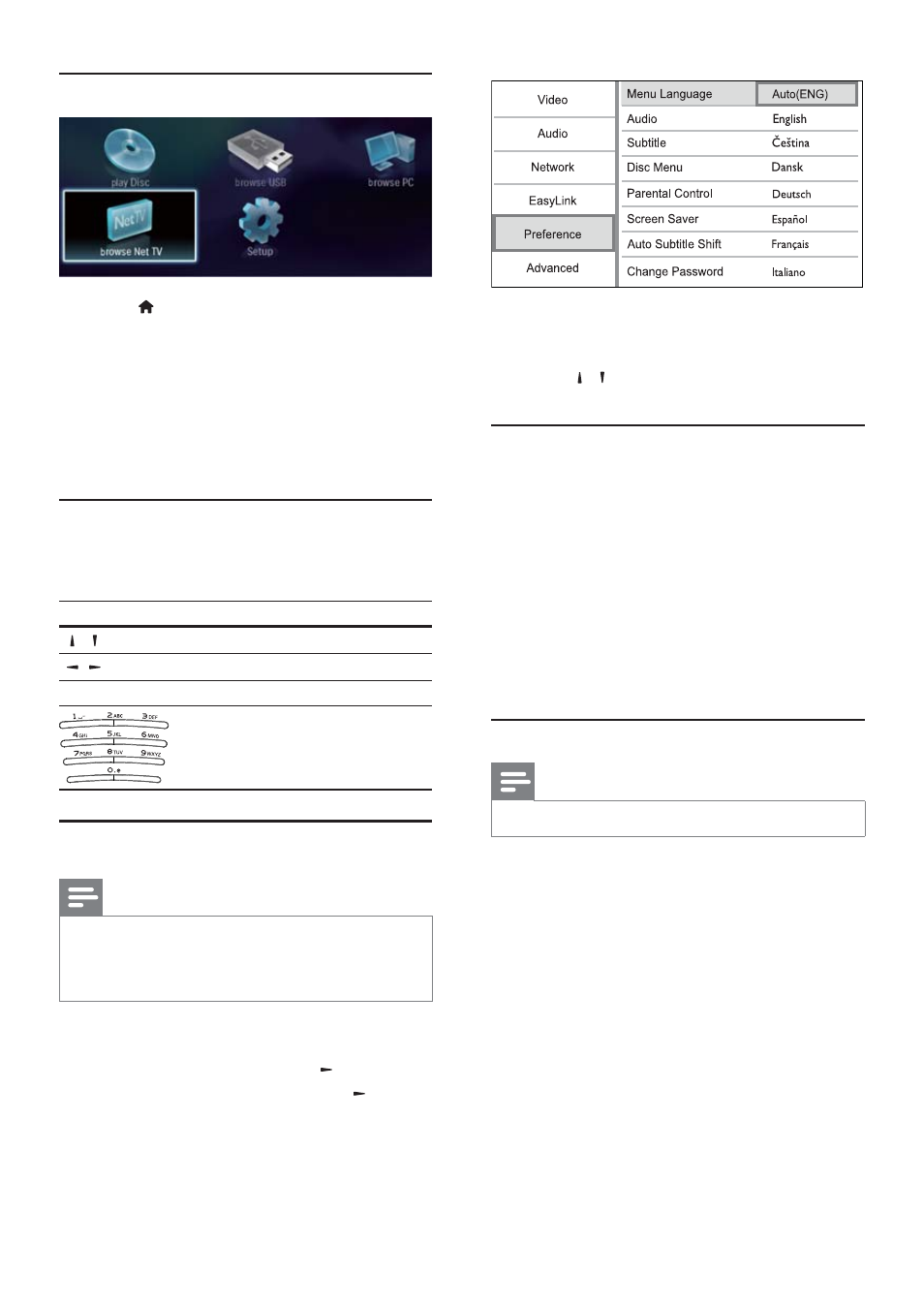
12
The language options may vary from
•
different regions.
4
Press /
to select a language, and press
OK.
Set up a network
You can connect this player to the Internet (for
software update/BD Live/Net TV service), or to a
home network (to access media from a DLNA media
server, e.g. PC).
To access media from your PC, you need to ensure:
a media server software (e.g. Windows
•
Media Player 11) is installed on your PC;
and the media server software is
•
configured to enable media sharing (See
the “Help” documentation from the
media server software).
Set up a wired network
Note
Ensure that the network cables are properly connected.
•
1
Connect a network cable (not supplied) to:
the
•
LAN port on this player.
the LAN port on a router with Internet
•
connection.
2
To access media files from your computer,
connect the computer to the router.
3
Turn on this player, the computer and the
router.
Use the Home menu
1
Press to display the home menu.
To start disc play, select
•
[Play Disc].
To play the USB contents, select
•
[browse
USB].
To access the setup menus, select
•
[Setup].
To access media files from a DLNA media
•
server (e.g. PC), select [browse PC].
To access the Net TV services on the
•
Internet, select [browse Net TV].
Navigate a menu
1
When a menu is displayed, press the buttons
on the remote control to navigate.
Button
Action
/
Move up or down.
/
Move left or right.
OK
Confirm a selection.
Enter numbers/letters/text.
Select a menu display language
Note
If this player is connected to an HDMI CEC compliant
•
TV, and you select [Auto] for the [Menu Language],
it switches automatically to the same menu display
language as per your TV setting.
1
In the Home menu, select [Setup] and press
OK.
2
Select
[Preference], and press
.
3
Select
[Menu Language], and press
.
EN
