Play video – Philips BDP9600 User Manual
Page 14
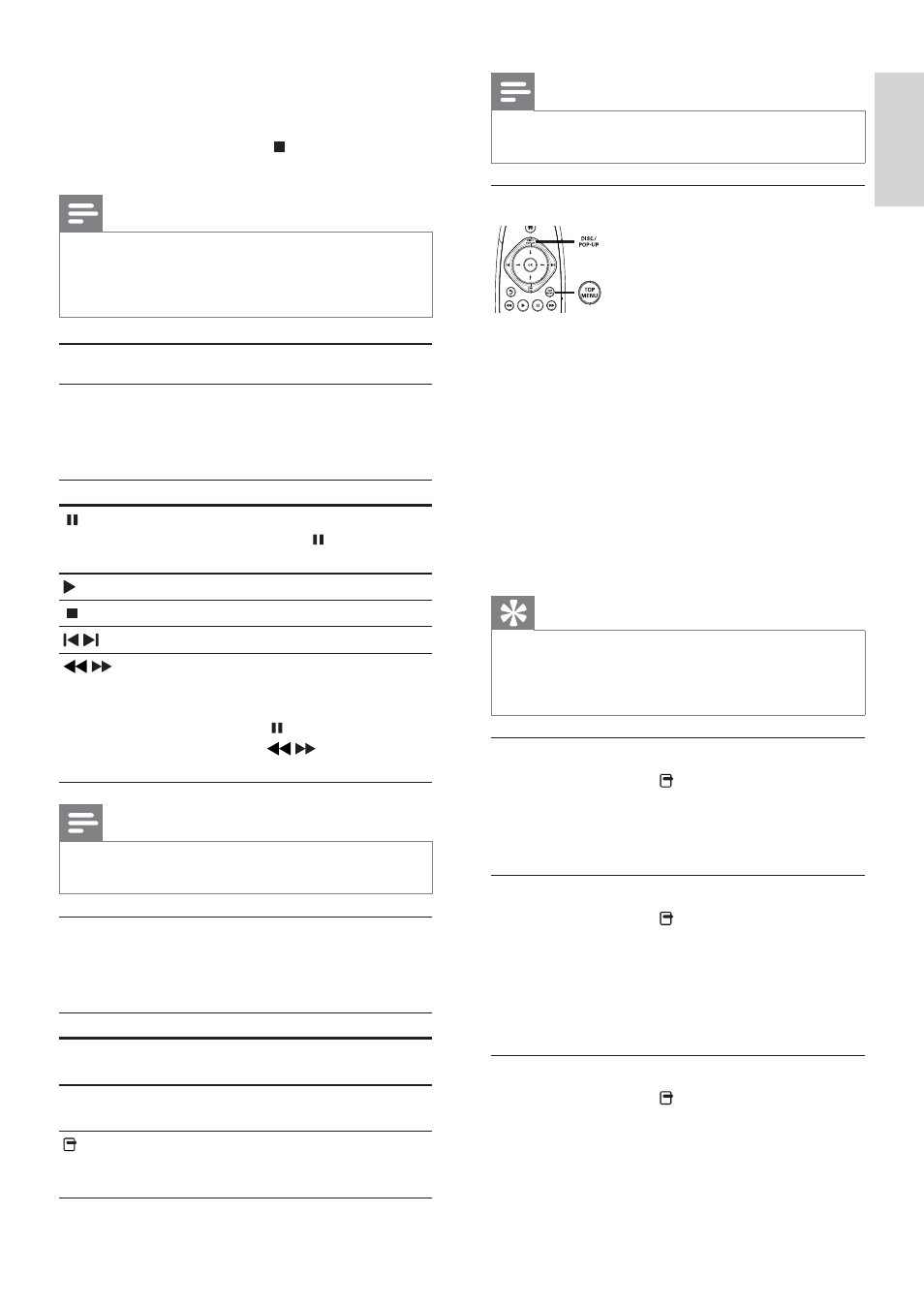
15
Note
Some operations may not work with some discs. See the
•
information accompanying the disc for details.
Display menu
BD-video disc
•
TOP MENU stop the video play and shows
the disc menu. This feature is disc-dependent.
•
POP-UP MENU access to the BD-video disc
menu without interrupting disc play.
DVD-video disc
•
TOP MENU display the root menu of a disc.
•
DISC MENU display disc information and
guide you through the available functions in
the disc.
VCD/SVCD/DivX disc:
•
DISC MENU display the content of the disc.
Tip
If the PBC setting is off, the VCD/SVCD skips the
•
menu and starts play from the first title. To display the
menu before play, turn on the PBC setting (see “Adjust
settings” > [Preference] > [VCD PBC]).
Display play information
1
During play, press .
The play options menu is displayed.
»
2
Select
[Info] in the menu, and press OK.
The current status of disc play is displayed.
»
Select a title/chapter
1
During play, press .
The play options menu is displayed.
»
2
Select
[Titles] or [Chapters] in the menu, and
press OK.
3
Select the title or chapter number, and press
OK.
Skip play to a specific time
1
During play, press .
The play options menu is displayed.
»
2
Select
[Time Search] in the menu, and press
OK.
3
Select a file to play, and press OK.
Play starts (see “Play video”, “Play photo”,
»
Play music” for details).
To stop play, press
•
or remove the USB
device.
Note
Philips does not guarantee compatibility with all USB
•
devices.
Not all digital cameras are supported. Digital cameras that
•
require PC programme installation are not supported.
Play video
Control video play
1
Play a title.
2
Use the remote control to control the play.
Button
Action
Pause play.
Press repeatedly
•
to slow
forward play frame by frame.
Start or resume play.
Stop play.
/
Skip to a previous/next title or chapter.
/
Search fast-backward or fast-forward.
Press repeatedly to change the search
speed.
Press once
•
, and then press
repeatedly
/
to slow play
backward or forward.
Note
For BD discs with Java application, availability of the play
•
resume function depends on specific discs.
Change video play
1
Play a title.
2
Use the remote control to change the play.
Button
Action
AUDIO
Directly select an audio language or
channel on a disc.
SUBTITLE
Directly select a subtitle language
on a disc.
Access the above mentioned
actions or more options (e.g. repeat
or shuffle play mode).
English
EN
