Dvd operation – Philips DVD740VR/001 User Manual
Page 27
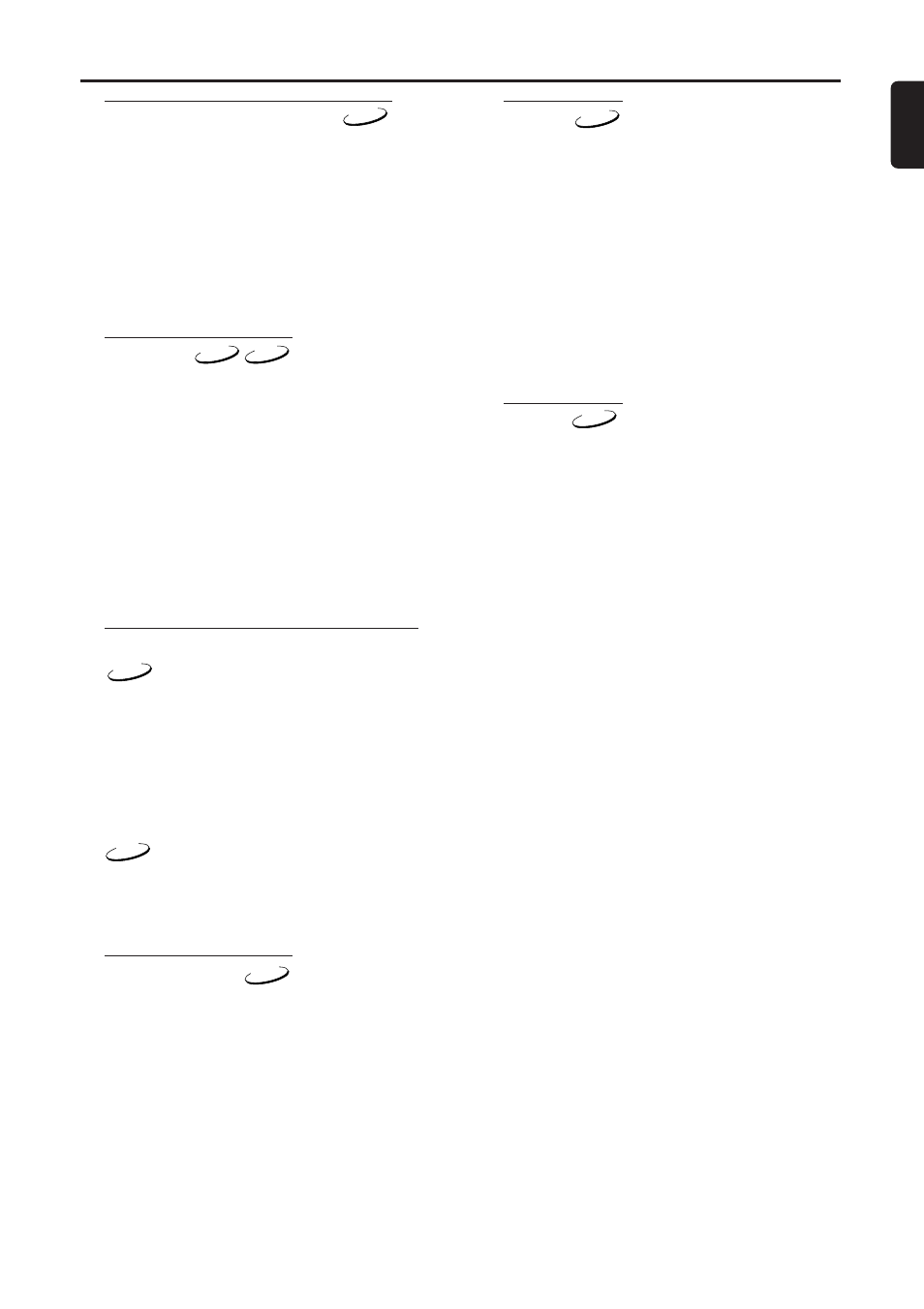
27
English
DVD Operation
Step by Step Playback
1
During playback, press the DVD button, then
the PAUSE k button.
a Playback will pause and sound will be
muted.
2
The disc goes forward by one frame each time
the PAUSE k button is pressed.
3
To exit step by step playback, press the PLAY
B
button.
Resume
1
During playback, press the DVD button, then
the STOP C button.
a Resume message will appear on the TV
screen.
2
Press the PLAY B button, playback will
resume from the point at which playback was
stopped.
● To cancel resume, press the STOP C button
twice.
a Playback will start from the beginning.
Fast Forward / Reverse Search
1
During playback, press the DVD button.
2
Press the FF g or REW h button repeat-
edly to select the required forward or reverse
speed: x2, x8, x30, x60.
3
To return to normal playback, press the PLAY
B
button.
● Use the FF g or REW h button to
select the required forward or reverse at x16
the normal playback speed.
Slow Motion
1
During playback, press the DVD button, then
the PAUSE k button.
2
Press the FF g button.
a Slow motion playback will begin and sound
will be muted.
3
Press the FF g button repeatedly to select
the required speed: 1/16, 1/8, 1/2 of the nor-
mal playback.
4
To return to normal playback, press the PLAY
B
button.
Zoom
The Zoom function allows you to enlarge the
video image and to pan through the enlarged
image.
1
Press the ZOOM button during playback.
a Playback will continue.
2
Press the ZOOM button repeatedly to select
the required zoom factor: x2, x4 or OFF.
3
Use the KL{ B keys to move the zoomed
picture across the screen.
4
To exit zoom mode, press the ZOOM button
to “OFF” in the menu bar.
Track
There are three ways to begin playback on an
Audio CD at a specific Track.
Using the Numerical key pads button
1
Press the DVD button, then select the numeri-
cal key pad button to enter the desired Track
number.
a Playback will start at the selected track.
2
For single digit tracks (1-9), press a single
number (eg. track 3, press 3).
3
To play track 26, press +10, 2, 6 on the numer-
ical key pad button.
Using the SEARCH MODE/TIME
SEARCH button
1
Press the DVD button, then select the
SEARCH MODE/TIME SEARCH button.
a The track search display appears.
2
Within 30 seconds, select a desired track
number using the numerical key pad button.
a Playback will start at the selected track.
Using the SKIP j i button
1
Press the DVD button, then select the SKIP
i
button to move to the next track.
2
Press the SKIP i or j button. repeated-
ly to skip subsequent or to return of the cur-
rent tracks.
a Track number will appear briefly on the
DVD/VCR display panel.
● When playback is paused, pressing the SKIP
button will start the track playing automatical-
ly.
Note:
– The SKIP button are not available when
playback is stopped.
DVD
DVD
CD
DVD
CD
DVD
CD
DVD
