Vcr operation – Philips DVD740VR/001 User Manual
Page 24
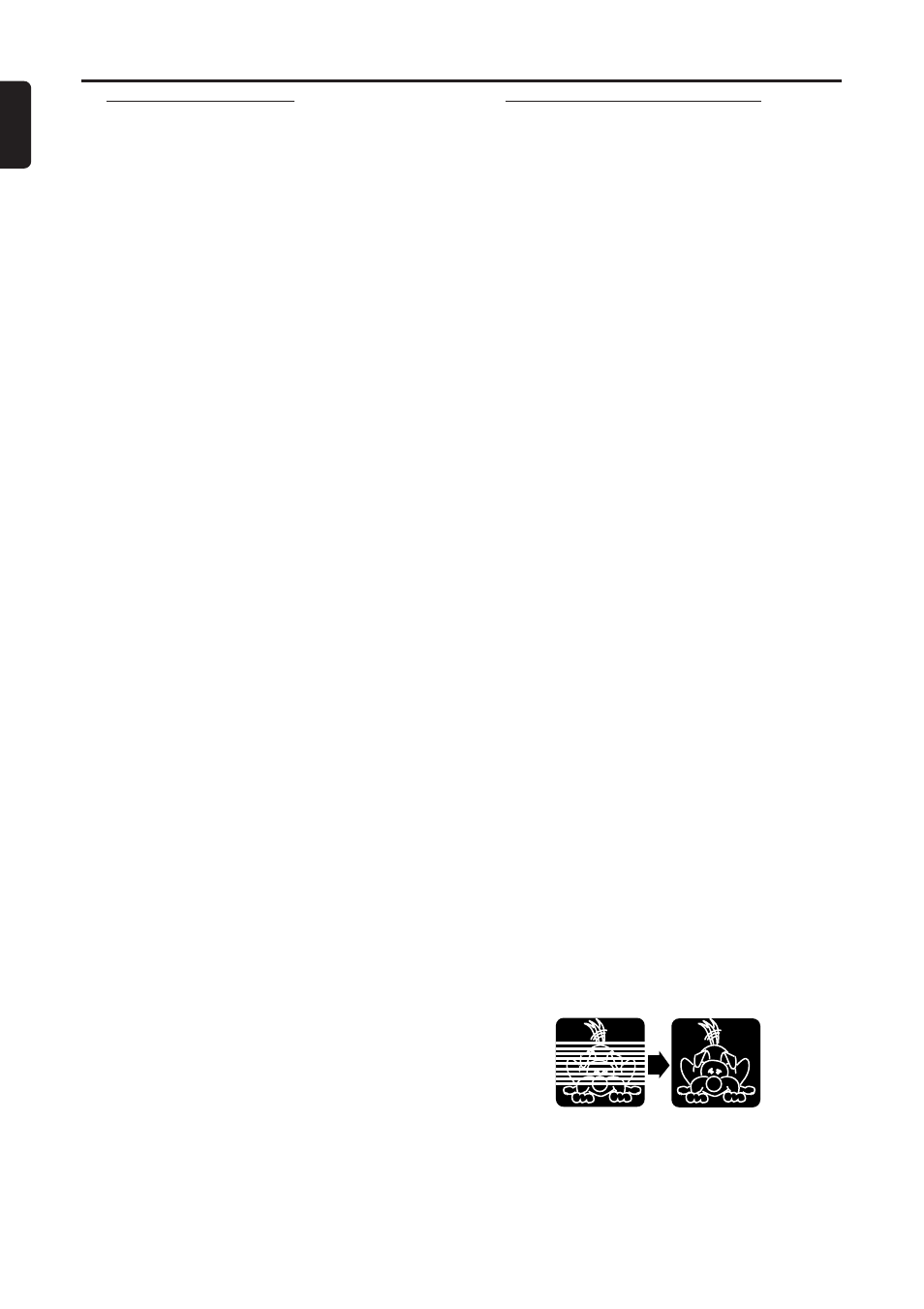
24
English
VCR Operation
Special Effect Playback
Forward and Reverse Searching
1
During playback, press and release the FF g
or REW h button.
a A fast forward or reverse picture search
will begin.
2
To return to normal playback, press the PLAY
B
button.
Super High Speed Searching
1
During playback, press twice the FF g or
REW h button.
a The DVD/VCR will now search in super
high speed.
2
To return to normal playback, press the PLAY
B
button.
Viewing a Still Picture
1
During playback, press the PAUSE k button.
a A still picture will appear on the screen.
2
To release the still picture and return to
normal playback, press the PLAY B button.
a You can advance the picture by one frame
at a time by pressing the PAUSE k button
during the still mode.
Viewing a Slow Motion Picture
1
During playback, press the SLOW button.
a The tape will play in slow motion.
a You can control the speed by pressing the
FF g or REW h button.
2
To release the slow mode and return to nor-
mal playback, press the PLAY B button.
Note:
– Slow and Still modes will automatically
switch to Stop mode after five minutes to
protect the DVD/VCR and the tape from
damage.
Automatic Operation Features
Automatic Playback
● When a tape is inserted in the DVD/VCR, the
power will turn on automatically.
● If the tape’s record tab is missing, playback will
starts automatically.
● If a timer recording is set and the tape’s
record tab is intact, the power will not on
automatically.
Automatic Rewind, Eject
● When a tape is played, fast forward or record
to its end, the DVD/VCR will rewind the tape,
stop, then eject the tape.
● If REPEAT PLAY is ON, the DVD/VCR will not
eject the tape automatically and playback will
begin.
Tape Eject
● A tape can be ejected with the DVD/VCR
power on or off with the power connected.
● If a timer recording is set, the tape cannot be
ejected unless the timer recording is can-
celled.
Automatic Tracking Adjustment
● The DVD/VCR adjusts tracking automatically
to obtain best picture quality.
● Manual tracking is also possible to enhance
the picture quality.
Manual Tracking
● Press the PROG +/– buttons on the
DVD/VCR to manually adjust the tracking dur-
ing playback and slow motion playback.
● Tracking will switch to Automatic Tracking
Adjustment when the STOP C button is
pressed.
● During a still picture, manual tracking is not
available but you can use the PROG +/– but-
tons on the DVD/VCR to remove vertical jit-
ter in a still picture.
Before
Tracking
Adjustment
After
Tracking
Adjustment
