Polycom VVX 1500 D User Manual
Page 206
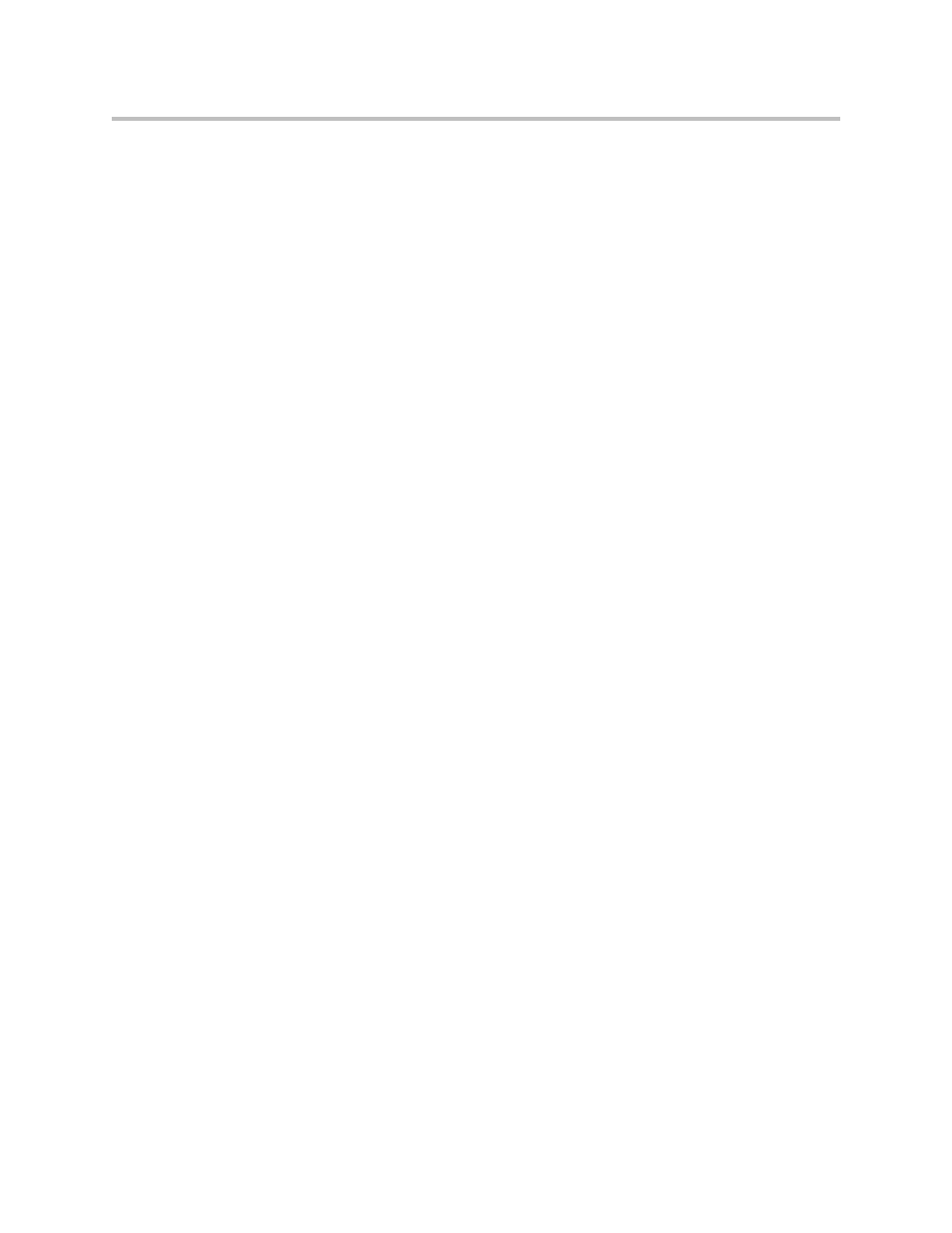
User Guide for the Polycom VVX 1500 D Phone
Index - 4
S
screen saver, setting up 2–10
screen saver, stopping or disabling 2–13
screen, adjusting 1–12
screen, cleaning 1–29
Select key, about 1–16
Select Video soft key 3–25
shared lines
about 2–71
and forwarding calls 2–71
and the H.323 protocol 2–71
and rejecting calls 2–64
and silencing calls 2–71
Silence soft key 2–71
silent ring, and answering calls 3–14
SIP protocol, about 3–12
soft keys, viewing hidden 1–24
speaker volume, adjusting 2–43
speakerphone disabled, about 3–8, 3–15
Speakerphone key, about 1–17
speakerphone, placing calls with 3–8
special characters, entering 1–27, 1–28
speed dial
keys, and buddies 4–13
keys, assigning 3–40
keys, updating 3–42
status indicators 4–13
using 3–10
stand, adjusting 1–3
status
indicators, on Line Keys 1–20, 4–16
indicators, on Speed Dial Keys 4–13
updating My Status 4–6
swapping video 3–6
T
target frame rate, updating 2–35
text messaging, using 4–1
text, deleting 1–27, 1–28
time and date
display, changing 2–3
display, disabling 2–6
order, changing 2–6
timeouts, updating 2–39
touch screen, cleaning 1–29
Transfer key, about 1–16
transferring calls 3–27
transferring H.323 calls 3–12
troubleshooting
audio problems 5–7
calling problems 5–4
controls problems 5–2
diagnostics 5–8
display problems 5–6
power and startup problems 5–2
screen and system problems 5–3
video problems 5–7
U
uppercase characters, entering 1–26, 1–28
URLs, entering 1–25
USB flash drive, connecting to phone 1–9
USB flash drives, supported 1–9
user detection settings, updating 2–41
user detection, about 2–37
V
video
adjusting proportions of 2–30
automatically enabling near site 2–27
call settings, updating 2–27
disabling and stopping near site 2–25
disabling, for all calls 2–26
displaying far site on full screen 2–29
displaying on full screen 3–5
handling during conference calls 3–3
mail, accessing 3–44
screen mode, updating 2–30
selecting active participant 3–25
settings, updating 2–26
starting and stopping near site 3–5
Video key, about 1–16
Video soft keys, using 3–5
View Persistency feature 2–49
virtual keyboard, using 1–25
voice and video mail, accessing 3–44
voice mail, and rejected calls 2–64
volume
keys, about 1–16
of ringer, adjusting 2–43
of speaker, adjusting 2–43
