2 instant recording, 3 to take a snapshot – Proficient Audio Systems 00P3DG090DSEB3 User Manual
Page 47
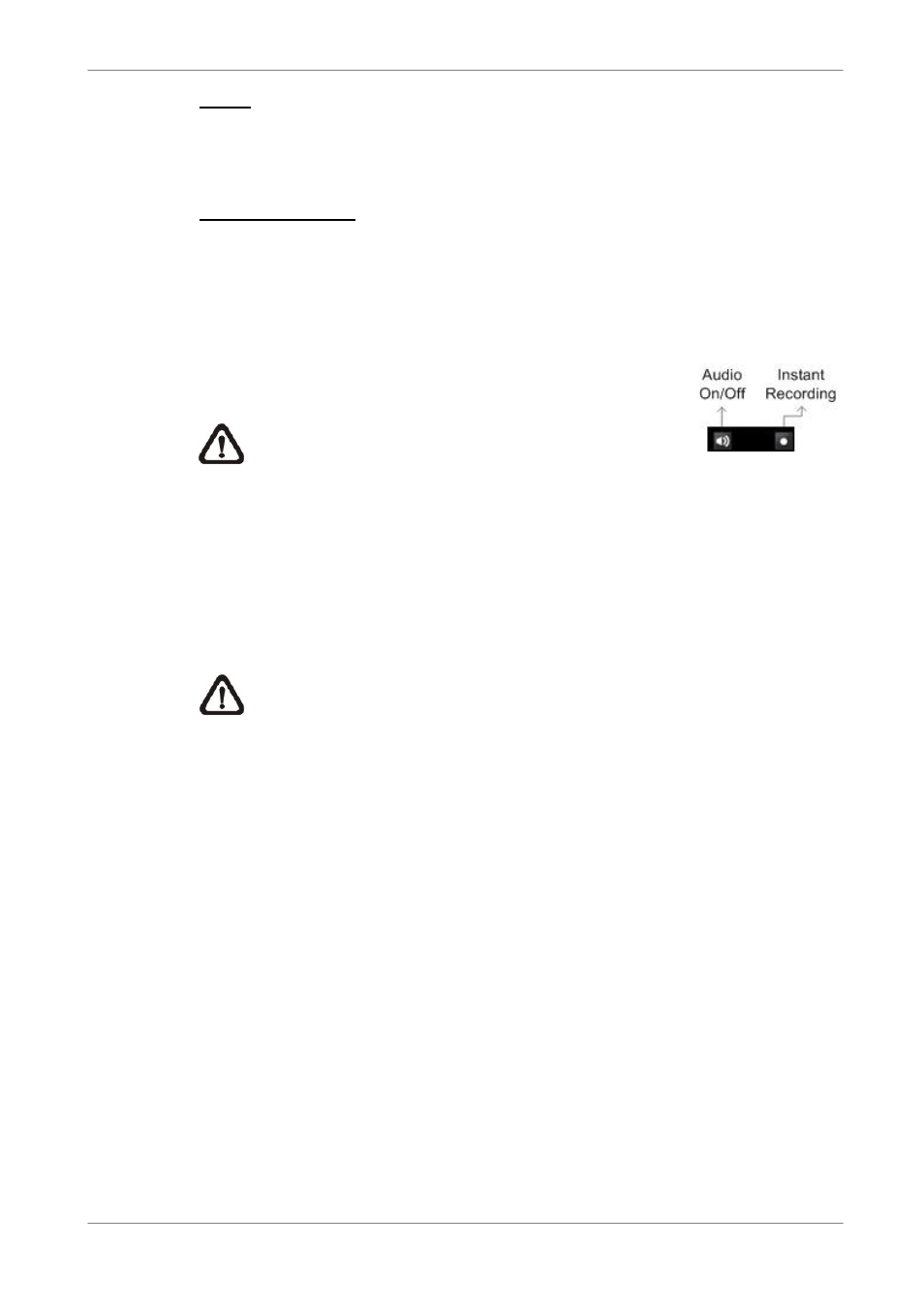
DVR
User’s
Manual
46
Zoom
You are allowed to zoom-in or zoom-out using the adjusting buttons. Zoom-in
to enlarge a certain area and zoom-out to view more area.
Direction Buttons
These buttons are used to pan and/or tilt the dome camera. Click the arrow
button in the direction you want to view.
5.3.2 Instant
Recording
The Instant Recording function allows you to record video
quickly to your PC.
NOTE:
The Audio function is set to OFF as the
default setting.
5.3.2.1
Recording Video Instantly
Follow the steps to start recording instantly:
• Click on the
• Select the destination you want to save the video.
• Click on the button again to stop recording.
NOTE:
The instant recording video will be saved as *.drv file.
5.3.2.2
To Playback Instant Recorded Video
Follow the steps to playback a video recorded by “Instant Recording”.
• Click
• Click
• Click
5.3.3
To Take a Snapshot
The software allows you to take a snapshot through the hot key on the top of
the main window. Each click takes a snapshot and it will be saved as a *.BMP
file on the desktop of you PC. The snapshot file will be named as
“Snapshot-*”.
