Chapter 6 troubleshooting, Troubleshooting – Powerware FCC 15 User Manual
Page 27
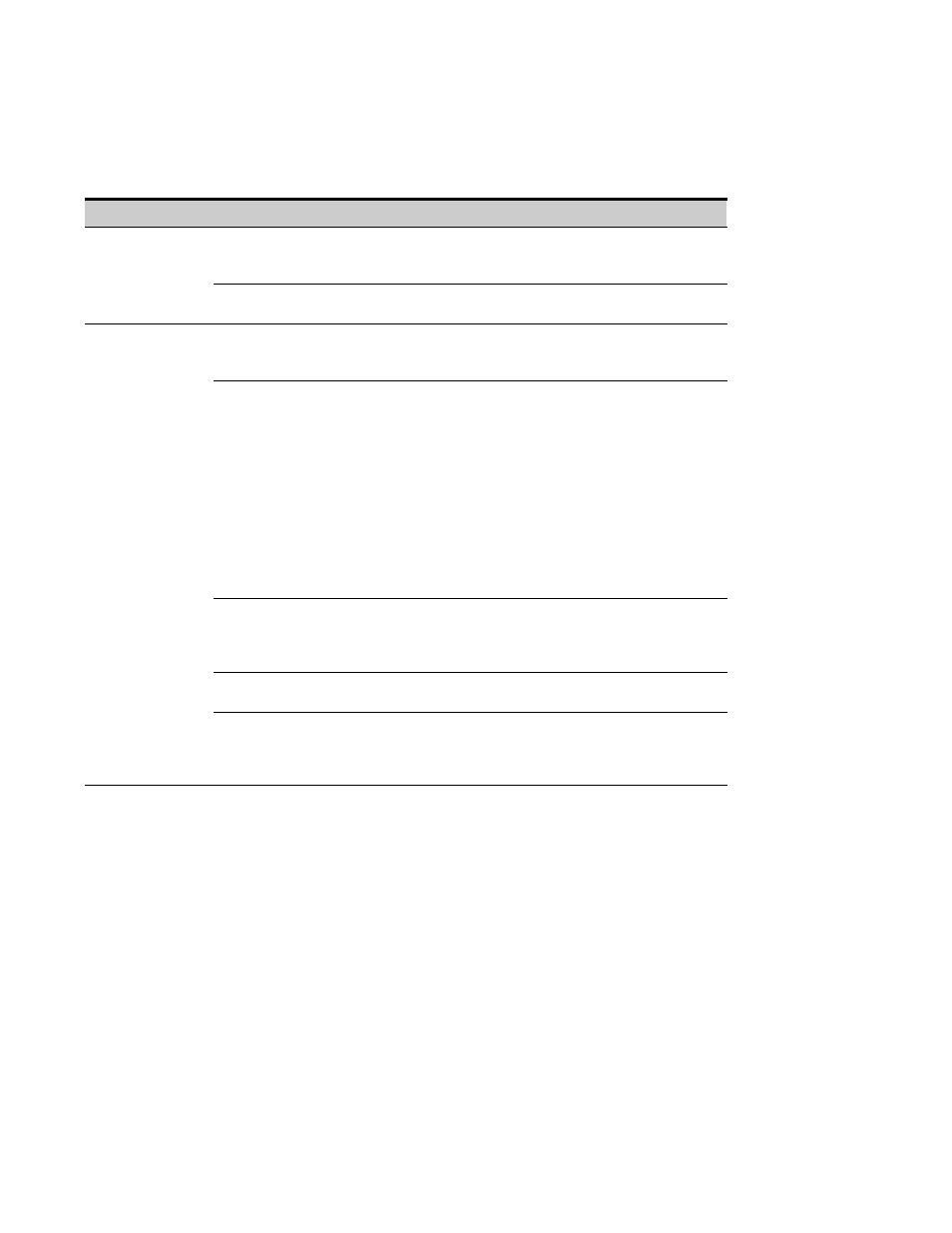
EATON Powerware
®
Modbus
®
Card User’s Guide
S 164201376 Rev C www.powerware.com
23
Chapter 6
Troubleshooting
Problem
Possible Cause
Corrective Action
The Modbus Profiler
tool does not
generate the
fil
fil
The wrong communication port number was
entered in the profiler comX command.
Verify the correct port number on your
computer that is connected to the Modbus
Card.
g
profiler.csv file
The serial cable is not connected.
Verify that the serial cable connections are
secure.
Communication
doesn’t work
Incorrect communication parameters.
Verify that the communication parameters are
set to the desired baud rate, No parity, 8 data
bits, 1 stop bit, and no hardware handshaking.
RS-485 communication lines are reversed.
For two-wire networks.
Verify that the
master RS-485 network signal TxD(+) is
connected to the Modbus Card RxD(+) input
signal and the RS-485 network signal TxD(–)
is connected to the Modbus Card RxD(–) input
signal.
For four-wire networks.
Verify that all four
RS-485 network signals are connected to the
terminal strip or DB-9 connector as illustrated
in Table 1 on page 9 or Table 2 on page 10,
respectively.
See Chapter 3, “Wiring the Modbus Card” on
page 7 for more information.
If the Modbus Card is the last device installed
in the network chain or the length of the
network cable is excessive, termination
needs to be enabled.
Verify the termination settings (see
“Termination” on page 10 for the correct
settings).
J9 and J10 jumpers could be in the incorrect
position for your configuration.
Verify the jumpers are in the correct position
(see Figure 4 on page 5).
The polling rate in the Building Management
Software (BMS) application or Modbus
software is set below 500 mS.
The Modbus Card updates the status of the
Eaton equipment every 1000 mS. Configure
the BMS/Modbus application polling rate to
500 mS or greater to ensure proper operation.
