Editing phonebook records, Deleting phonebook records, Deleting the entire phonebook – Philips DECT 221 User Manual
Page 14: 13 deleting phonebook records
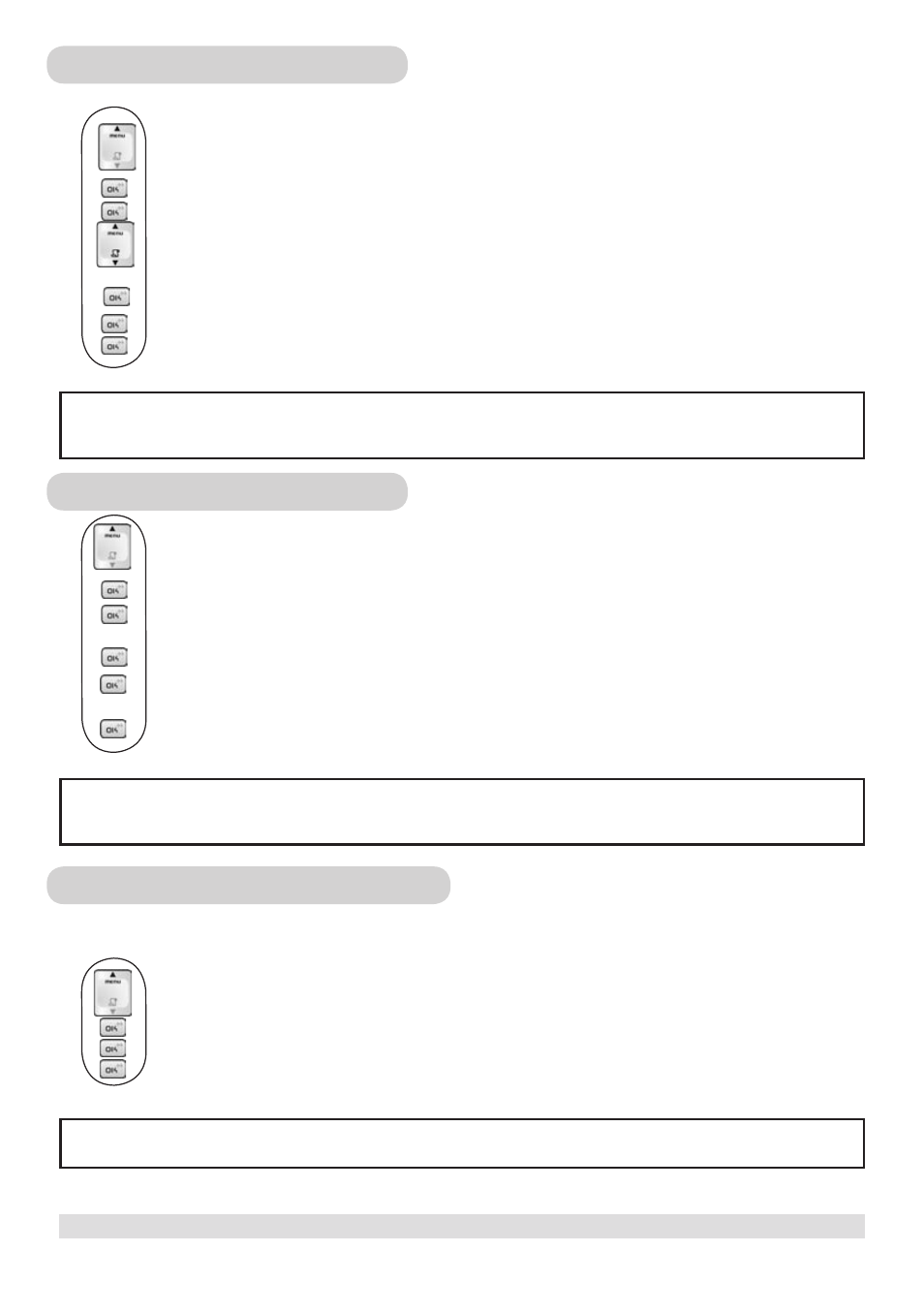
www.philips.com/faqs/dect
12
www.philips.com/faqs/dect
13
USING YOUR PHONEBOOK
Editing phonebook records
1. Press the
MENU key.
2. Select
PHONE BK and press the OK key.
3. Select
EDIT and press the OK key.
4. Press the
UP / DOWN key to search for the record that you would like to edit or use the number
keys to jump directly to the record starting with the corresponding letters of that key.
5. Press the
OK key to select the record and edit the name.
6. Press the
OK key to confirm name change and edit the number.
7. Press the
OK key to confirm number change.
Deleting phonebook records
1. Press the
MENU key.
2. Select
PHONE BK and press the OK key.
3. Select
DELETE and press the OK key.
4. Search for the record that you would like to delete.
5. Press the
OK key to select the record.
6. Press the
OK key repeatedly to view the rest of the record information until you are prompted to
confirm deleting it.
7. Press the
OK key to confirm.
Deleting the entire phonebook
Instead of deleting the records one by one, you have this option to delete the entire phonebook.
1. Press the MENU
key.
2. Select
PHONE BK and press the OK key.
3. Select
DEL ALL and press the OK key.
4. Press the OK
key again to confirm the action.
Editing another record
Repeat steps 3 to 7 to edit another record.
Deleting another record
Repeat steps 3 to 7 to delete another record.
WARNING: All deleted records cannot be recovered.
