5confirmation of network camera operation, Ge 111, 5 confirmation of network camera operation – Panasonic KX-HCM8 User Manual
Page 111
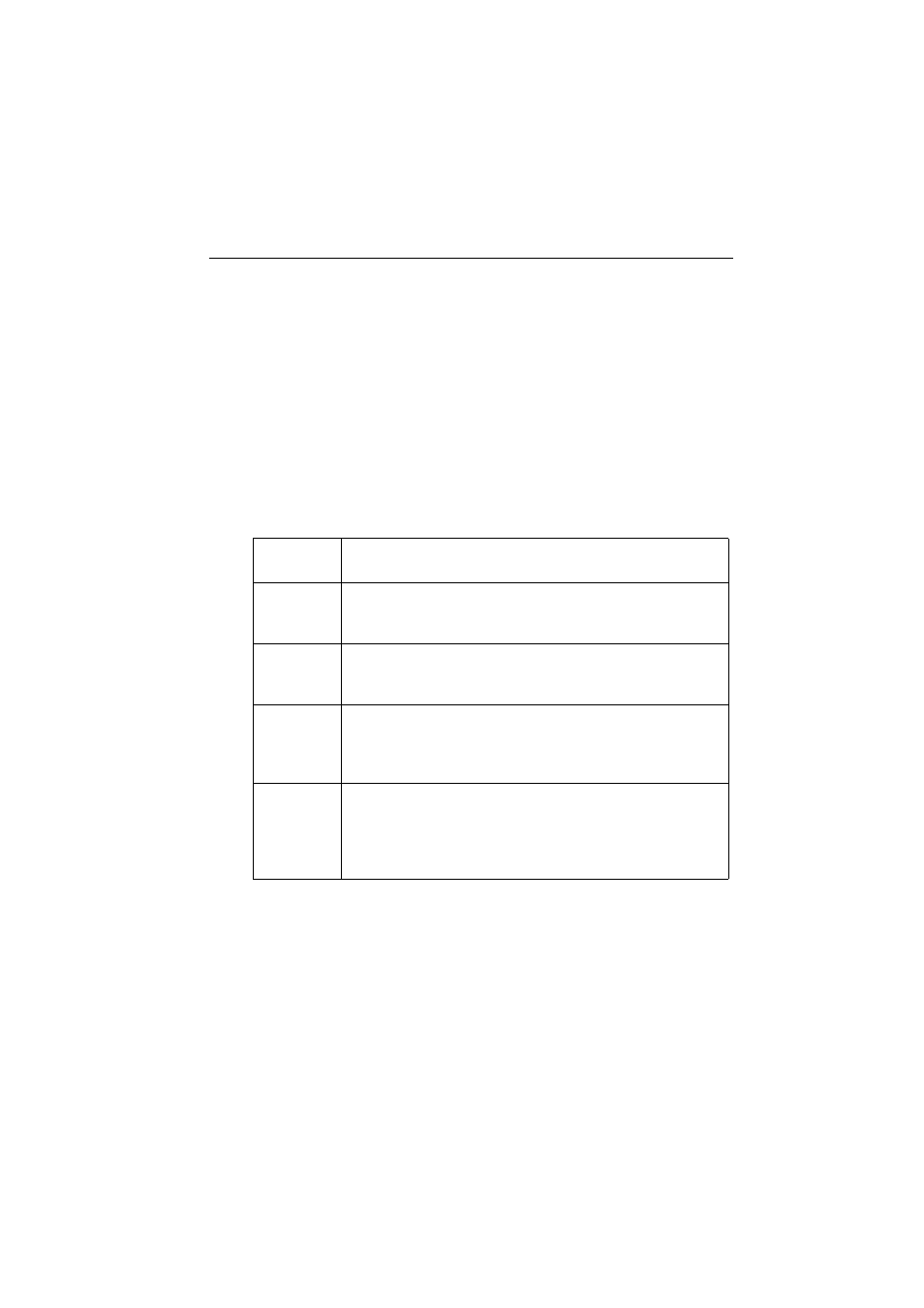
Operating Instructions
[For assistance, please call: 1-800-272-7033] 111
5.5
Confirmation of Network Camera Operation
This procedure checks the Network Camera operation. IP address of the PC has
to be on the same network to be able to access Network Camera. If Top Page
appears, Network Camera has no defect.
1.
Push the CLEAR SETTING button as illustrated on page 97. All settings on
Network Camera will be set to default.
2.
Connect locally between the PC and Network Camera like [Type 1] or [Type
4] configuration type shown on page 18 and page 19.
3.
Follow the next steps distinguished by the operating system in the next table
to open TCP/IP Properties window.
Note
When using Windows NT, Windows 2000 and Windows XP, log on as an
administrator ID to access TCP/IP Properties window.
TCP/IP Properties Table
Operating
System
Steps
Windows 95
Windows 98
Windows Me
[Start] –> [Settings] –> [Control Panel] –> [Network] –>
Select [TCP/IP] with adaptor in use –> [Properties] –>
[Specify an IP address]
Windows NT [Start] –> [Settings] –> [Control Panel] –> [Network] –>
[Protocols] tab –> [TCP/IP Protocol] –> [Properties] –>
Select [Adaptor] in use –> [Specify an IP address]
Windows
2000
[Start] –> [Settings] –> [Control Panel] –> [Network and
Dial-up Connections] –> [Local Area Connection Icon] in
use –> [Properties] –> Select Internet Protocol [TCP/IP]
–> [Properties] –> [Use the following IP address]
Windows XP [Start] (–> [Settings]) –> [Control Panel] –> [Network and
Internet Connections] –> [Network Connections] –>
[Local Area Connection Icon] in use –> [Properties] –>
Select Internet Protocol [TCP/IP] –> [Properties] –> [Use
the following IP address]
