4troubleshooting, 4 troubleshooting – Panasonic KX-HCM8 User Manual
Page 105
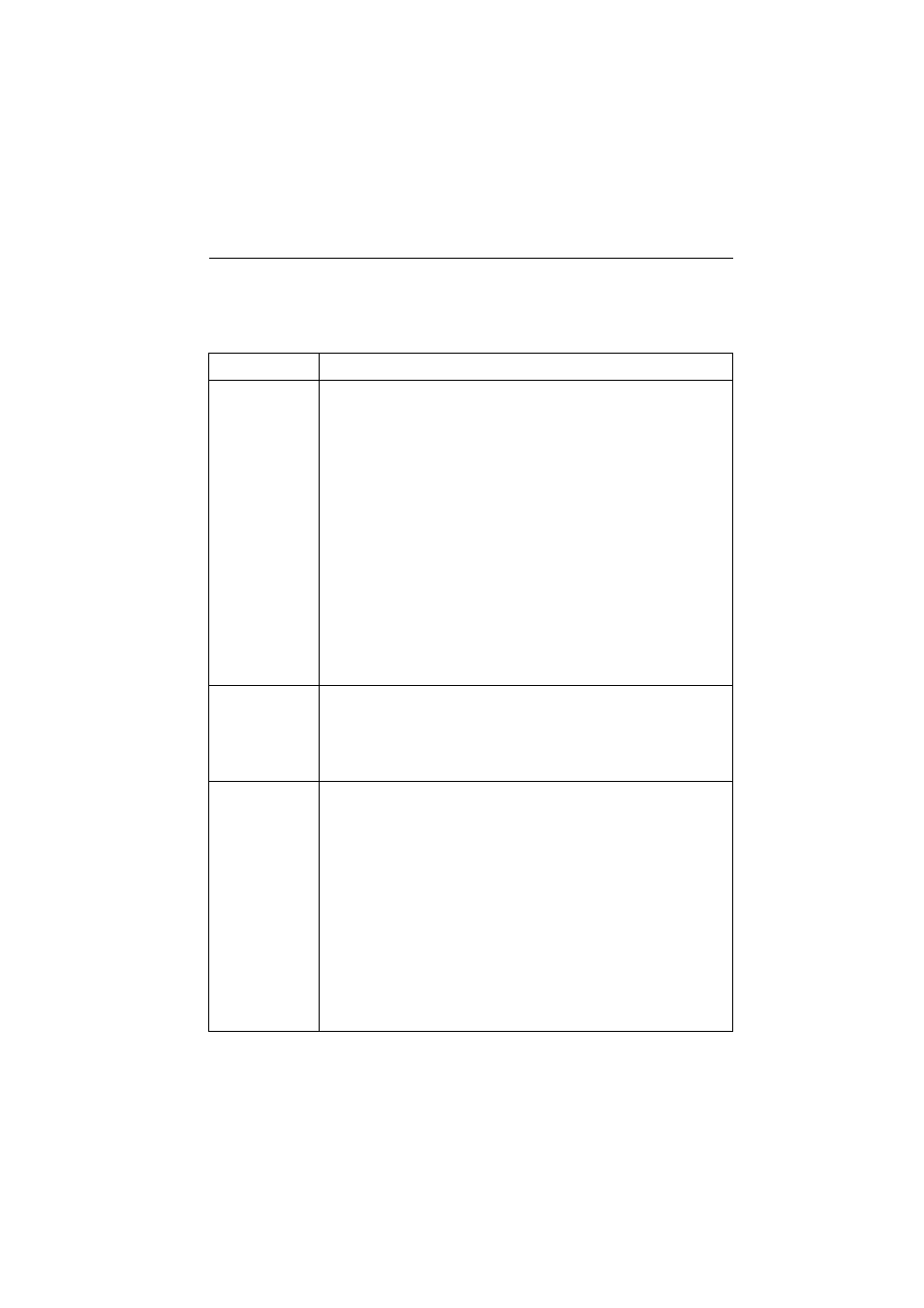
Operating Instructions
[For assistance, please call: 1-800-272-7033] 105
5.4
Troubleshooting
About Network Camera Setup
Problem
Cause and Remedy
When Setup
CD-ROM
cannot find
Network
Camera.
•
Reconnect the AC adaptor if installation is not completed within
20 minutes.
•
Do not connect Network Camera over a broadband router.
Setup program cannot detect Network Camera.
•
If IP address is not assigned to the PC, setup program cannot
find Network Camera. Confirm that IP address is assigned to
the PC in the way shown on page 23. IP address of the PC can
be assigned on TCP/IP Properties window to access through
the steps in the TCP/IP Properties Table on page 24.
•
Confirm that the Network Configuration from setup program is
enabled on Network window on page 50.
•
When you set up Network Camera in [Type 3], connect
temporarily Network Camera in [Type 1], [Type 2] or [Type 4].
•
Antivirus software on the PC may interfere with the setup
program. Disable the firewall of the antivirus software only
when setting up Network Camera.
When Setup
program fails to
save the
network
parameters.
•
Reconnect the AC adaptor if installation is not completed within
20 minutes.
•
Network may have the trouble. Confirm the parameters and the
connections of Network Camera through page 18—page 31.
Top Page does
not appear in
the Internet
Connection.
•
Confirm that Default Gateway address is correct on Network
window on page 50.
•
The broadband router needs Port Forwarding (IP Masquerade)
feature. Refer to the broadband router's manual for details.
•
Packet Filtering of the broadband router may prohibit access
from an external network. Refer to broadband router's manual
for details.
•
Access Network Camera from the Internet with the global IP
address of the broadband router and port number of Network
Camera.
•
Some broadband routers reject the global IP address to access
Network Camera on the same LAN. Access with the private IP
address of Network Camera.
