1 using microsoft® activesync, 2 using windows vista, 4 aligning (calibrating) the touchscreen – PYLE Audio IKON RUGGED 7505-BT User Manual
Page 29: Using microsoft® activesync, Using windows vista, Aligning (calibrating) the touchscreen
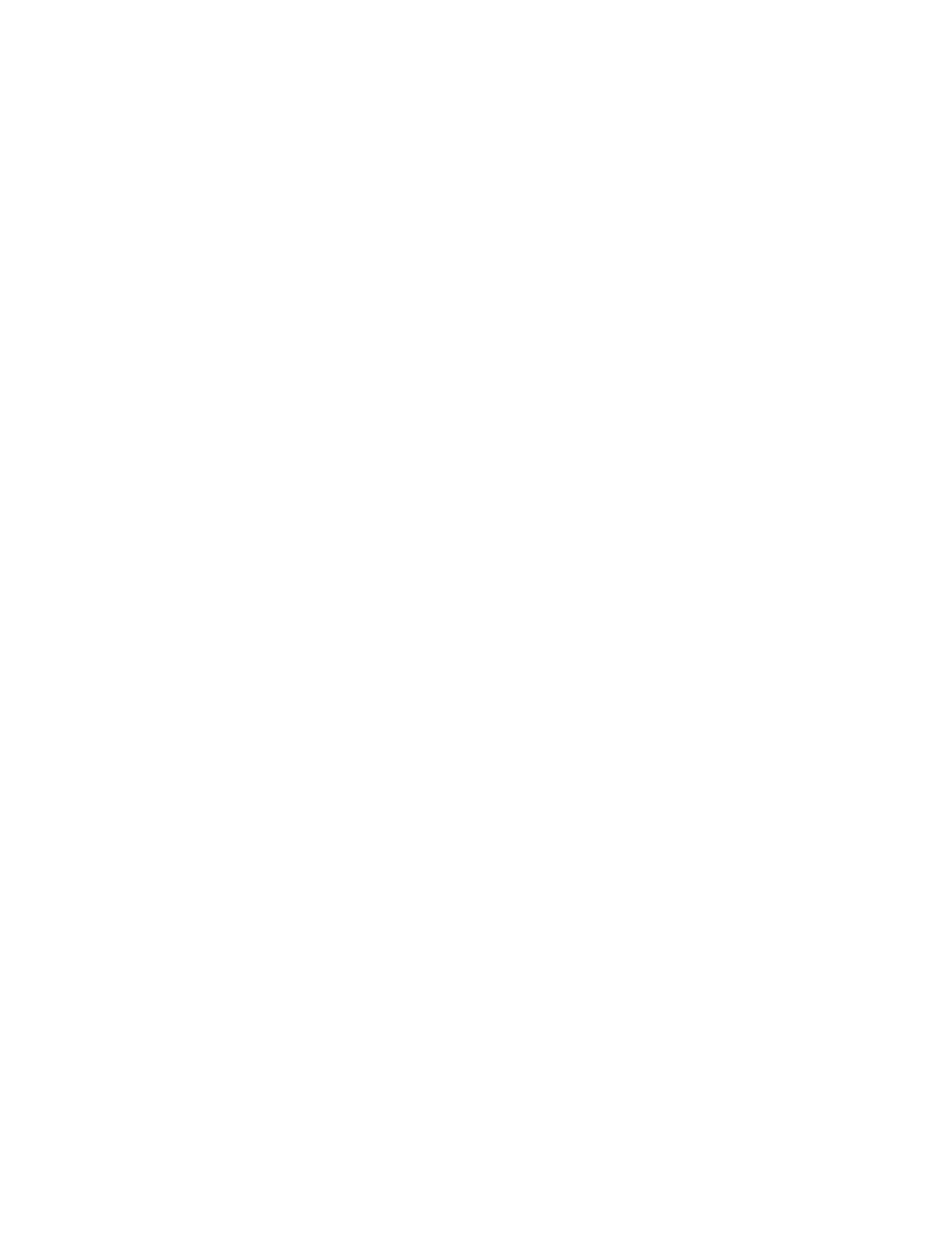
Chapter 2: Basic Checkout
Using Microsoft® ActiveSync®
Ikôn Rugged PDA (Windows Mobile 6.1) User Manual
15
Data transfer options vary slightly depending on the type of operating system installed in
your PC. Microsoft® ActiveSync® is PC connectivity software that can be used to connect
your Ikôn to a PC running this software. ActiveSync works only with the Windows XP SP2
operating system or earlier.
If the Windows Vista® operating system is installed in your PC, ActiveSync is not required
to transfer data between your Ikôn and your PC.
By connecting the Ikôn to a PC with a cable, you can:
•
View Ikôn files from Windows Explorer.
•
Drag and drop files between the Ikôn and the PC in the same way that you would
between PC drives.
•
Back up Ikôn files to the PC, then restore them from the PC to the Ikôn again, if needed,
and so on.
2.3.1
Using Microsoft® ActiveSync®
You can install active sync using the Getting Started CD provided with your Ikôn. Refer to
“The Getting Started CD” on page 13 for details. You can also follow the step-by-step in-
structions provided at the following website:
http://www.microsoft.com/windowsmobile/activesync/activesync45.mspx
2.3.2
Using Windows Vista®
If you have Windows Vista, your Ikôn data transfers do not require ActiveSync. To transfer
data between your PC and your rugged PDA:
•
Tap on Start>Computer to display the drives. Your Ikôn will be visible here.
•
Open drives, files and folders as you would on your PC.
2.4
Aligning (Calibrating) The Touchscreen
Refer to “Aligning (Calibrating) The Touchscreen” on page 45 for details.
