Recording – Pioneer DVR-660H-S User Manual
Page 41
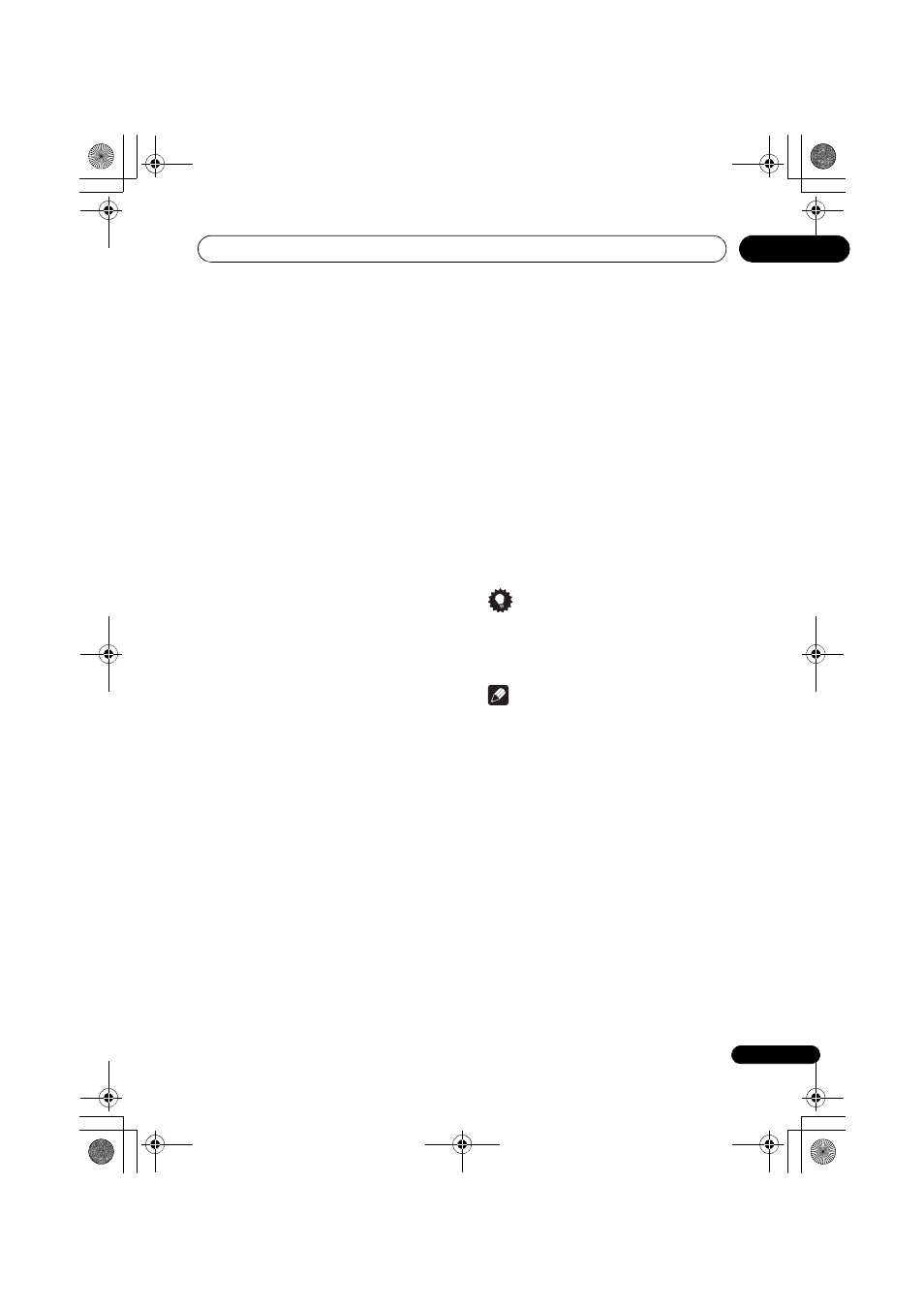
Recording
41
En
05
Record to – Select HDD for hard disk
recording or DVD for DVD recording. Select
HDD for Auto Replace Recording (daily or
weekly timer recording only).
Recording Mode – Select XP, SP, LP, EP,
SLP or SEP, (See Setting the picture quality/
recording time on page 36). If Manual
Recording is on, then you can also select the
LPCM setting, XP+ or MN (press ENTER
then use the
/ buttons to select the
level).
Auto Replace Rec. – Automatically erases
the previous daily or weekly recording when
the next one is recorded.
Genre – Select a record genre (for HDD
recording only).
Dual Mono/Bilingual Recording – Select
which channel of a dual mono/bilingual
broadcast to record (necessary if recording
to a Video mode DVD or to the HDD with the
HDD Recording Format set to Video Mode
On).
HDD Recording Format – Select Video
Mode On or Video Mode Off depending on
whether you need high-speed copying to
Video mode DVD capability or not.
5
After entering all the timer recording
information, highlight ‘Store
Programme’ and press ENTER.
The timer recording list screen is displayed
again. The timer programme you just input
appears in the list. The rightmost column
shows various timer recording status
messages:
• OK – Can be recorded.
• Time Over – Not enough space on the
HDD (the recording won’t finish).
• Over 12h – Recording time of over 12
hours set (when recording to the HDD
the recording will be split into two titles).
• Overlap – Two timer programmes
partially or completely overlap. The one
starting earlier will take priority.
• Until ... (e.g., Until 8/13) – For a regular
recording, the last programme that
could be recorded is shown.
• Data Over –Can’t record because the
disc management area of the disc is full.
• Cancel Once – A regular timer
programme is set to skip.
• Can’t Rec – Not possible to record.
• Title Over – Can’t record because there
is already the maximum number of titles
on the disc (HDD: 999; DVD: 99).
• Recording – The programme is currently
recording.
• Standby – The recorder is in timer
recording standby.
• nothing displayed – Another timer
recording or copying is in progress.
6
To exit the timer recording screen,
press HOME MENU.
Tip
• To enter a title name for the timer
recording in advance, select Set Title
Name and follow the on-screen display.
Note
• If you set a DVD timer recording but
there is no recordable DVD disc loaded,
or the disc loaded doesn’t have enough
free space for the complete recording,
Recovery is shown. In this case (unless
you load a suitable disc before the
recording actually starts), the recorder
will use the HDD for recording. (The
message Can’t Rec will appear if there
are already 999 titles on the HDD or if
there is not enough free space on the
HDD for recording.)
• For a DVD timer recording, if Optimized
Rec (see Optimized Rec on page 114) is
set to On, the recorder will adjust the
recording quality to try and fit the
recording on the disc. If the recording
will not fit onto the disc even on MN1
(MN4 for DVD+R/+RW) recording
quality then the Recovery Recording
feature will automatically make the
recording to the HDD instead.
DVR660HS_TLT_EN.book 41 ページ 2008年2月20日 水曜日 午前11時33分
