The initial setup menu 16 – Pioneer DVR-660H-S User Manual
Page 114
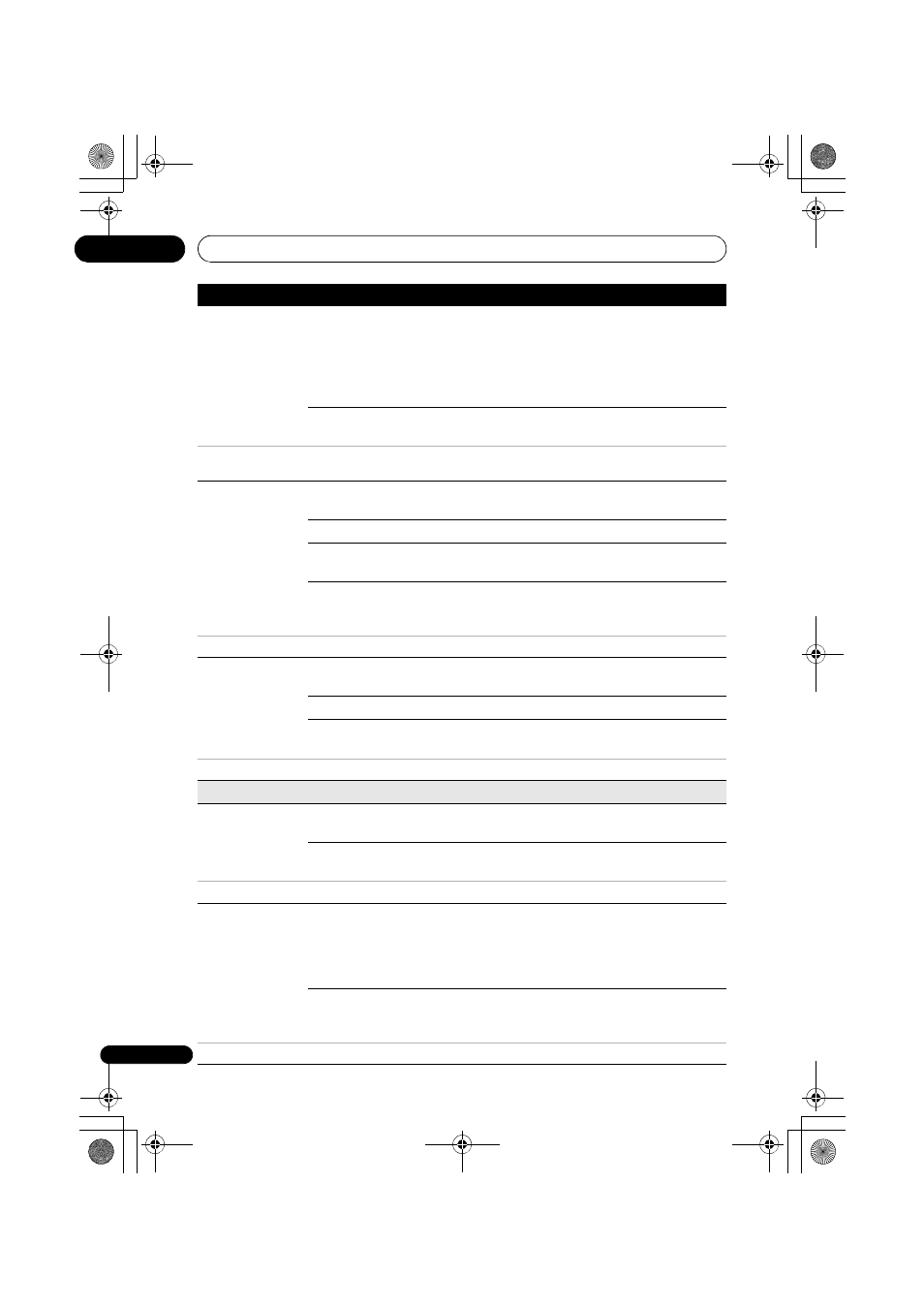
The Initial Setup menu
16
114
En
Auto
Language
On •
On this setting:
• DVD-Video discs whose main audio track is in your default
language will play using that language, without subtitles.
• Discs whose main audio track is not in your default
language but that have a subtitle track in your default
language will play the original audio track with subtitles.
Off
Select to play DVD-Video discs according to your audio and
subtitle language preferences.
For Auto Language to be effective, the Audio Language and Subtitle Language options must be set to the same
language.
DVD Menu
Language
w/Subtitle
Language •
Sets the language of DVD-Video menus to the same as that
set for the subtitle language.
English
Sets the language of DVD-Video menus to English.
available
languages
Choose from the displayed languages to set the default
language for DVD-Video menus.
Other
Select to set the DVD menu language to something other
than the ones listed. See Selecting other languages for
language options on page 119.
Discs do not necessarily have menus in your selected menu language.
Subtitle
Display
On •
Select to have discs display subtitles according to your
Subtitle Language and Auto Language preferences.
Off
Select to switch off subtitle display.
Assist
Subtitle
Select to display special additional assistive subtitles, where
available.
Some discs may override these settings.
Recording
Manual
Recording
On
(go to setup)
All the standard recording modes, plus MN1 to MN32,
LPCM and XP+ modes can be set.
Off •
Just the standard recording modes (XP, SP, LP, EP, SLP and
SEP) can be set.
See also Manual recording modes on page 124 for detailed information on manual recording levels.
Optimized Rec
On
The recording quality of timer recordings is automatically
adjusted to fit on to the selected media if it will not fit at the
selected quality setting. If the recording will not fit even at
MN1 (MN4 for DVD+R/+RW), then the recording will be
made to the HDD in the original quality selected.
Off •
When a timer recording is set that won’t fit on to the selected
media, the recording starts but is cut off when no more
recording is possible.
Optimized Rec will only compensate for the next scheduled timer recording if more than one is set.
Setting
Options
Explanation
DVR660HS_TLT_EN.book 114 ページ 2008年2月20日 水曜日 午前11時33分
