Functional overview, See illustrations – Philips LC4331 User Manual
Page 7
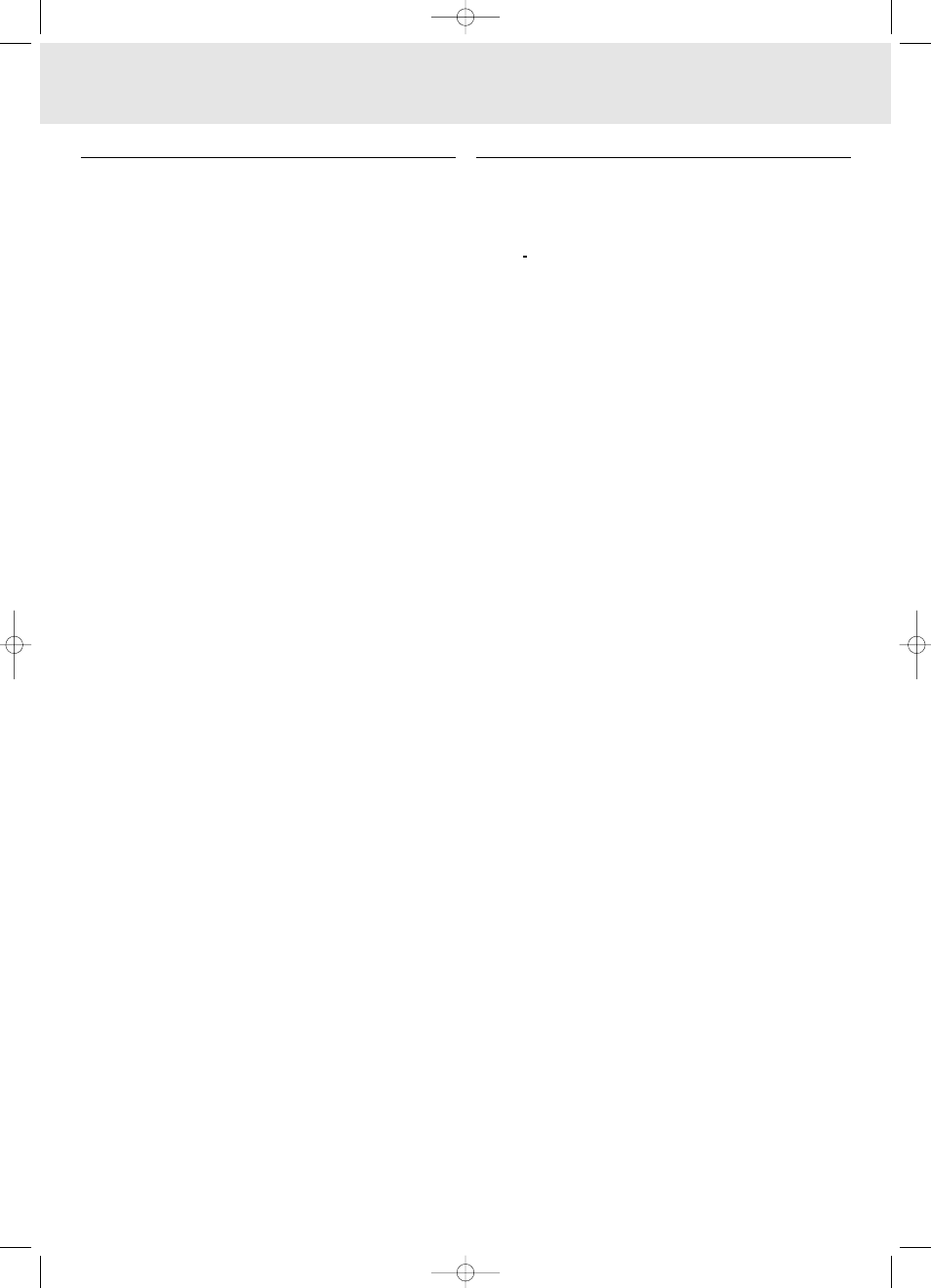
On trackball remote control (LC4345) - (fig. 3)
1 On/off button
To switch the remote control on and off.
Note: The remote control will always use some power, even
when not in use. Therefore it is advised to always
switch off the remote control after use.
2 Cursor Control
To manipulate the mouse cursor on the connected computer
as long as the menu is not active. When the menu is active
the Cursor Control controls the menu cursor.
Notes:
– The Cursor Control can only function as a mouse cursor
when the USB socket of the projector is connected to the
USB downstream terminal of the computer.
– When the Digital Zoom is active, the Cursor Control gives
direct access to the Panning function to select the enlarged
area.
3 OK
To confirm actions in the menu when the menu is on screen.
When the menu is not on screen the – / – – buttons
function as the Left and Right mouse buttons of your PC.
4 Menu
To activate and deactivate the menu.
5 Stand by On
To switch the projector in or out the the power standby
mode.
6 – Volume +
To adjust the volume.
7 Source
To select the current projection source (Data, S-Video or
Video). The button toggles between the three signals.
8 D(igital)-Freeze
To capture a moving picture. The button toggles between the
‘Freeze’ mode and the normal display situation.
9 D(igital)-Zoom
To switch the Digital Zoom function ‘On’ or ‘Off’ (toggle
button). In ‘On’ condition, the image is magnified with the
zoom factor chosen under Magnification in the menu and the
Cursor Control can be used to select the enlarged area
(Panning).
0 A(udio)/V(ideo) Mute
To mute the sound of the projector (or an externally
connected sound amplifier) and to mute the picture.
! Back-light button
To switch on the button illumination.
The back-light will automatically switch off after 5 seconds.
Connections (fig. 4)
Data source connections
a
Audio out
Output socket to connect to the Line Input sockets of an
amplifier or stereo system.
b
USB (upstream)
Input socket to connect a PC or Apple Macintosh computer
equipped with a USB downlink connection.
g
Data in
Input socket to connect to the Data out terminal of a
computer.
Video source connections
a
Audio out
Output socket to connect to the Line Input sockets of an
amplifier or stereo system.
c
Audio in L/R
Input sockets to connect to the Audio out sockets of a video
recorder (S-VHS, PAL, NTSC, SECAM).
d
Video
Input socket to connect to the Video out socket of a video
recorder, Laser Disc player, video camera or TV with AV
output socket (PAL, NTSC, SECAM).
e
S-Video
Input socket to connect to the S-Video out socket of a S-VHS
video recorder, a VCR, Laser Disc player, video camera or TV
with AV output socket.
Other connections
f
Data out
To connect to an external monitor (or a second projector).
The image projected is simultaneously shown on the
monitor.
h
Lamp compartment
i
Lock slit
To insert an optional locking device (Kensington lock).
j
Power
To connect the projector to the mains.
k
Dust filter
5. Functional Overview
7
See illustrations
XP Hopper SV30 Eng.* 05-09-2000 11:56 Pagina 7
