Dvd and card management, Press [functions, Press [ w , q ] to select “yes” and press [enter – Panasonic DMR-ES25 User Manual
Page 40: Press [ w , q ] to select “start” and press [enter, Press [enter
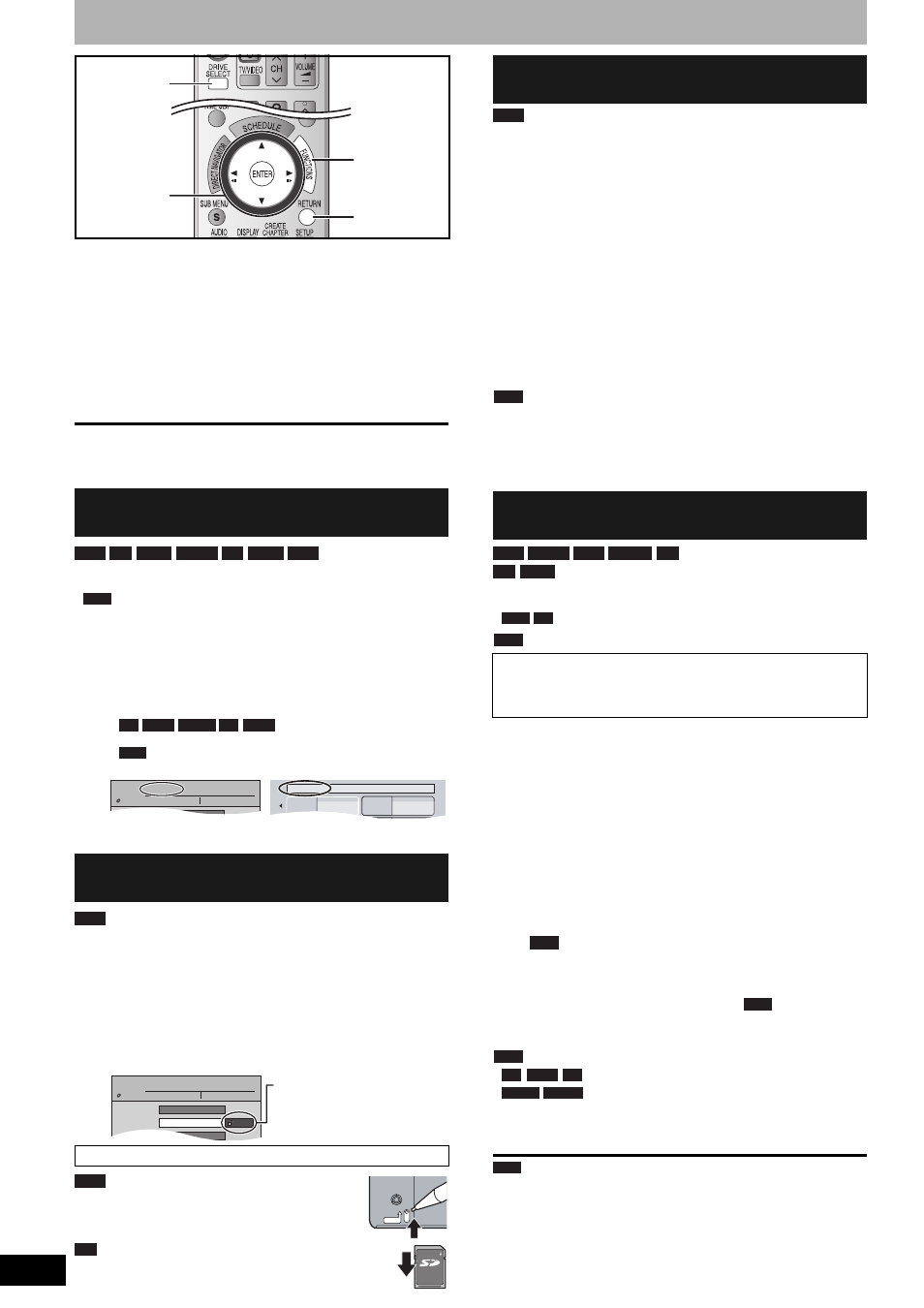
RQT8327
40
DVD and card Management
1
While stopped
Press [FUNCTIONS].
2
Press [e,r] to select “Other
Functions” and press [ENTER].
3
Press [e,r] to select “DVD
Management” or “Card Management”
and press [ENTER].
To return to the previous screen
Press [RETURN].
To exit the screen
Press [RETURN] several times.
Preparation
• Press [DRIVE SELECT] to select the DVD drive.
•
Release protection (Ô below).
After performing steps 1–3 (Ô above)
4
Press [e,r] to select “Disc Name”
and press [ENTER].
Ô
page 39, Entering text
• The disc name is displayed in the DVD MANAGEMENT
window.
•
With a finalized discs the name
is displayed on the Top Menu.
•
The disc name is displayed only if you play the disc on
other equipment.
Preparation
• Press [DRIVE SELECT] to select the DVD drive.
After performing steps 1–3 (Ô above)
4
Press [e,r] to select “Disc
Protection” and press [ENTER].
5
Press [w,q] to select “Yes” and press
[ENTER].
(with a cartridge)
With the write-protect tab in the protect position,
play automatically starts when inserted in the unit.
Switch the write-protect switch to the “LOCK” position.
Preparation
• Press [DRIVE SELECT] to select the DVD drive.
• Release protection (Ô left).
After performing steps 1–3 (Ô left)
4
Press [e,r] to select “Delete All
Titles” and press [ENTER].
5
Press [w,q] to select “Yes” and press
[ENTER].
6
Press [w,q] to select “Start” and
press [ENTER].
A message appears when finished.
7
Press [ENTER].
Note
•
Once deleted, the recorded contents are lost and cannot be
restored. Make certain before proceeding.
• Deleting all video titles will result in all playlists also being deleted.
• Still picture data (JPEG, TIFF) or computer data cannot be deleted.
• Delete does not work if one or more titles are protected.
(New disc only)
Preparation
• Press [DRIVE SELECT] to select the DVD or SD drive.
•
Release protection (Ô left).
Note
After performing steps 1–3 (Ô left)
4
Press [e,r] to select “Format Disc
( DVD )” or “Format memory card”
and press [ENTER].
5
Press [w,q] to select “Yes” and press
[ENTER].
6
Press [w,q] to select “Start” and
press [ENTER].
A message appears when formatting is finished.
•
Do not disconnect the AC power supply cord while
formatting. This can render the disc or the card unusable.
• Formatting normally takes a few minutes. However, it may
take up to a maximum of 70 minutes (
).
7
Press [ENTER].
Note
•
Formatting cannot be performed.
•
You can format only as DVD-Video format on this
unit.
• When a disc or card has been formatted using this unit, it may not
be possible to use it on any other equipment.
To stop formatting
Press [RETURN].
• You can cancel formatting if it takes more than 2 minutes. The disc
must be reformatted if you do this.
Providing a disc with a name
–Disc Name
Setting the protection
–Disc Protection
Cartridge–protection
RETURN
e,r,w,q
ENTER
FUNCTIONS
DRIVE
SELECT
RAM -R
-R DL -RW(V) +R +R DL +RW
RAM
-R
-R DL -RW(V) +R +R DL
+RW
Disc Name
DVD
MANEGEMENT
DVD-RAM
Titles:
Used Time:
11
0:22
Free Time:
5:38(SP)
DOCUMENTARY
My favorite
01/02
01
Chapter 1
02
Chapter 2
(DVD MANAGEMENT window)
(DVD Top Menu window)
RAM
Disc Name
Disc Protection
Delete All Titles
Off
DVD
MANEGEMENT
DVD-RAM
Titles:
Used Time:
11
0:22
Free Time:
5:38(SP)
DOCUMENTARY
The lock symbol appears
closed when the disc is write-
protected.
PROTECT
RAM
LOCK
SD
Deleting all titles and playlists
–Delete All Titles
Deleting all contents of a disc or card
–Format
Formatting deletes all contents (including computer data),
and they cannot be restored. Check carefully before
proceeding. The contents are deleted when you format a disc or
card even if you have set protection.
RAM
RAM -RW(V) +RW -RW(VR) SD
+R +R DL
RAM SD
Note
RAM
-R
-R DL CD
-RW(V) -RW(VR)
RAM
