Editing, Editing titles/chapters, Press [direct navigator – Panasonic DMR-ES25 User Manual
Page 30: Press [a] to select “video, Press [ e , r , w , q ] to select the title, Press [ e , r , w , q ] to select the chapter, Editing titles/chapters and playing chapters
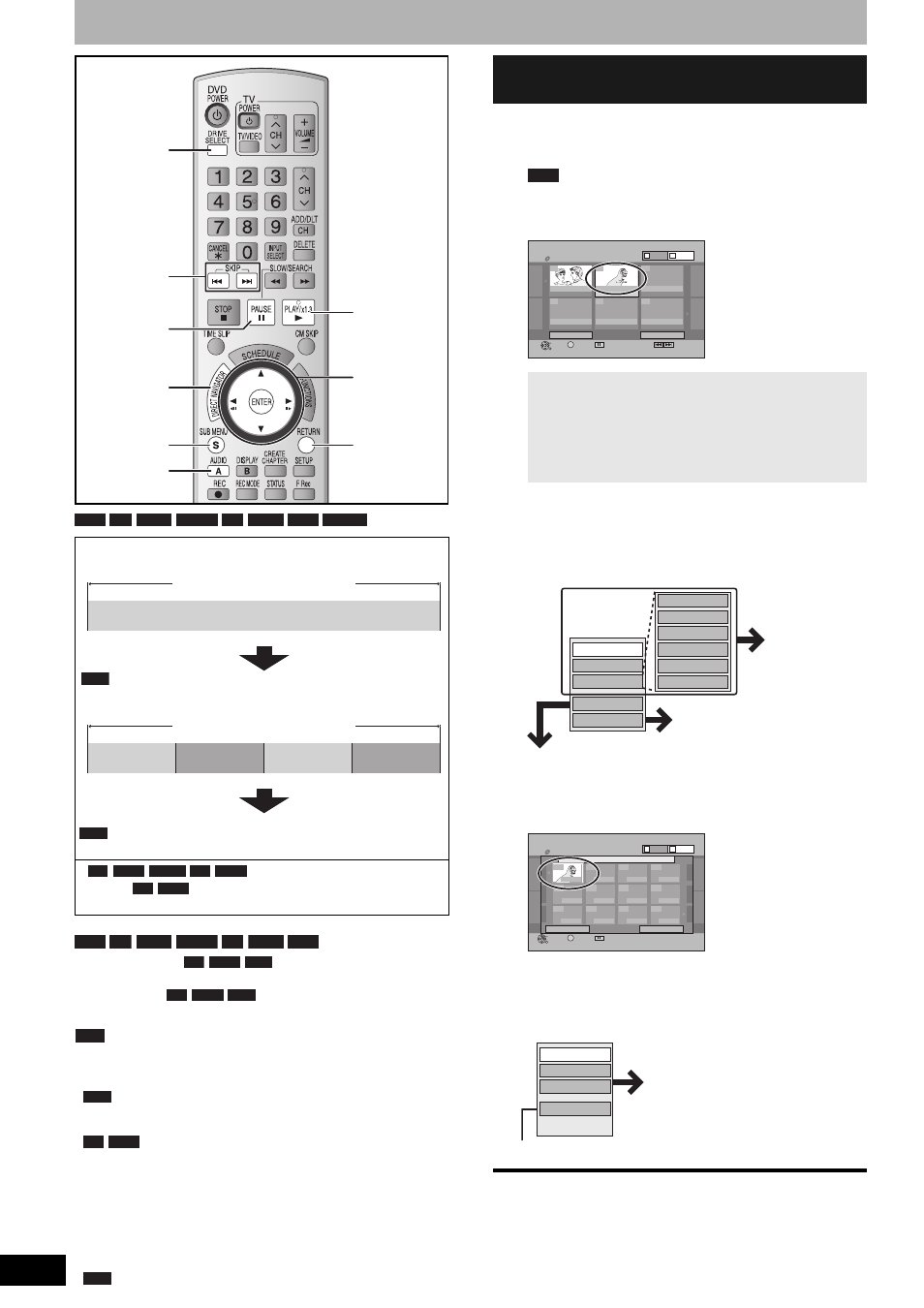
RQT8327
30
Editing titles/chapters
• The maximum number of items on a disc:
Note
• Once deleted, divided or shortened, a title cannot be restored to its
original state. Make certain before proceeding.
• You cannot edit during recording.
•
You can create a Top Menu using “Create DVD Top Menu”
(Ô page 41). Recording or editing on the disc may delete the
menu. In that case, create the menu again.
•
Management information is recorded in unused
sections when you edit discs. The available space on these discs
decreases each time you edit their contents.
Preparation
• Turn on the television and select the appropriate video input to suit
the connections to this unit.
• Turn the unit on.
• Press [DRIVE SELECT] to select the DVD drive.
• Insert a disc (Ô page 20).
•
Release protection (Ô page 40, Setting the protection).
1
During play or while stopped
Press [DIRECT NAVIGATOR].
2
Press [A] to select “Video”.
3
Press [e,r,w,q] to select the title.
4
Press [SUB MENU], then press [e,r]
to select the operation and press
[ENTER].
• If you have selected “Edit Title”, press [e,r] to select the
operation and press [ENTER].
5
Press [e,r,w,q] to select the chapter.
To start play Ô Press [ENTER].
To edit Ô Step 6.
• To show other pages/Multiple editing (Ô above)
6
Press [SUB MENU], then press [e,r]
to select the operation and press
[ENTER].
To return to the previous screen
Press [RETURN].
To exit the screen
Press [DIRECT NAVIGATOR].
Title/Chapter
Programs are recorded as a single title consisting of one chapter.
You can change the order of chapters and create a playlist
(Ô page 32).
•
Titles are divided into about 5-
minute (
8-minute) chapters after finalizing
(Ô page 41).
–Titles:
99 (
49 titles)
–Chapters:
Approximately 1000
(
Approximately 250)
Depends on the state of recording.
e,r,w,q
ENTER
SUB MENU
DIRECT
NAVIGATOR
u,i
h
RETURN
q
DRIVE
SELECT
A
RAM -R
-R DL -RW(V) +R +R DL +RW -RW(VR)
Title
Chapter
Start
End
You can divide a title into multiple chapters. Each section
between the division points becomes a chapter.
(Ô page 25, 31, Create Chapter)
RAM
Title
Chapter
Chapter
Chapter
Chapter
RAM
-R
-R DL -RW(V) +R +R DL
+R +R DL
RAM -R
-R DL -RW(V) +R +R DL +RW
+R +R DL +RW
+R +R DL +RW
+RW
+R +R DL
RAM
Editing titles/chapters and playing
chapters
To show other pages
Press [e,r,w,q] to select "Previous" or "Next" and press
[ENTER].
• You can also press [u] (Previous) or [i] (Next).
Multiple editing
Select with [e,r,w,q] and press [h]. (Repeat.)
• A check mark appears. Press [h] again to cancel.
RAM
No.
--
0
9
DIRECT NAVIGATOR Title View
DVD-RAM
Page 02/02
Previous
10 10/27 Mon
Next
Play
07
8 10/27 Mon
08
--
--
--
--
S
SUB MENU
Select
Next
Previous
10CH 10/27/2005
8CH 10/27/2005
Video
Picture
B
A
Properties
Edit Title
View Chapters
Delete Title
Set Protection
Cancel Protection
Shorten Title
Change Thumbnail
Divide Title
Album View
Title Name
Refer to “Title
operations”
(Ô page 31).
If you have selected “View Chapters” (Ô Step 5)
Using menus to play still pictures
(Ô page 26)
No.
--
0
9
08 8 10/27 Mon
Page 01/01
Previous
Next
Play
001
---
---
---
---
---
---
---
---
---
---
---
S
SUB MENU
Select
DIRECT NAVIGATOR Chapter View
DVD-RAM
0:00.00
Video
Picture
B
A
Create Chapter
Combine Chapters
View Titles
Delete Chapter
Refer to “Chapter operations”
(Ô page 31).
• You can go back to Title View.
