Recording modes and approximate recording times, Disc insertion/ejection, Nwhen finalizing the disc – Panasonic DMR-ES25 User Manual
Page 19: Nwhen opening the tray without disc finalization, Imp o rt ant n o te s fo r r eco rdi n g
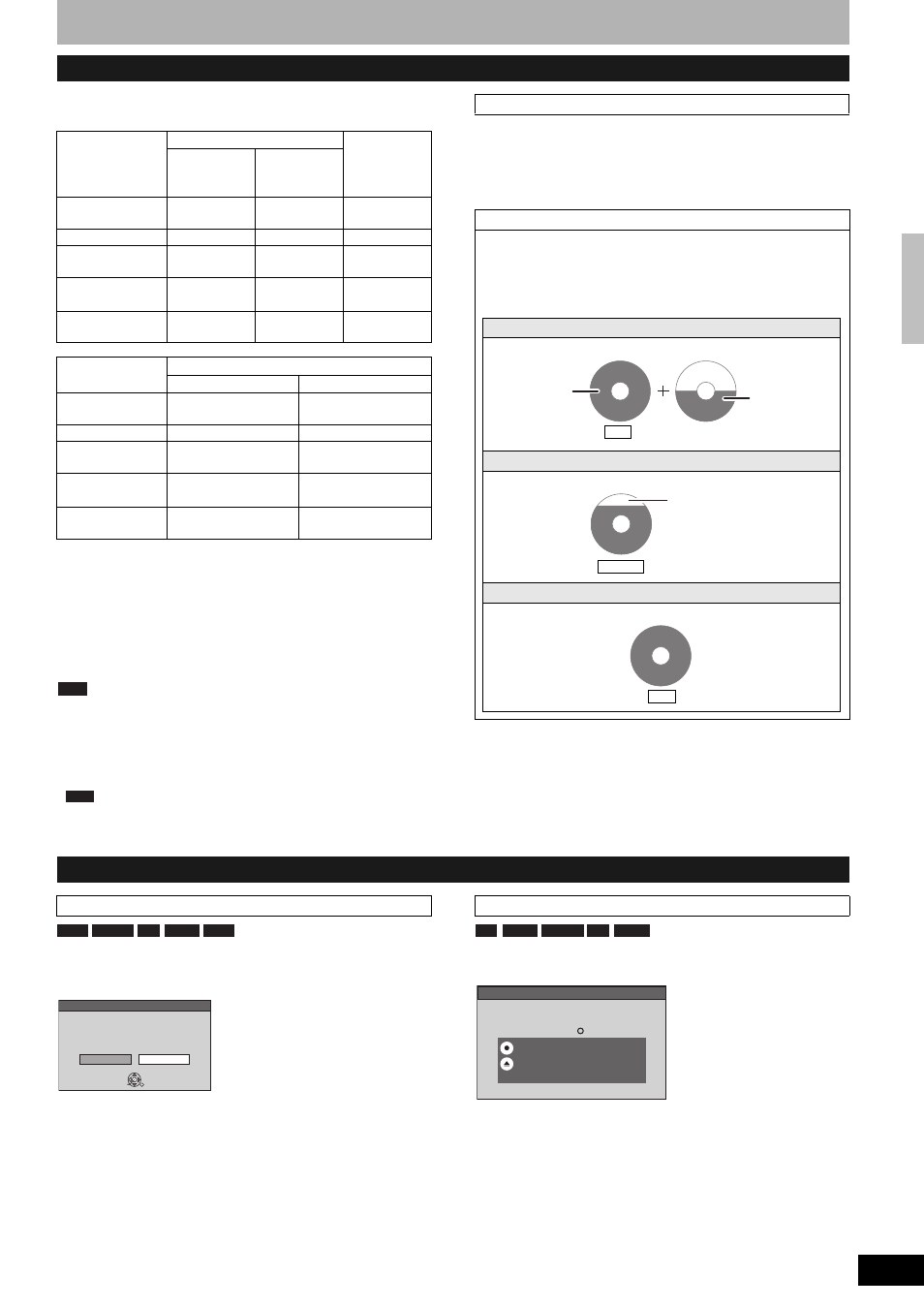
RQT8327
19
Depending on the content being recorded, the recording times may
become shorter than indicated.
*
1
It is not possible to record or play continuously from one side of a
double sided disc to the other.
*
2
When “Recording Time in EP Mode” is set to “EP – Extended
Play (6H)” in the Setup menu (Ô page 43).
The sound quality is better when using “EP – Extended Play
(6H)” than when using “EP – Extended Play (8H)”.
*
3
It is not possible to record continuously from first layer to second
layer.
Note
• This unit uses variable bit rate (VBR) recording which varies the
amount of data recorded to suit the images, so actual recording
times and remaining recording times shown by the unit will be
different. (The difference will be especially noticeable with DVD-R
DL and +R DL.)
Use a disc with plenty of remaining time.
•
When recording to DVD-RAM using EP (8H) mode, play may
not be possible on DVD players that are compatible with DVD-
RAM. Use EP (6H) mode if playback may be on other equipment.
The unit automatically selects a recording rate between XP and EP
(8H) that will enable the recordings to fit in the remaining disc space
with the best possible recording quality.
• You can use FR mode in Scheduled recording (Ô page 22, step 3)
and Flexible Recording (Ô page 21).
When you insert a new disc and a disc recorded on a computer or
other equipment, a format confirmation screen might be displayed.
Format the disc to use it. However all the recorded contents are
deleted.
Press [w,q] to select “Yes” and press [ENTER].
• Several steps are necessary to format a disc. Refer to “Deleting all
contents of a disc or card –Format” (Ô page 40).
When you press [; OPEN/CLOSE] on the main unit while stopped:
The following screen appears when you have not processed the disc
for play on other equipment.
n
When finalizing the disc
Press [* REC].
• You cannot stop this process once you have started it.
• If you want to provide the disc with a name or set play menu select,
select “Disc Name” (Ô page 40) or “Playback will start with:”
(Ô page 41) in “DVD Management” before finalizing.
n
When opening the tray without disc finalization
Press [; OPEN/CLOSE] on the main unit.
Recording modes and approximate recording times
Recording Mode
DVD-RAM
DVD-R,
DVD-RW,
+R, +RW
4.7 GB
4.7 GB
9.4 GB
(Double-
sided*
1
)
XP (High picture
quality)
1 h.
2 h.
1 h.
SP (Standard)
2 h.
4 h.
2 h.
LP (Long
recording)
4 h.
8 h.
4 h.
EP (Extra long
recording)
8 h.
(6 h.*
2
)
16 h.
(12 h.*
2
)
8 h.
(6 h.*
2
)
FR (Flexible
Recording)
8 h. maximum
8 h. maximum
for one side
8 h. maximum
Recording Mode
DVD-R DL, +R DL*
3
8.5 GB
First layer (L0)
Second layer (L1)
XP (High picture
quality)
55 min.
50 min.
SP (Standard)
1 h. 50 min.
1 h. 40 min.
LP (Long
recording)
3 h. 40 min.
3 h. 20 min.
EP (Extra long
recording)
7 h. 25 min.
(5 h. 30 min.*
2
)
6 h. 50 min.
(5 h. 15 min.*
2
)
FR (Flexible
Recording)
7 h. 25 min. maximum 6 h. 50 min. maximum
RAM
FR (Flexible Recording)
Using “FR mode” is convenient in these kind of situations
• When the amount of free space on the disc makes selecting an
appropriate recording mode difficult
• When you want to record a long program with the best picture
quality possible
e.g., Recording a 90 minutes program to disc
If you select XP mode
The program will not fit one disc.
If you select SP mode
The program will fit one disc.
If you select FR mode
The program will fit one disc perfectly.
4.7GB
DVD-RAM
4.7GB
DVD-RAM
Another disc is necessary.
Full
60 minutes
30 minutes
4.7GB
DVD-RAM
There will be 30 minutes
remaining disc space.
Remains
4.7GB
DVD-RAM
Fit
Disc Insertion/Ejection
When the format confirmation screen is displayed
RAM -RW(V) +R +R DL +RW
Format
No
Yes
This disc is not formatted properly.
Do you want to format the
disc in DVD Management?
ENTER
When removing a recorded disc
-R
-R DL -RW(V) +R +R DL
Make compatible for playback on other DVD players ( Finalize )
Finalizing is necessary to enable playback
of the disc on compatible DVD players.
Once finalized, titles cannot be added to the disc.
It will take approximately minutes. Start ?
Press "REC" to start finalizing.
Press the OPEN/CLOSE button to postpone
finalizing. The disc can be played only on
this unit. You can Finalize it later.
Imp
o
rt
ant
n
o
te
s
fo
r r
eco
rdi
n
g
