Panasonic SV-P10U User Manual
Page 21
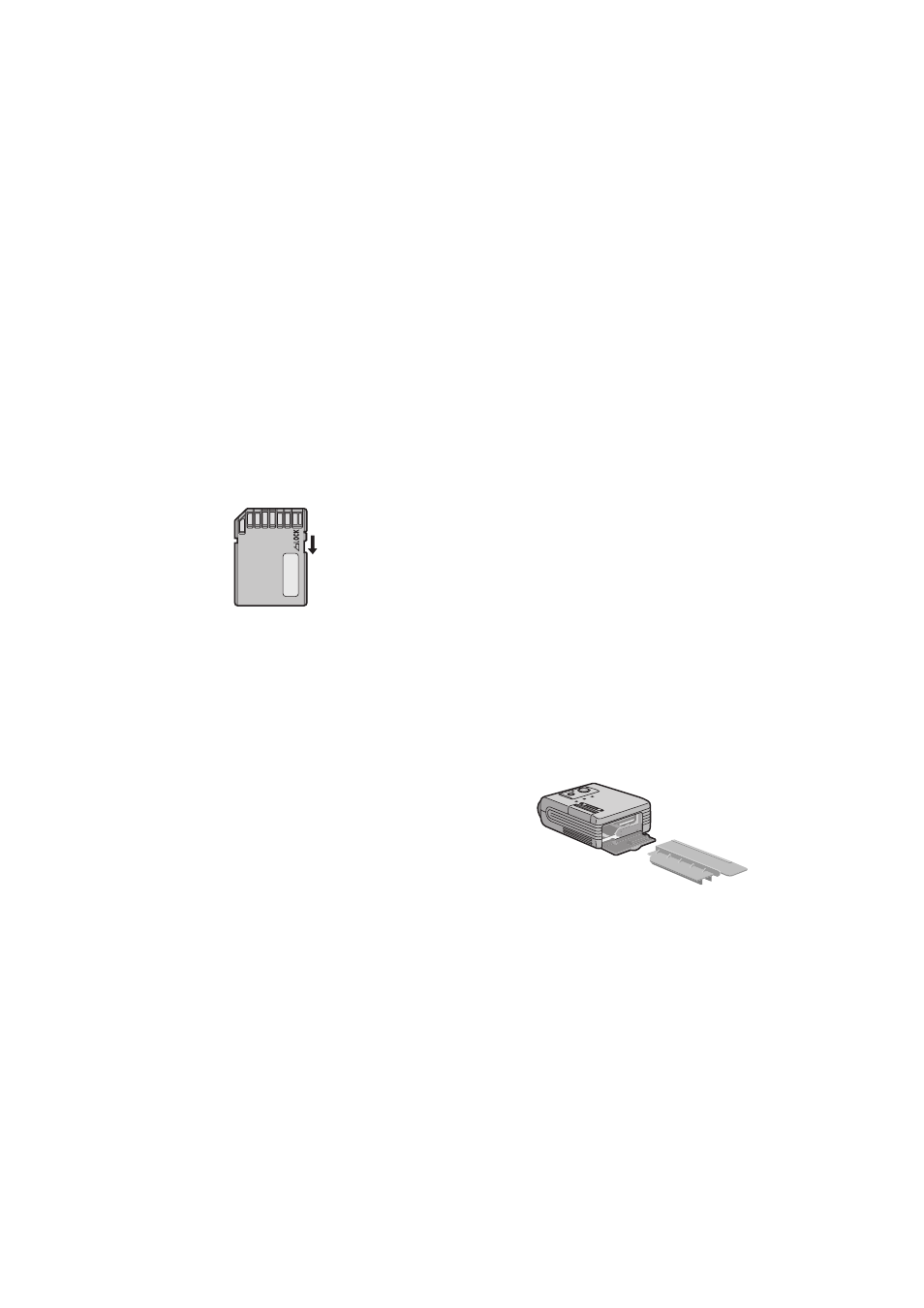
21
ª
Notes on Memory Cards
≥When the Card is being read, do not remove the Card,
turn off the power, or subject it to vibration or impact.
≥Do not leave the Card in places where there is high
temperature or direct sunlight, or where electromagnetic
waves or static electricity are easily generated.
≥Do not bend or drop the Card. The Card or the recorded
content may be damaged.
≥After use, be sure to remove the Card from the SD
Mobile Printer and pack the card back into its original
case.
≥Do not touch the terminals on the back of the Card with
your fingers. Do not allow dirt, dust or water to enter it.
≥Improper operation may cause the data stored on a card
to be damaged or erased. We shall not be liable for such
loss by any means.
ª
Notes on the SD Memory Card Write-
Protect Switch
≥The SD Memory Card has a write-protect switch. Sliding
the switch to [LOCK] prevents the recording of data to
the card as well as the deletion of data from the card.
Sliding back the switch permits such operations.
ª
Notes on Handling the SD Mobile Printer
≥When spraying or using insecticides or other volatile
solvents in the vicinity of the SD Mobile Printer, be
careful not to allow any to come into contact with the
printer. If such solvents come into contact with the
printer, they can damage the outer case and cause the
surface to peel. Do not allow rubber or plastic products
to be in contact with the printer for extended periods of
time.
≥When not using the SD Mobile Printer for extended
periods of time, turn off the power and disconnect the
Power Cable from the outlet to conserve energy. (A
minute amount of current is consumed even when the
SD Mobile Printer power is off.)
≥When transporting this printer, during a move for
example, pack the printer back into the supplied
Carrying Case.
ª
Installation Notes
≥Install the SD Mobile Printer away from other devices
that generate magnetic fields.
≥Electromagnetic waves produced in this SD Mobile
Printer and in televisions, video games, and other
devices can cause mutual interference, disrupting both
the display on the television screen and the print picture.
ª
Maintenance Notes
≥ Do not use solvents such as Benzene and paint thinner
to wipe the printer since they can damage the surface of
the printer and cause the surface to peel. To clean the
surface, wipe up any dust with a soft, dry cloth. If the SD
Mobile Printer is particularly dirty, soak the cloth in mild
kitchen detergent (neutral) diluted with water and wring
out thoroughly. Then, wipe off the dust with the cloth and
wipe again with a dry cloth. When using a synthetic
cloth, follow the precautions in the cloth’s usage
instructions.
ª
Internal Temperature
≥Although it varies with the ambient temperature, if the
internal temperature of the SD Mobile Printer rises
above a certain level while printing, the [ERROR] Lamp
lights (or flashes). In this situation, the printing operation
will halt temporarily. This is not a malfunction. After
waiting for a few minutes for the temperature to drop, the
SD Mobile Printer will automatically resume printing.
ª
Condensation
≥When a bottle is taken out from a refrigerator in summer
and left standing for a while for instance, droplets of
water will form on it. This phenomenon is known as
condensation. Condensation will form if the printer or Ink
Cassette/Paper Set is moved to a location with a
considerable difference in temperature or humidity, such
as:
-A high-humidity location, such as one filled with
steam
-When suddenly moved from an air-conditioned
environment to one with high temperatures and high
humidity
-A room that has just been heated
If condensation occurs, Printer cannot be used. Turn the
power on and wait for 1 hours. If the paper or rollers are
damp with condensation, the printed surface that is
produced may be degraded.
ª
About Unclean Thermal Heads
If a line appears across a printed picture and pictures
cannot be printed clearly, the Thermal head, located in the
insertion portion of the Ink Cassette, may be dirty. In this
case, clean it with the auxiliary Head Cleaner.
Open the Ink Cassette Compartment Door, remove
the Ink Cassette and push the head cleaner in and out
as illustrated.
≥You can use a Head Cleaner about 150 times.
