Installing the printer driver (cont.) – Panasonic SV-P10U User Manual
Page 15
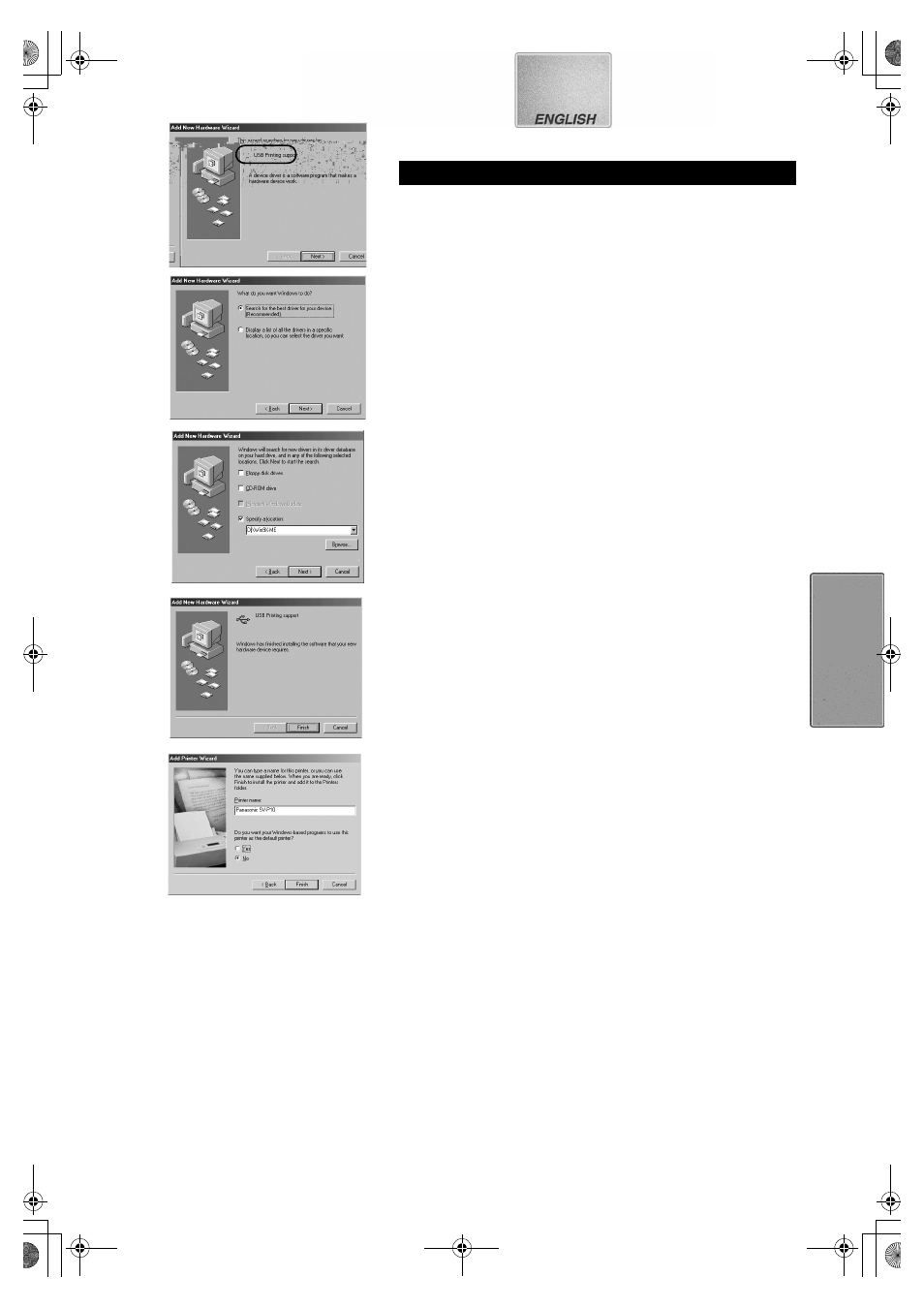
15
Installing the Printer Driver (Cont.)
1
Proceed to steps 1 through to 3 on page 13.
2
Click the [Next] Button.
≥The [Add New Hardware Wizard] screen appears.
≥If the [Add New Hardware Wizard] screen does not appear, please
refer to page 16.
3
Click the [Next] Button.
≥Confirm whether your device is configured to the optimal driver
detection setting.
4
Check the location to be specified and enter the path as
“D:\Win9X-ME” if your system is Windows98 (98SE).
Enter the path as “D:\Win2K-XP” if your system is
Windows 2000 (example of D drive assigned as CD-ROM
drive).
5
Click the [Next] Button.
≥Re-click the [Next] Button when the search confirmation screen
appears.
≥Replace the supplied CD-ROM with the Windows CD-ROM when
the message “Insert the Windows CD-ROM.” appears.
6
Click the [Finish] Button.
7
[Add New Hardware Wizard] screen appears again. Click
the [Cancel] Button.
8
Restart the computer.
9
[Add New Hardware Wizard] screen appears again.
Repeat the steps from 3 through 6.
10
Select [No] when the [Add Printer Wizard] screen
appears.
≥Select [Yes] to set as the default printer.
11
Click the [Finish] Button.
≥The driver setup is completed.
≥Please read also the “Notes on Installation of Printer Driver” (
l
l
l
l 18)
carefully.
For W indows
®
98/98SE/2000
3
4,5
6
2,7
10,11
