The browser, Setting the home page – Philips Wireless Equipment Box User Manual
Page 44
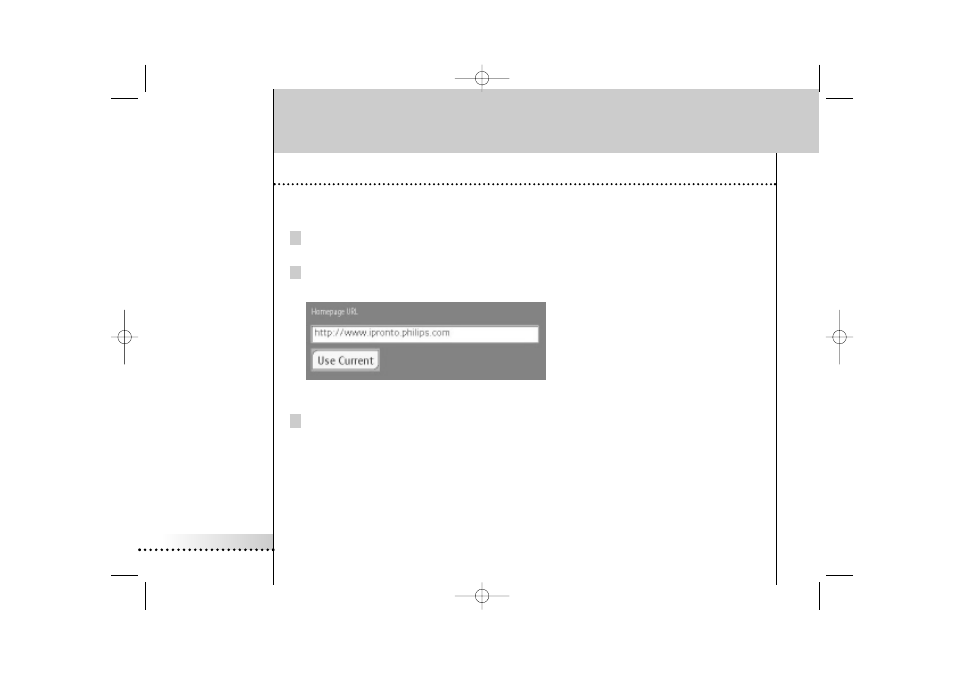
iPronto
User Guide
44
The Browser
Setting the Home Page
In the Browser Settings, you can set the Home Page for every individual browser in every layout. When you press the
Home button, this page is always displayed.
1 Open the browser that you want to configure in XL view.
You can toggle between M and XL views with the View Control button.
2 Tap and hold the View Control button for 5 seconds to display the Application Settings.
The flipside of the browser appears.
Browser flipside
3 In the Home Page URL text box, enter the URL of the Home Page with the on-screen keyboard.
See The Keyboard on page 33 for more information.
-or-
To set the currently active web page as Home Page, tap the Set Current button.
iPronto.qxd 01-08-2002 08:44 Pagina 44
See also other documents in the category Philips TV Accessories:
- HDMI Cable SWV6434D (2 pages)
- LV212 (2 pages)
- PAL SWV2920W/10 (2 pages)
- DSR2000 (27 pages)
- DVI Cable SWV3412W/10 (2 pages)
- DCR 9001/22 (65 pages)
- SQM5232/27 (23 pages)
- F-Type SWV2001W/27 (2 pages)
- SWA2426W (2 pages)
- SWA2105T/10 (2 pages)
- SQM5562/27 (24 pages)
- SWA2521T/10 (2 pages)
- SWV7543W (2 pages)
- SQM5222 (2 pages)
- SWA2155/17 (2 pages)
- SQM5312 (2 pages)
- HDMI Cable SWV3534 (2 pages)
- Flavors SWV7602F/10 (2 pages)
- SDV7225T/27 (12 pages)
- SWV7164W (2 pages)
- SWA2162W/27 (2 pages)
- SDV7120 (10 pages)
- 5 m SWV4154W/10 (2 pages)
- SWA2521W (2 pages)
- HDMI Cable SWV3809NZ (2 pages)
- SWA2105W/10 (2 pages)
- 5-Way SWS2827T (2 pages)
- AZT9240 (24 pages)
- SWA2522T (2 pages)
- SWA2086/37 (2 pages)
- SDV2510/27 (7 pages)
- ST327000P (2 pages)
- HDMI SWV4432W (2 pages)
- SVC2541W (2 pages)
- RG6 SWV2028W (2 pages)
- SWA2107NB (2 pages)
- HD Ready SWV3911W (2 pages)
- MNT510F (14 pages)
- SDV5122 (14 pages)
- SWA2138 (2 pages)
- SWX1237 (2 pages)
- HDMI Cable SWV3435 (2 pages)
- PAL SWV2919W/10 (2 pages)
- SGP9101 (2 pages)
- SQM5822 (10 pages)
