Turn on progressive scan – Philips SoundBar HTS6120 User Manual
Page 20
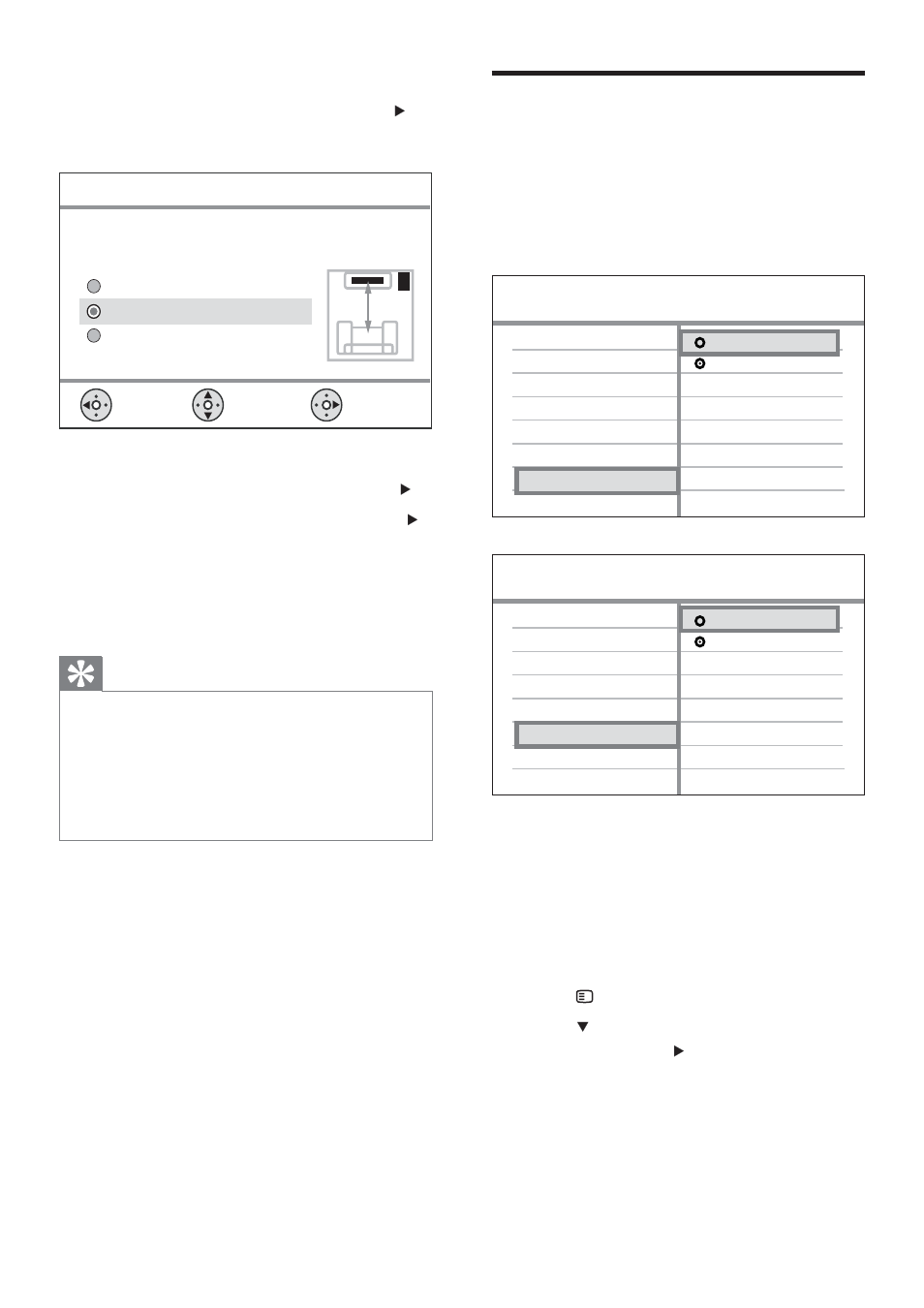
20
Turn on Progressive Scan
If the TV supports progressive scan output, you
can connect this Home Theatre System and
the TV using component video connection.
(see ‘Connect video cables’ > ‘Connect to the
component video jack’).
1
Turn on the TV and ensure that the TV’s
progressive scan mode is deactivated (see
the TV user manual).
2
Switch the TV to the correct viewing
channel for this Home Theatre System.
3
Press
DISC.
4
Press
SETUP.
5
Press
to select [Video Setup] in the
menu, then press .
6
Select
[Component Video] > [YUV],
then press OK.
7
Select
[Progressive] > [On], then press
OK.
A warning message is displayed.
»
RGB
YUV
Video Setup
HDMI Setup
Progressive
Component Video
Closed Caption
TV Display
TV System
Picture Setting
On
Off
Video Setup
HDMI Setup
Progressive
Component Video
Closed Caption
TV Display
TV System
Picture Setting
8
Select the height at which the Home
Theatre System is placed, then press .
» [Listening Position] screen is displayed.
9
Select the distance between the listening
position and the speakers, then press .
10
The speaker setting is complete, press
to exit.
The Home Theatre System is now ready for
use.
Tip
You can change the menu display language
•
(see ‘Adjust settings’ > ‘Preferences’ > [OSD
Language]).
If you connect this Home Theatre System to
•
an HDMI CEC compliant TV using an HDMI
cable, it switches automatically to the menu
display language as per your TV setting.
Select the distance between your listening position
and the SoundBar system:
Select
Listening Position
Back
Change
Near (< 2m / 6.5ft)
Far (> 3m / 9.8ft)
Default (2-3m / 6.5-9.8ft)
EN
