Gigabyte boundary, Assigning drive(s), Assigning drive(s) to array – Promise Technology FastTrak S150 User Manual
Page 27
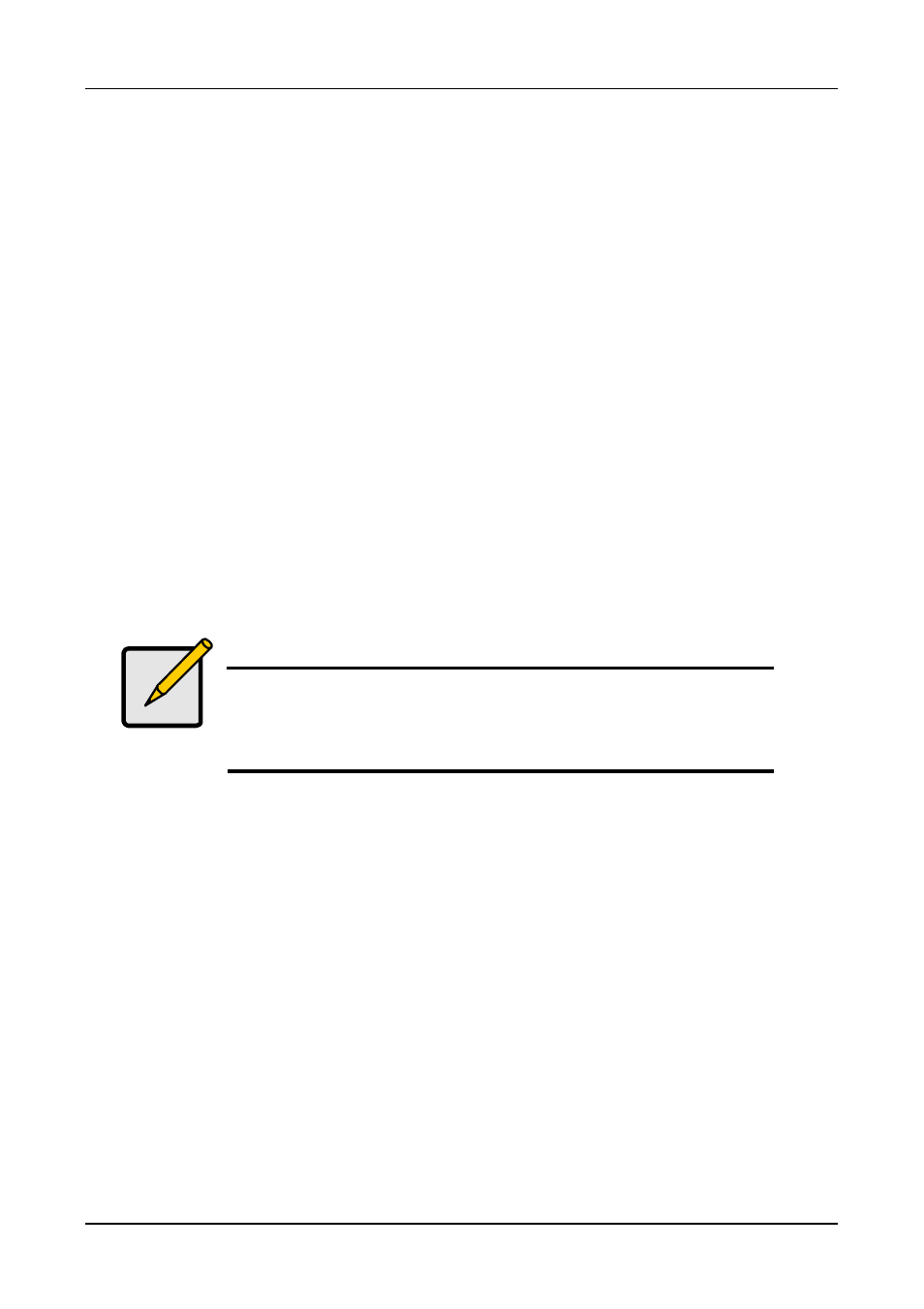
Chapter 2: Getting Started
23
Gigabyte Boundary
The Gigabyte Boundary feature is designed for mirrored arrays (RAID 1 or RAID
0+1) in which a drive has failed and the user cannot replace the drive with the
same capacity or larger. Instead, the Gigabyte Boundary feature permits the
installation of a replacement drive that is slightly smaller (within 1 gigabyte) than
the remaining working drive (for example, an 80.5 GB drive would be rounded
down to 80 GB).
This can be helpful in the event that a drive fails and an exact replacement
model is no longer available. Without this feature enabled, FastTrak S150 TX4
will NOT permit the use of a replacement drive that is slightly smaller than the
remaining working drive.
For the Gigabyte Boundary feature to work, the Gigabyte Boundary feature must
be set to ON when the original mirrored array is created. When enabled, the
Gigabyte Boundary feature rounds the drive capacity of both drives to the
common whole GB drive size. For example, with the Gigabyte Boundary feature
enabled, the remaining working drive can be 80.5 GB and the replacement drive
can be 80.3, since both are rounded down to 80GB.
This permits the smaller drive to be used. Please note that users will lose a
small amount of available storage capacity from both drives in order to arrive at
a common drive size.
Note
Gigabyte Boundary is automatically disabled when creating
a mirrored array (RAID 1) from an existing drive (versus
using two brand new drives). This protects the existing
drive’s partition table in order to maintain data integrity.
Assigning Drive(s) to Array
1. Under the Drive Assignments section, highlight a drive by pressing the
↑
and
↓
keys.
2. Press the Spacebar to change the Assignable option to Y to add the drive to
the disk array.
3. Press Ctrl-Y to save the disk array information. Depending on the array type
selected, the following scenarios will take place:
•
If choosing a Striping or Mirroring/Striping array, the initial Define Array
Menu screen will appear with the arrays defined. From there you may
ESC to exit and return to the Main Menu of FastBuild.
•
If you selected a Mirroring array for two drives, there is an additional
window that appears as described in order to create the array. To do
this you will use either two brand new drives, or one drive that contains
existing data that you wish to mirror.
