01 before you start, Features, Before you start – Pioneer DVR-531H-S User Manual
Page 8: Before you start 01, Chapter 1
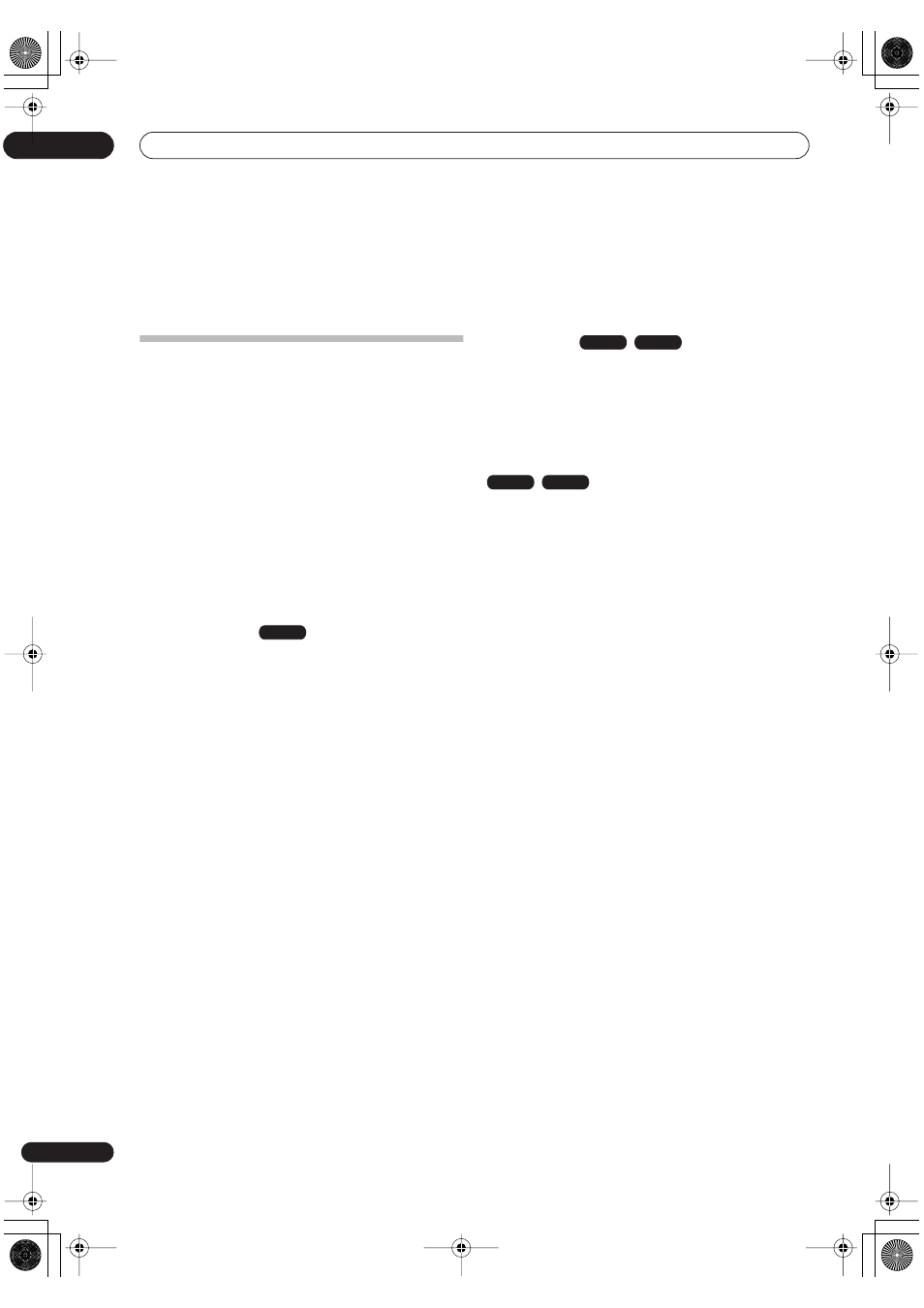
Before you start
01
8
En
Chapter 1
Before you start
Features
•
Built-in TV Guide On Screen™ interactive
program guide
The TV Guide On Screen™ system is a free, interactive on-
screen TV programming guide. You can see what’s on TV
today and in the coming week, search TV listings by
program categories or by using your own keywords, and
even set the recorder to record programs with the press
of a button.
Please note:
The TV Guide On Screen™ interactive program guide incorporated in this
product supports and provides listings for cable-ready televisions, cable
set-top-box supplied from most cable operators, and digital cable
services as well as over-the-air broadcasts. TV Guide On Screen™ does
not support or provide listings for any satellite services. Satellite
subscribers should use the manual recording features built into this
unit to record shows.
•
HDD recording
Record video on the DVR-633H-S’s internal 160 GB
(gigabyte) hard disk (HDD), or the DVR-533H-S/DVR-
532H-S/DVR-531H-S’s 80 GB HDD.
With both recordable DVD and a high-capacity HDD in
the same recorder, you have the flexibility to keep
recordings on the HDD or record to DVD.
•
Copy between HDD and DVD
You can copy recordings between the HDD and DVD.
When copying to DVD you can usually use the high-
speed copy feature.
You can also choose to copy material at a different
recording quality from the original. For example, you
might want to copy an XP mode (highest quality)
recording on the HDD to SP (standard play) quality on a
DVD so that you can fit other recordings on the same
disc.
•
One Touch Copy
One Touch Copy makes copying the currently playing title
from HDD to DVD, or DVD to HDD as simple as pressing
a button.
•
High quality, real-time copying
When recording to the HDD, picture quality data is also
stored so that picture quality can be optimized when
making real-time copies to DVD later.
(This is applicable only to MN16–32 HDD recordings
(Video Mode Off), or MN12–32 / XP+ recordings (Video
Mode On).
•
Chase play
Using chase play you can start watching a recording
from the beginning, while continuing to record. For
example, you could set a timer recording for a program
that you’re going to miss the first 15 minutes of, then
start watching while the recorder is still recording the
program 15 minutes ahead of you.
•
Simultaneous recording and playback
HDD and DVD playback and recording are completely
independent. For example, you can record a broadcast
program to a recordable DVD, while watching another
recording you already made on the same DVD.
•
On-screen Help
Use the
HELP
button on the remote control to display a
help screen for the current operation.
•
Disc Navigator
The on-screen Disc Navigator makes finding your way
around the contents of a disc or the HDD easy. For
recordable DVD and HDD content, moving thumbnail
images are displayed for ease of use. The Disc Navigator
is also where you can edit HDD and recordable DVD
content.
•
Home Menu
The Home Menu gives you on-screen access to all the
recorder’s features in one convenient place, from setting
up the recorder, to programming a timer recording and
editing a recording.
•
Progressive scan-compatible
Compared to standard interlaced video, progressive scan
effectively doubles the amount of video information fed to
your TV or monitor. (Check your TV/monitor for
compatibility with this feature.)
•
Cinema-style surround sound in your home
Connect this recorder to a Dolby Digital and/or DTS-
compatible AV amp/receiver to enjoy full surround sound
effects from Dolby Digital and DTS DVD discs.
•
One Touch Recording
Use One Touch Recording to start recording immediately
in 30 minute blocks. Each time you press the
ì
REC
button, the recording time is extended by another 30
minutes, up to six hours.
HDD
VR mode
HDD
VR mode
HDD
DVR-530H_KU.book 8 ページ 2005年6月8日 水曜日 午前11時16分
