07 playback, Introduction, Navigating discs and the hdd – Pioneer DVR-531H-S User Manual
Page 57: Playback, Playback 07, Chapter 7
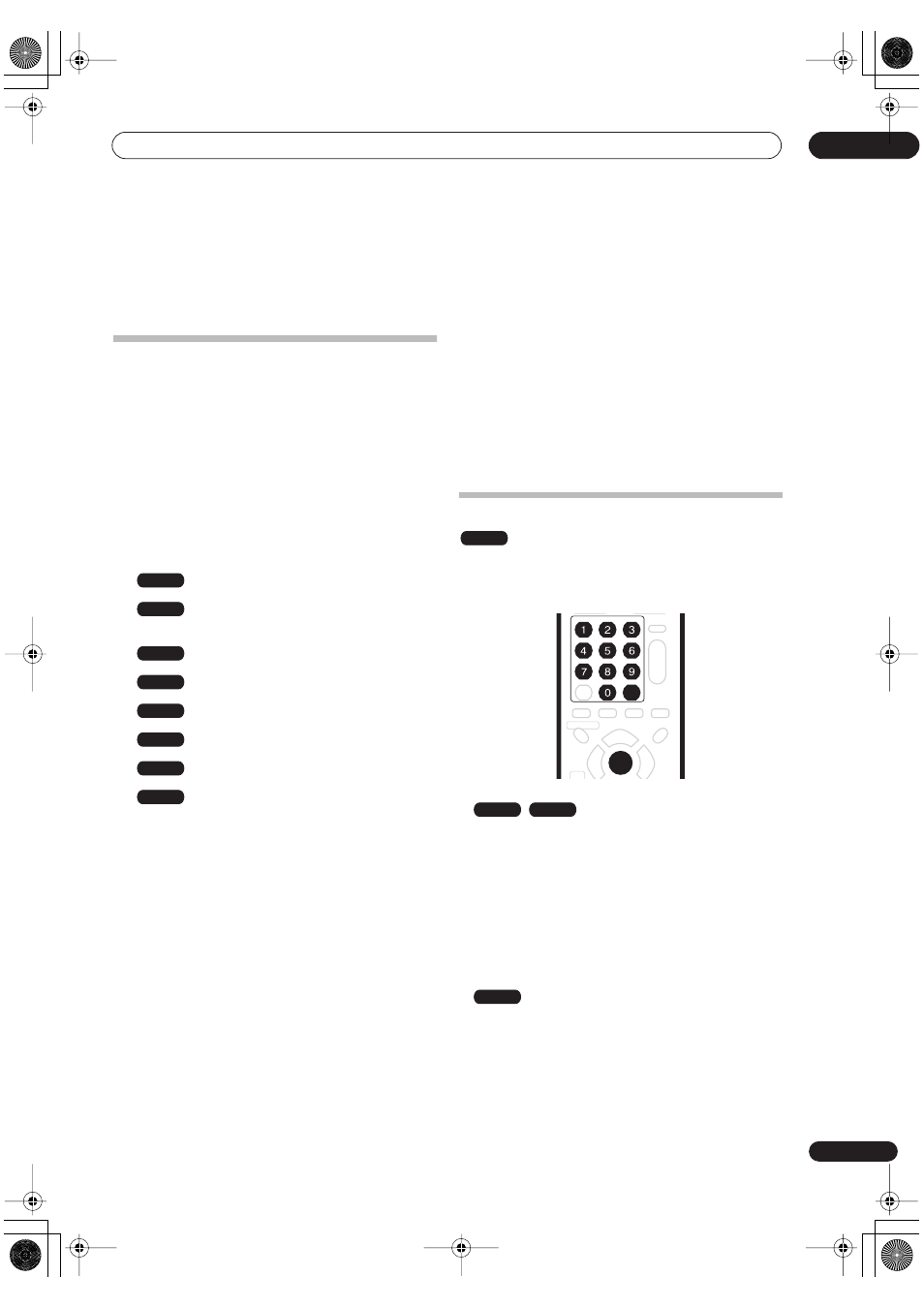
Playback
07
57
En
Chapter 7
Playback
Introduction
Most of the features described in this chapter make use
of on-screen displays. Navigate these using the
/ / /
and
ENTER
. To go back one level from any screen, use
the
RETURN
button. Remember also that the button
guide at the bottom of every screen shows which buttons
do what.
Many of the functions covered in this chapter apply to the
HDD, DVD discs, Video CDs, WMA/MP3 discs and CDs,
although the exact operation of some varies slightly with
the kind of disc loaded. The following icons are provided
to help you quickly identify which instructions you need
for which kind of disc.
Any kind of DVD, DVD-R or DVD-RW
Commercially produced DVD or finalized
Video mode DVD-R/RW
Video mode DVD-R/RW (unfinalized)
VR mode DVD-R/RW
HDD
Audio CD
Video CD
WMA or MP3 files
• Some DVD-Video discs don’t allow certain playback
controls to operate at certain points in the disc. This
is not a malfunction.
• When playing Video CDs, some functions, such as
making a program list, are not available in PBC
mode. Stop the disc first, then start playback by
pressing
.
• For discs that contain JPEG picture files, see
The
PhotoViewer
on page 85.
About DualDisc playback
A DualDisc is a new two -sided disc, one side of which contains
DVD content –video, audio, etc. –while the other side contains
non-DVD content such as digital audio material.
The non-DVD, audio side of the disc is not compliant with the
CD Audio specification and therefore may not play.
It is possible that when loading or ejecting a DualDisc, the
opposite side to that being played will be scratched. Scratched
discs may not be playable.
The DVD side of a DualDisc plays in this product. DVD-Audio
content will not play.
For more detailed information on the DualDisc
specification, please refer to the disc manufacturer or
disc retailer.
Navigating discs and the HDD
During playback you can easily jump to another title,
chapter or track on a disc using the number buttons on
the remote.
1
During playback use the number buttons to
enter a chapter number within the current title.
For example, for chapter 6, press
6
; for chapter 24,
press
2
, then
4
.
• To clear and start again, press
CLEAR
.
2
Optionally: Press ENTER.
• Alternatively, just wait a few seconds and playback
will jump to the new chapter.
1
During playback, use the number buttons to
input a title number.
For example, for title 6, press
6
; for title 24, press
2
,
then
4
.
• To clear and start again, press
CLEAR
.
DVD
DVD-Video
Video mode
VR mode
HDD
CD
Video CD
WMA/MP3
ALL
ENTER
CLEAR
DVD-Video
Video mode
HDD
DVR-530H_KU.book 57 ページ 2005年6月8日 水曜日 午前11時16分
