Simultaneous recording and playback, Recording 06 – Pioneer DVR-531H-S User Manual
Page 52
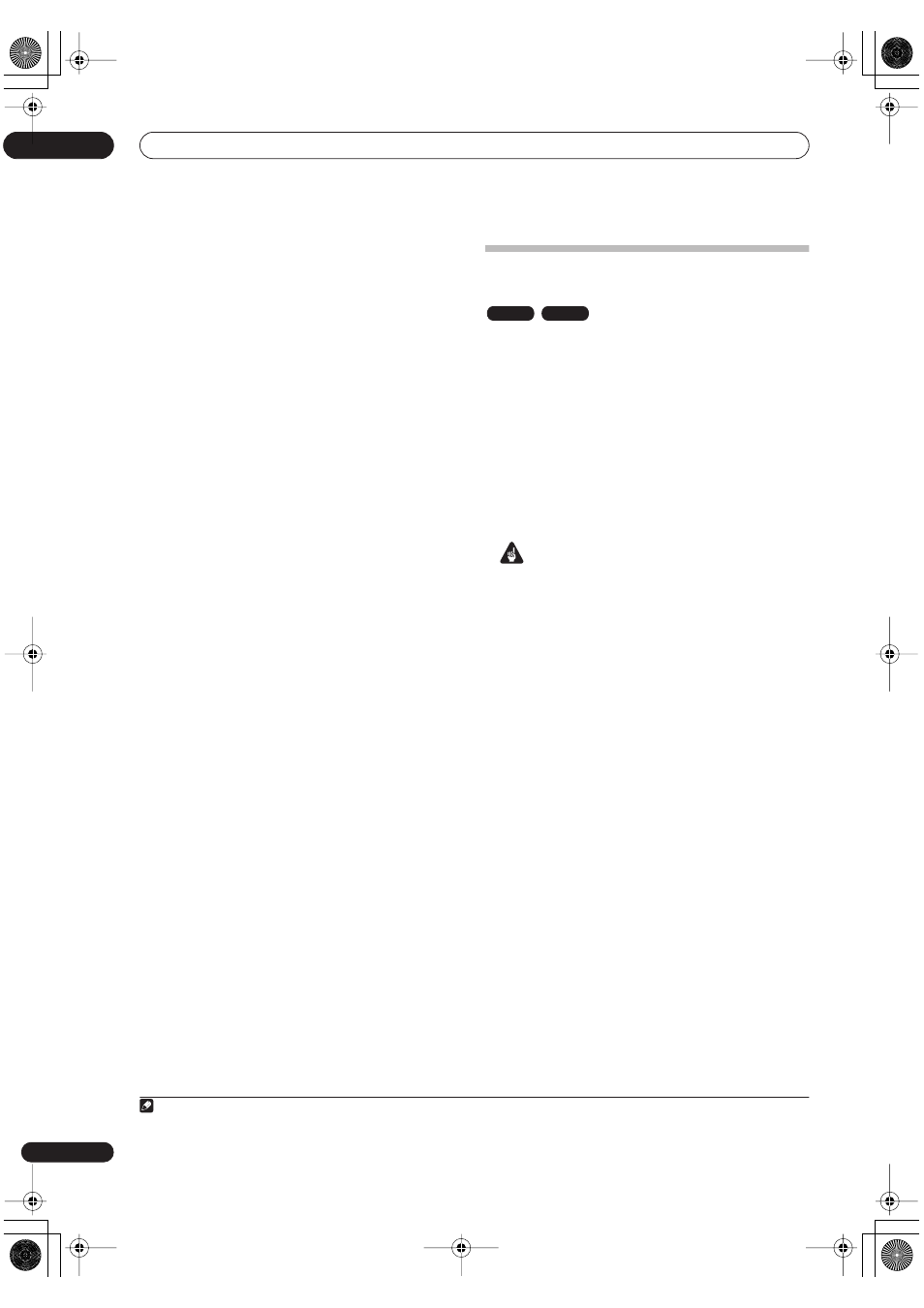
Recording
06
52
En
• While the recorder is stopped, you can also use the
number buttons on the remote to select the channel.
(For channel 6, press
6
then
ENTER
; for channel 24,
press
2, 4
then
ENTER
)
• If the recorder is stopped, you can also use the
/
buttons on the front panel to select the channel
number.
3
Use the REC MODE button to set the picture
quality/recording time.
• See
Setting the picture quality/recording time
above
for detailed instructions.
4
If the broadcast audio has a SAP channel (Second
Audio Program), press AUDIO to select the audio
channel to record.
Press repeatedly to switch between
Mono
,
Stereo
and
SAP
audio channels.
• When recording in VR mode (DVD) or with HDD
Recording Format set to Video Mode Off (HDD), both
mono and SAP audio channels are recorded,
allowing you to switch the audio channel on
playback. The only exception to this is when the
picture quality is set to
LPCM
, in which case you do
need to select the audio channel before recording.
5
Press
ì
REC to start recording.
If you want to set a recording end time, press the
ì
REC
button repeatedly. The recording time increases in 30
minute increments, up to a maximum of six hours. The
time the recording will end is shown on-screen and in the
front panel display. When the recording ends, the
recorder automatically switches into standby if no other
operation is being performed.
• To cancel the set recording time, press
ì
REC
.
• If you want to pause recording at any time, press
PAUSE
. Press again to restart the recording. (If
recording to the HDD or in VR mode, a new chapter
is started after recording restarts)
6
To stop the recording, press
STOP REC.
• If you set the recording time in the previous step, you
can still stop the recording anytime by pressing
STOP REC
.
• Recording will stop automatically when there is no
more space on the HDD/DVD, or after 12 hours of
HDD recording (whichever is sooner).
Simultaneous recording and
playback
A feature called Chase Play makes it possible to watch a
recording in progress (DVD or HDD) from the start of the
recording (as in, playback is ‘chasing’ the recording). For
example, perhaps you have to miss the first 30 minutes of
a movie on TV; you can start recording, then start
watching the movie, from the beginning, while the
recorder is still recording 30 minutes ahead of you.
In fact, you’re not just limited to watching the recording
in progress; you can watch anything else already on the
DVD or HDD by selecting it from the Disc Navigator
screen (see
Using the Disc Navigator with recordable
discs and the HDD
on page 58).
Important
• Note that you must use a DVD-RW Ver. 1.1 / 2x or
Ver. 1.2 disc to be able to use this feature.
• You may not be able to use this feature with a
DVD-RW disc that was first initialized on another
recorder.
• Chase playback is not possible using a VR mode
DVD-R disc.
•
During recording, press
PLAY to start playback
from the beginning of the current recording
1
, or
press DISC NAVIGATOR and select another title to
play from there.
You can use all the usual playback controls, such as
pause, slow-motion play, scan
2
and skip.
• To stop playback, press
STOP
(recording will
continue).
• To stop recording, press
STOP REC
(playback will
continue).
Note
1.You can’t start playback immediately after recording starts. Simultaneous playback and recording doesn’t work while copying or backing up.
2.When scanning a DVD, no sound is output if the recorder is also recording the DVD (see
Scanning discs
on page 60).
VR mode
HDD
DVR-530H_KU.book 52 ページ 2005年6月8日 水曜日 午前11時16分
