Pioneer DVR-531H-S User Manual
Page 41
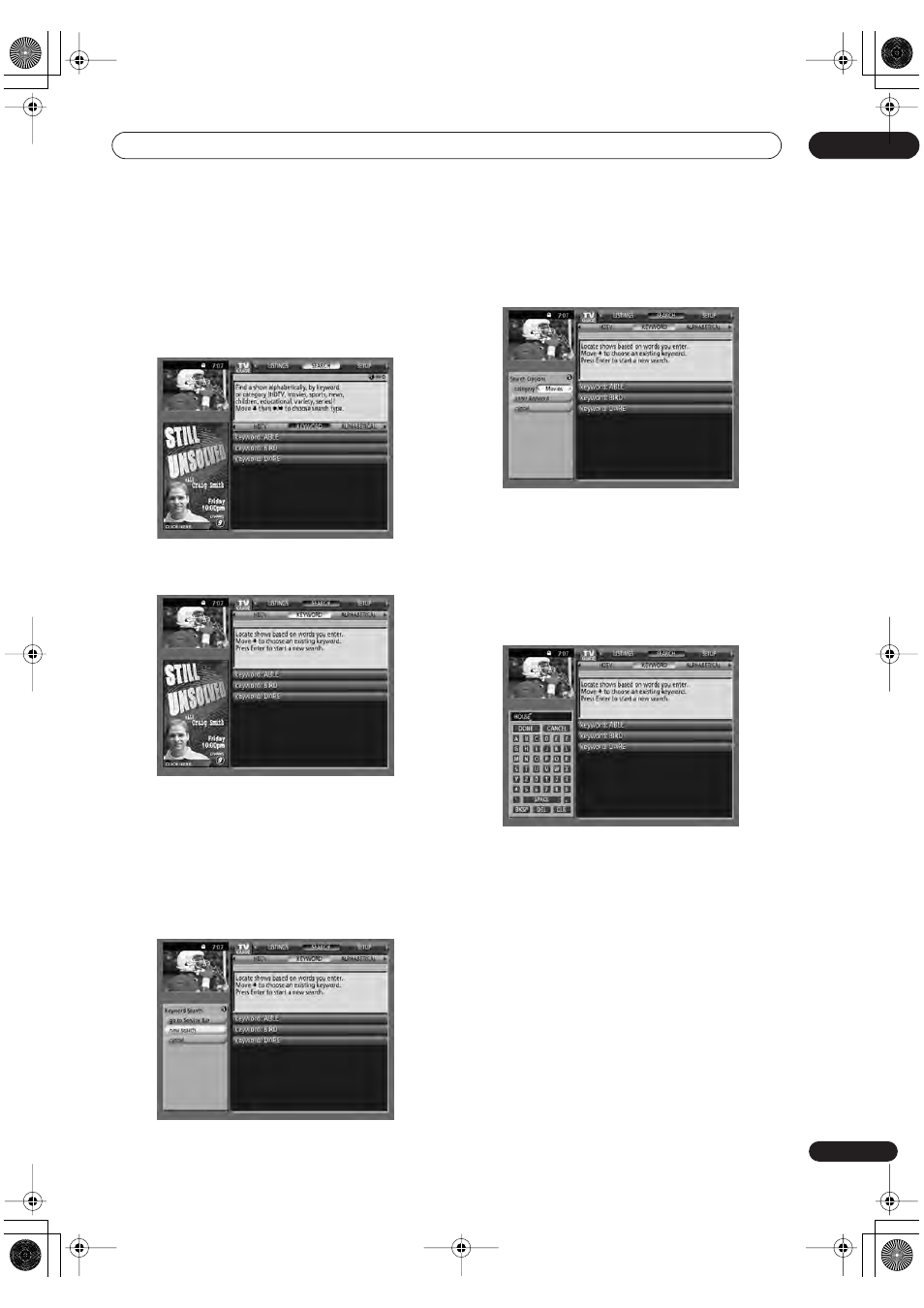
Using the TV Guide On Screen™ interactive program guide
05
41
En
Searching by keyword
Using this type of search you can enter a keyword to base
a search on. The keywords you create are stored so you
can use them again in the future.
1
Select ‘SEARCH’ from the Service bar at the top
of the screen.
2
Press
to move to the search category bar, then
use the
/
buttons to select ‘KEYWORD’.
• If you already entered any keywords they are
displayed. Just select one if you want to search using
it.
• To edit or delete one of the displayed keywords,
highlight it and then press
MENU
. From the menu
panel you can choose
edit search
or
delete search
.
3
Press ENTER to display the Keyword Search
menu.
4
Select ‘new search’.
5
If you want to change the category, move up and
select the category you want.
• To search using only the keyword, leave the category
set to
All
.
• If you select a category (
HDTV
, for example) then
you’ll only see programs in that category that also
match the keyword.
6
Highlight ‘enter keyword’ and press ENTER.
7
Input a keyword to search for.
Highlight characters using the
/ / /
buttons,
pressing
ENTER
to input them.
• The keyword you input is stored so that you can use it
again whenever you need it.
8
Select ‘DONE’ to start the search.
DVR-530H_KU.book 41 ページ 2005年6月8日 水曜日 午前11時16分
