Upnp sleep – Philips WAS5 User Manual
Page 19
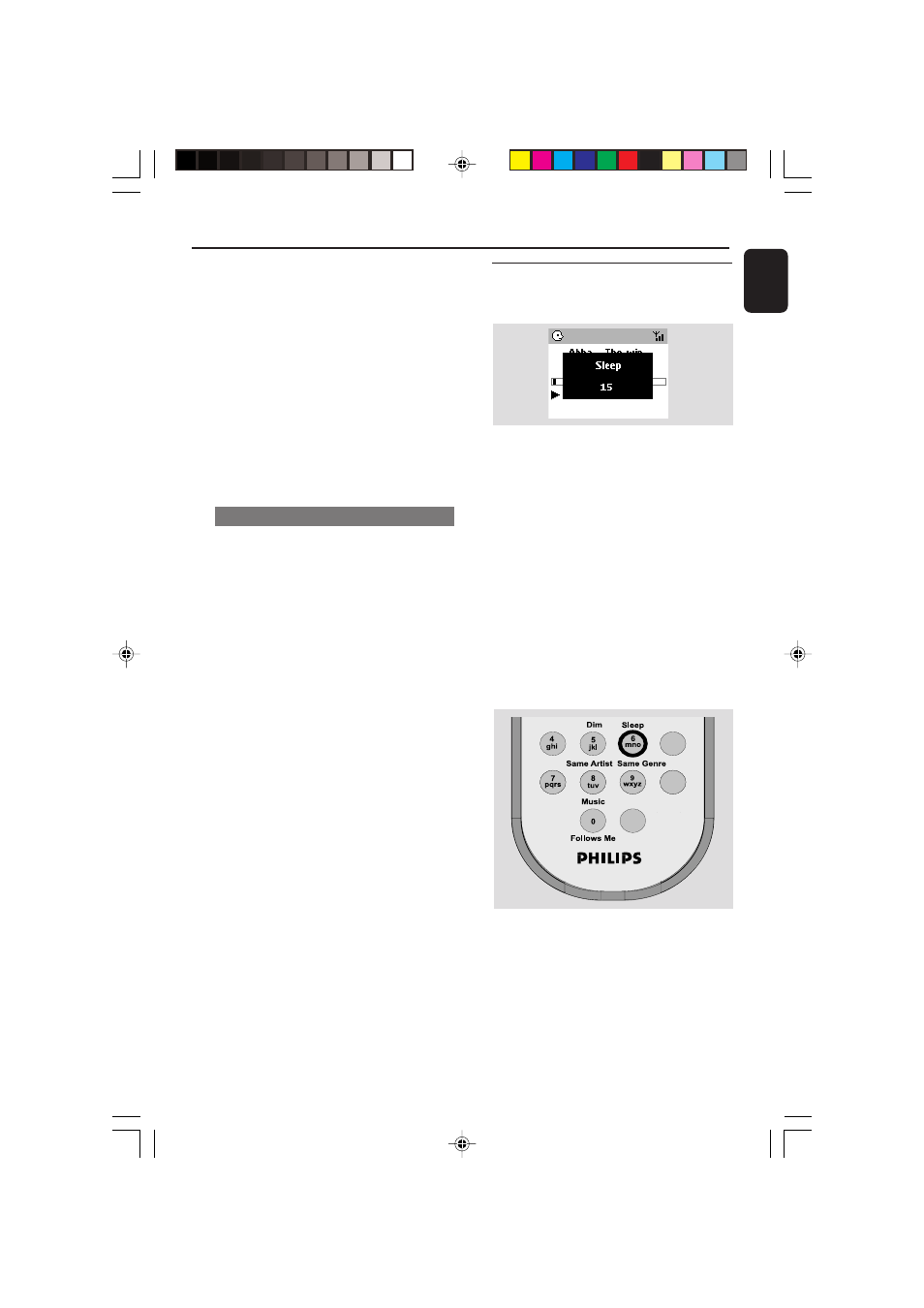
19
English
UPnP SLEEP
2
To connect to a UPnP ser ver, press MENU on
the remote control
➜
Display shows the selection screen of
Installation Mode or Select Server
3
Use the navigation controls 3 or 4 and 2 to
select Select Server
➜
The Station ‘s display shows the list of servers
connected
➜
Server not found appears if there is no
UPnP server in the network
4
Use the navigation controls 3 or 4 and 2 to
select your desired server
➜
The Station ‘s display shows PC’s music as
it does on PC
To play music on a UPnP server
1
Check the WAS5 Station is switched on
2
Check the WAS5 Station is connected to a
UPnP server
➜
On the Station ‘s display shows PC’s music as
it does on PC
3
Press the navigation controls 3 or 4 and 2
to select your option
4
Press OK to start playback
Helpful hints:
– On WAS5’s UPnP mode, MUSIC FOLLOWS
ME and MUSIC BROADCAST are disabled.
SLEEP
You can set a certain period of time after which
the Station will switch to standby.
1
On the remote control, press Sleep repeatedly
to select the desired time period options (in
minutes):
➜
Display shows in sequence: Sleep 15, 30,
45, 60, 90, 120, Off
➜
Display shows the selected option briefly and
returns to its previous status. The icon Z
Z
appears
2
To view the time countdown to the standby
mode, press Sleep again
To deactivate the sleep timer, press Sleep
until Sleep Off is displayed.
or
Press STANDBY-ON/ ECO POWER to
switch the set to standby (or
y on the remote
control)
p001-p022_WAS5_Eng_22
9/30/2005, 16:48
19
