Customizing the video settings – Polaroid FLU-2632D User Manual
Page 36
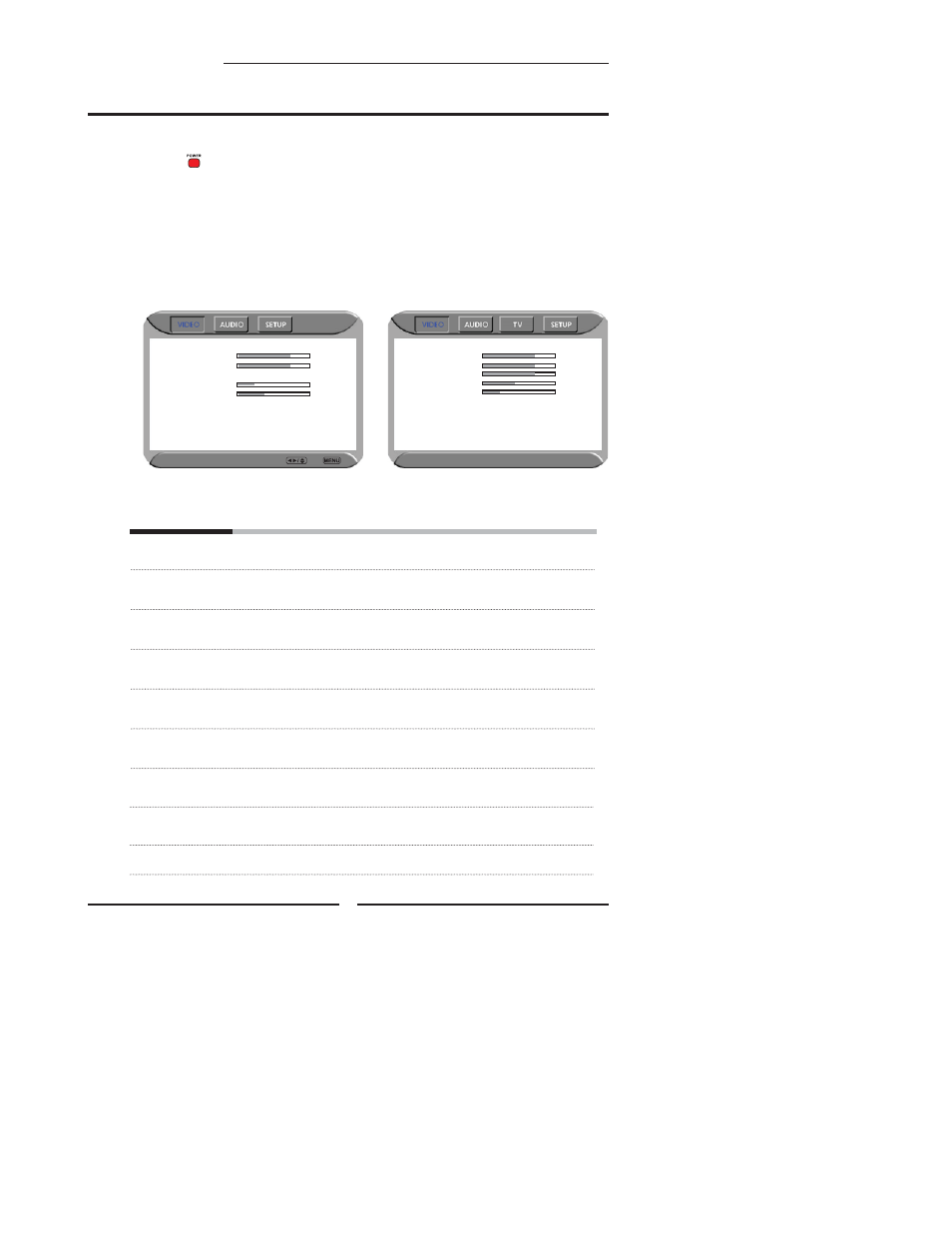
Press the button to turn the LCD TV on.
Press the MENU button on the remote control to display the Main menu, and use the
◄► buttons to select the VIDEO.
Use the
▲▼ buttons to highlight an individual VIDEO option, use the ◄► buttons to
change the setting, and press the MENU to exit the menu
The VIDEO menu includes the following options:
Picture
Mode
Cycles among display types: Vivid/High-Bright/Cinema/Sport/User
Contrast
Controls the difference between the brightest and darkest regions of
the picture.
Brightness
Controls the overall brightness of the picture.
Auto Setting Press the OK button to automatically adjust the display settings to
optimize performance based on the VGA mode.
Phase Controls the signal phase, which can improve focus clarity and image
stability based on the VGA mode.
Saturation
Controls the color intensity.
Hue
Controls the difference between the green and red regions of the
picture.
Sharpness
Increase this setting to see crisp edges in the picture; decrease it for
soft edges.
Manual Clock
Controls the width of the picture based on the VGA mode.
36
Chapter 3 Using the LCD TV
Customizing the VIDEO Settings
▪ If the signal source is VGA, the VIDEO MENU
appears as:
▪ If the signal source is TV/VIDOE/SCART/YPbPr/
HDMI, the VIDEO MENU appears as:
Picture Mode
Vivid
Contrast 80
Brightness 50
Saturation 70
Hue 0
Sharpness 4
Color Temperature
Nature
Noise Reduction Off
Picture Mode
Vivid
Contrast 75
Brightness 55
Auto Setting
Phase 20
Manual Clock 128
Display Adjustment
Color Temperature
Nature
Noise Reduction Off
