To rotate display orientation, To use a dual-display configuration, To set brightness – Planar Dome EX User Manual
Page 23
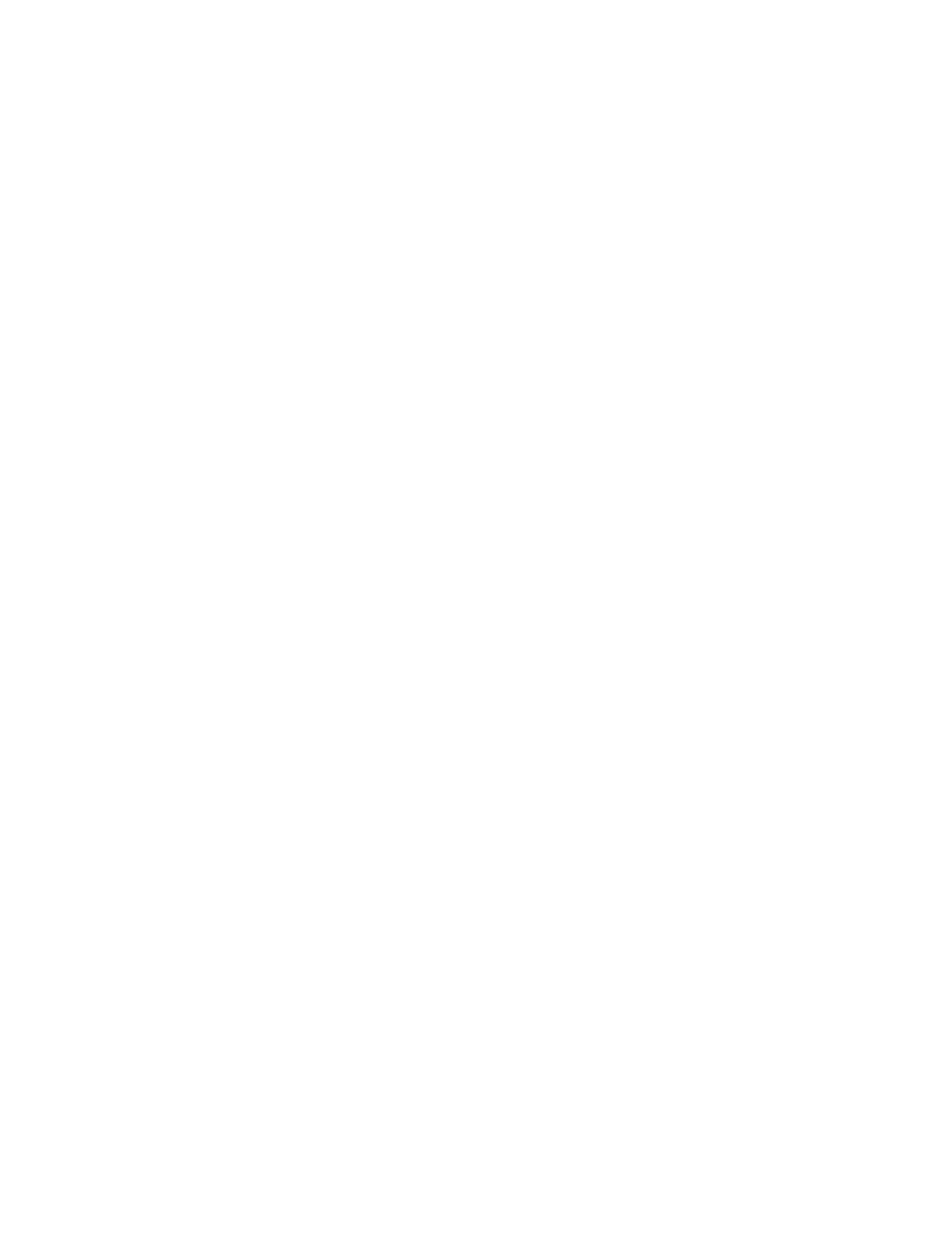
Installing the Display | 13
To rotate display orientation manually
1 Right-click the desktop and select Properties > Settings.
2 Select the monitor that you want to change. Then click Advanced.
3 Double-click the monitor icon, or click Advanced.
4 Click the Rotation tab and select the rotation angle you desire.
5 Click Apply or OK.
To use a dual-display configuration
1 Right-click the desktop and select Properties > Settings.
2 Click the monitor icon 2. Then select Extend my Windows desktop
onto this monitor.
3 Set the resolution and color quality for the second display.
4 Click Apply or OK.
To set brightness
You must have the Dome CXtra software installed to change the
display brightness. Adjust the value of the white level on the
Backlight tab of the RightLight Panel Configuration dialog.
- LX1200 (4 pages)
- LX1200TR (20 pages)
- SD2320W (20 pages)
- VS17.4SXAD (40 pages)
- VitalScreen VS15XAD (37 pages)
- High Contrast Display (18 pages)
- PL2011 (13 pages)
- LA1910R (22 pages)
- PL170M (16 pages)
- PL2010MW (18 pages)
- ND1750 (16 pages)
- LA1500R (22 pages)
- CT1744NU (19 pages)
- LC1502R (29 pages)
- VitalScreen VSS15X (38 pages)
- PT1910MX (30 pages)
- PL1910M (16 pages)
- PT150M (23 pages)
- PQ1710M (21 pages)
- PX191 (22 pages)
- C3i/EX (64 pages)
- PL1911MW (20 pages)
- PL150 (17 pages)
- PX2210MW (25 pages)
- PQ170 (16 pages)
- LC12 (24 pages)
- PV174 (20 pages)
- PT1501MX (28 pages)
- LX0801PTI (27 pages)
- PX1710M (20 pages)
- PL1700M (17 pages)
- FWT1503Z (18 pages)
- XP17W (21 pages)
- Industrial Monitor LC40 (2 pages)
- PT1710MX (29 pages)
- PX171M (22 pages)
- SD2020 (20 pages)
- VS15SXAD-TR (40 pages)
- PL1711M (16 pages)
- PL2011M (16 pages)
- PT1701MX (30 pages)
- PT1555MU (30 pages)
- LB1500RTC (24 pages)
- PE2010 (24 pages)
- FWT1744NU (18 pages)
