Auto-orientation, To set the resolution and palette, To set brightness – Planar Dome EX User Manual
Page 21: To set driver options, To get information
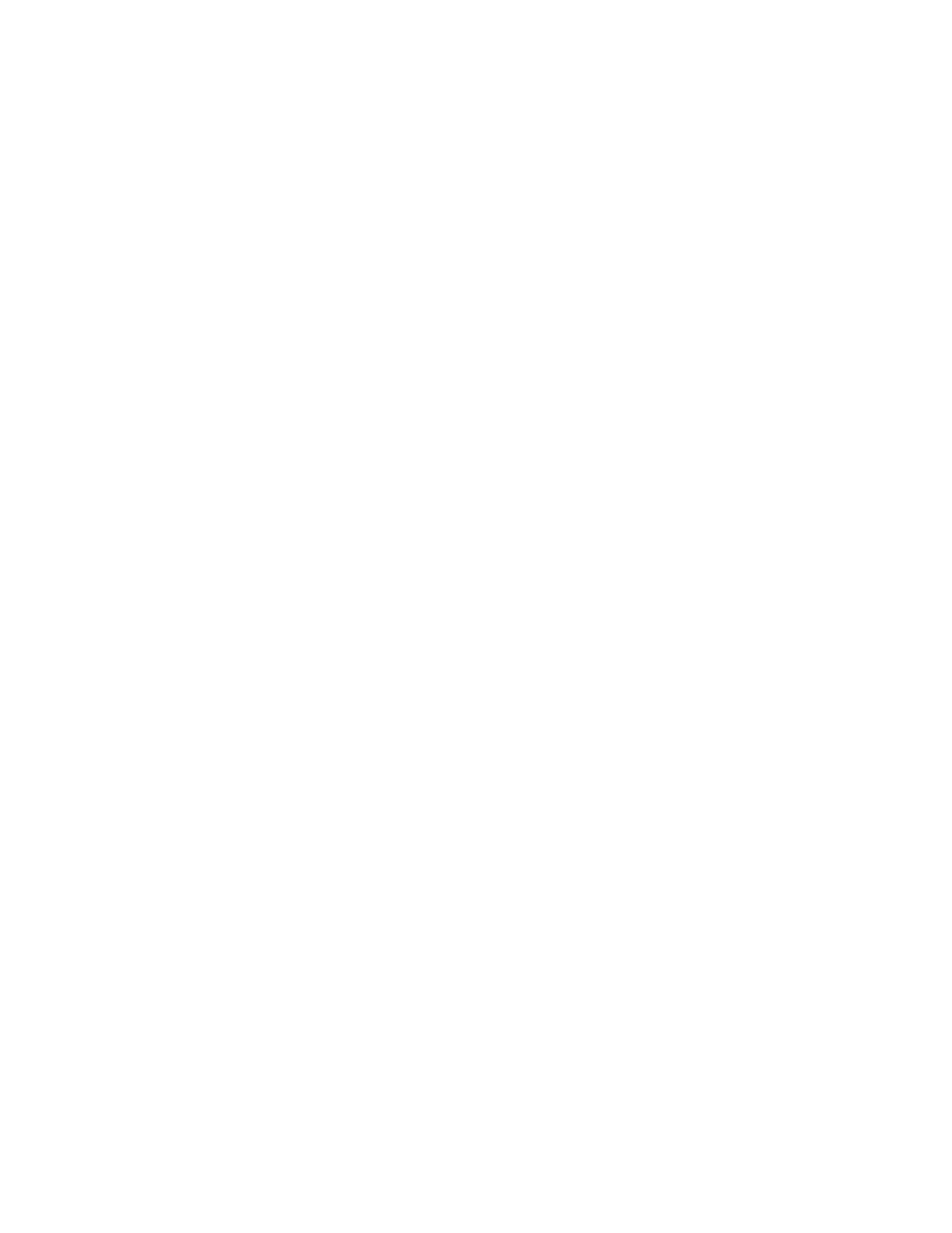
Installing the Display | 11
Auto-orientation
When powering on or resetting your computer, the orientation of
your panel is detected automatically, whether portrait or landscape.
The default setting is ON. Use the Dome tab to disable this function.
To set the resolution and palette
Use the Resolution field on the Dome tab to manually set the
resolution to portrait or landscape.
1 Log on with administrator privileges.
2 Right-click the desktop. Select Properties > Settings.
3 Select the Plug and Play Monitor on Dome DX2/PCI Properties
from the Display list.
4 Select Extend my Windows desktop onto this monitor. Click Apply.
5 Select Advanced > Dome.
6 Choose a resolution and palette option. Click Apply.
7 Click OK until you return to the desktop.
To set brightness
You must have the Dome CXtra software installed to change the
display brightness. Adjust the value of the white level on the
Backlight tab of the RightLight Panel Configuration dialog.
To set driver options
Beware that the Disable DirectDraw driver option has specific
conditions which may affect the performance of your display. In the
Driver Options field of the Dome tab, select Disable DirectDraw.
Click Apply or OK.
To get information
Information about the flat panel, display controller, and driver
appears on the Dome tab. Panel information includes panel type,
serial number, backlight usage, and onboard temperature (in degrees
Celsius). The temperature reading of a panel is given when you first
open the panel and if you later select it. The revision numbers of
the firmware and microcontrollers are also included.
