Windows nt 4.0 – Paradyne 6212-I1 User Manual
Page 25
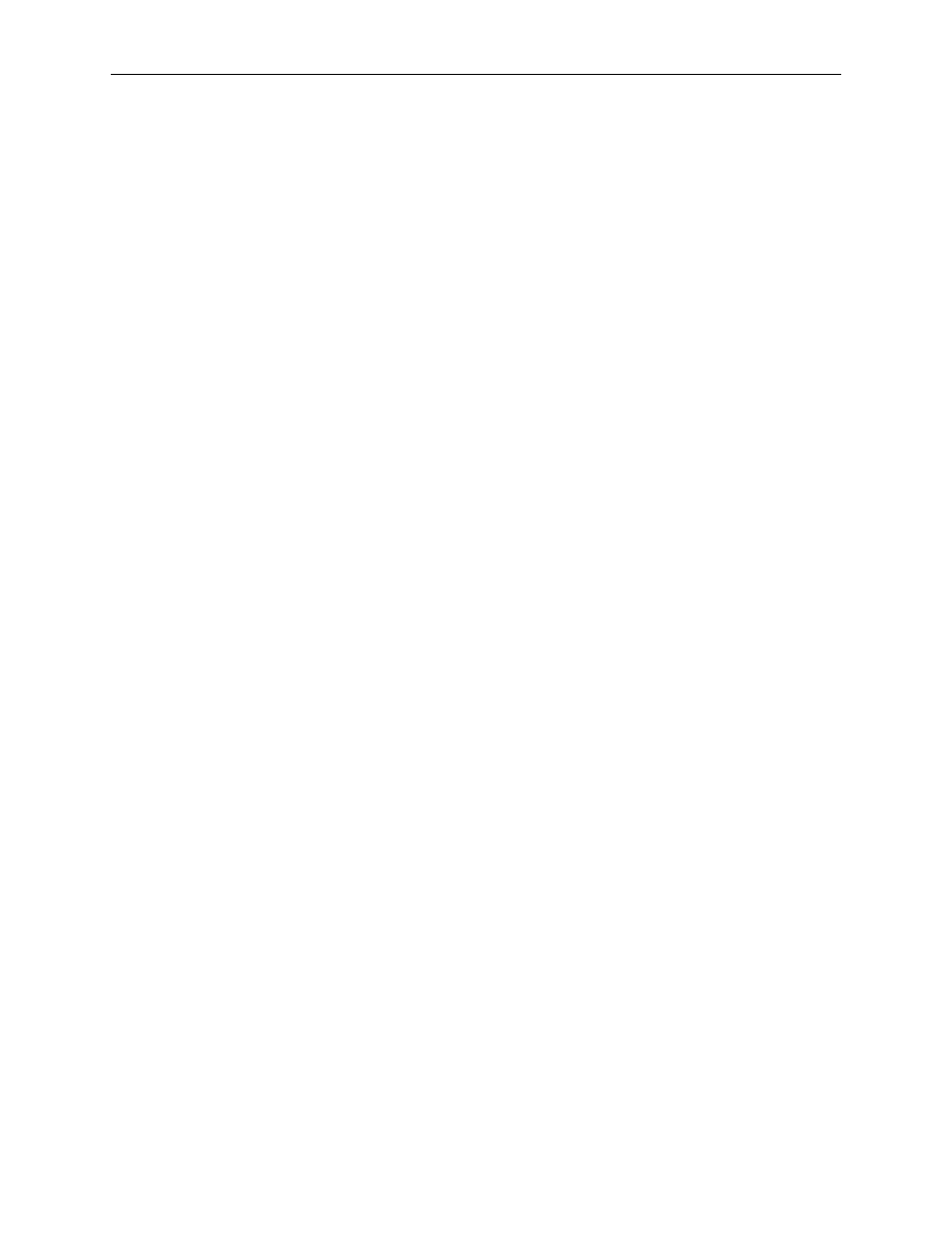
2. Hardware Installation and PC Setup
6212-A2-GB23-00
September 2005
2-9
8. After restarting your PC, open the Control Panel window, and then click on the
Network icon.
9. Select the network component labeled TCP/IP, and then click on Properties.
If you have multiple TCP/IP listings, select the listing associated with your
network card or adapter.
10. In the TCP/IP Properties dialog box, click on the IP Address tab.
11. Click in the radio button labeled Use the following IP address. Type an address
between 192.168.1.3 and 192.168.1.254 in the IP Address field and
255.255.255.0 in the Subnet Mask field.
12. Click on OK twice to confirm and save your changes. You will be prompted to
restart Windows. Click on Yes.
Windows NT 4.0
1. In the Windows NT task bar, click on the Start button, point to Settings, and
then click on Control Panel.
2. In the Control Panel window, double click on the Network icon.
3. In the Network dialog box, click on the Protocols tab.
The Protocols tab displays a list of currently installed network protocols. If the
list includes TCP/IP, the protocol has already been enabled. Skip to
.
4. If TCP/IP does not appear as an installed component, click on Add.
5. In the Select Network Protocol dialog box, select TCP/IP, and then click on
OK.
You may be prompted to install files from your Windows NT installation CD or
other medium. Follow the instructions to install the files.
After all files are installed, a window appears to inform you that a TCP/IP
service called DHCP can be set up to dynamically assign IP information.
6. Click on Yes to continue, and then click on OK, if prompted, to restart your
computer.
7. After restarting your PC, open the Control Panel window, and then double-click
on the Network icon.
8. In the Network dialog box, click on the Protocols tab.
9. In the Protocols tab, select TCP/IP, and then click on Properties.
10. In the Microsoft TCP/IP Properties dialog box, click on the radio button labeled
Use the following IP address. Type an address between 192.168.1.3 and
192.168.1.254 in the IP Address field and 255.255.255.0 in the Subnet Mask
field.
11. Click on OK twice to confirm and save your changes, and then close the
Control Panel.
