Connecting the hardware – Paradyne 6212-I1 User Manual
Page 18
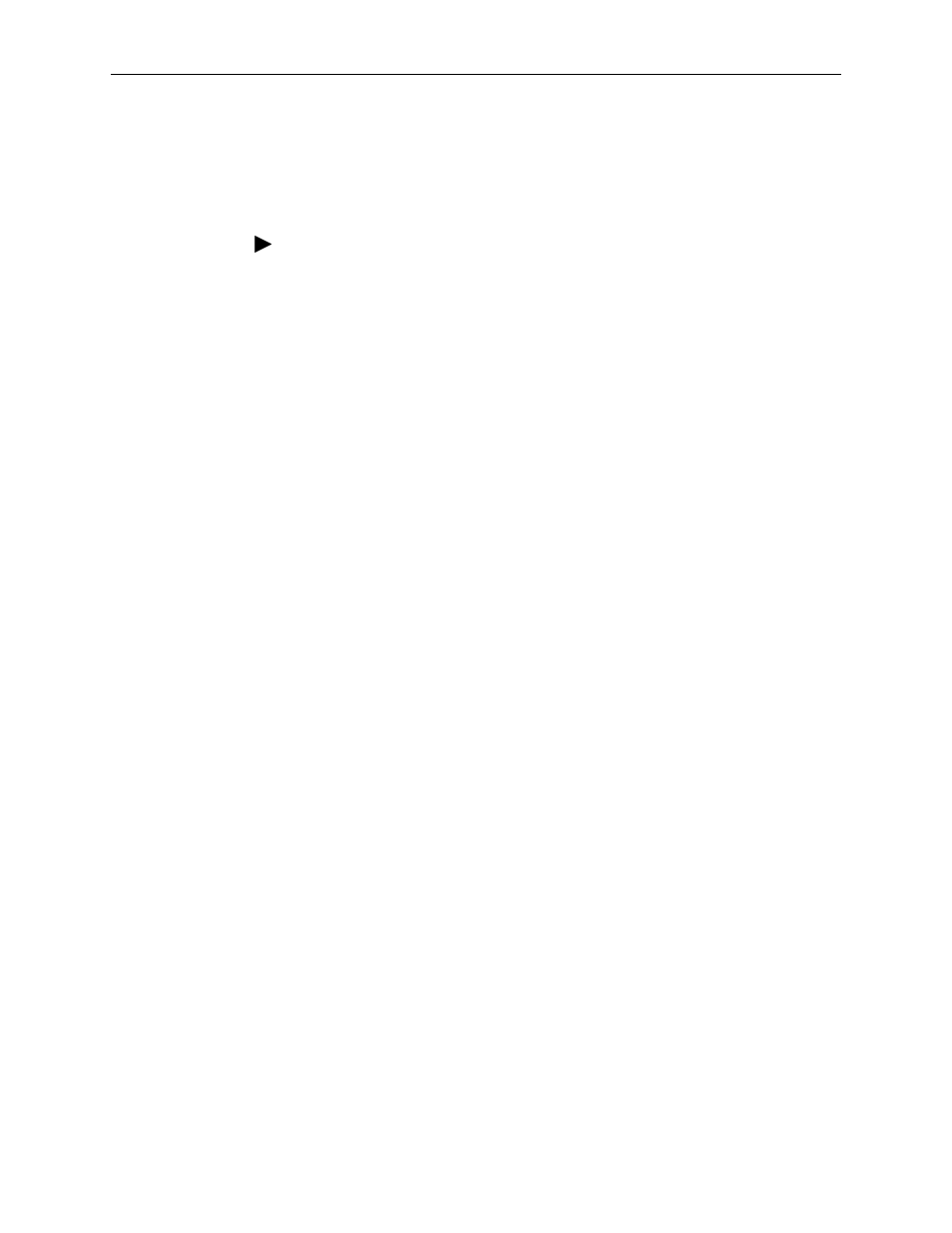
2. Hardware Installation and PC Setup
2-2
September 2005
6212-A2-GB23-00
Connecting the Hardware
Shut down your PC and any other equipment before connecting it to the router. To
connect your router:
Procedure
1. Verify that the router’s power switch is in the Off (outward) position. Verify that
any PCs and other LAN devices you will attach (such as hubs or switches) are
turned off.
2. Use the provided modular phone cable to connect the LINE jack of the router
to your RJ11 wall jack.
3. Use the provided Ethernet cable to connect your computer to the router.
Attach one end of the Ethernet cable to one of the LAN ports on the back of
the router and connect the other end to the Ethernet port or Network Interface
Card (NIC) in your PC.
Connect any other PCs, hubs, and switches to the remaining LAN ports. Either
a crossover or a straight-through Ethernet cable can be used: the router
determines the type of signal required.
4. Connect the cylindrical power plug into the POWER connector on the back of
the device. Next:
— If you have a wall-mount adapter, plug the AC adapter into a wall outlet or
a power strip.
— If you have a table-top adapter, use the AC power cord to connect the
adapter to a wall outlet or power strip.
The supplied power adapter may look different than the one illustrated here.
