3 assign advanced picture functions, 1 adjust for screen masking (black bars on sides), 04 additional picture and sound adjustment options – Pioneer Elite KURO PRO 151FD User Manual
Page 62
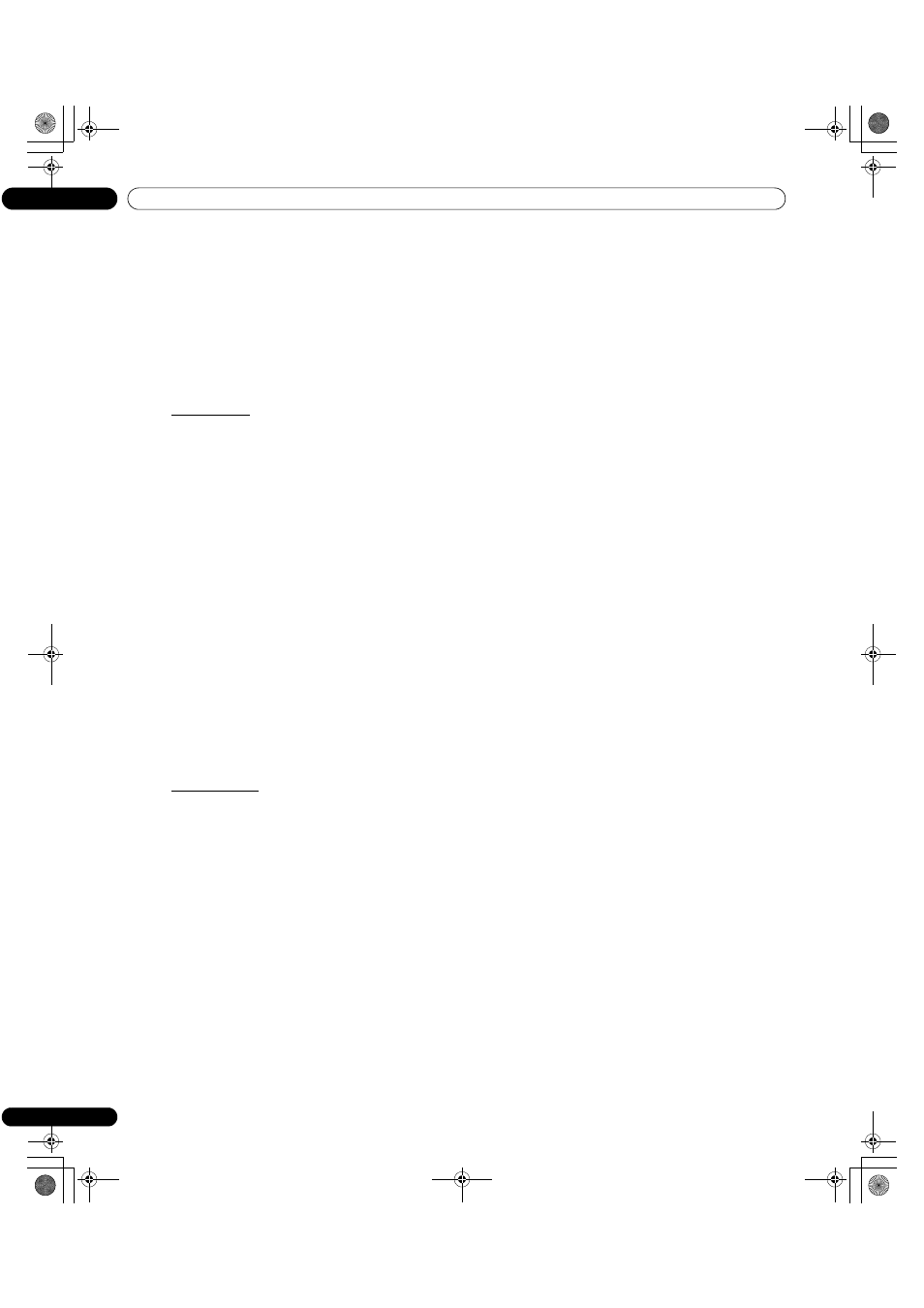
62
En
04
Additional Picture and Sound Adjustment Options
4.3 Assign Advanced Picture Functions
Your flat panel TV provides various advanced functions for optimizing the picture quality that go beyond the basic
adjustments explained earlier in this manual. This section explores the value offered through Pioneer’s Pro Adjust
High Definition (HD) support, top quality blacks, better balanced whites, and overall color improvements.
4.3.1 Adjust for Screen Masking (black bars on sides)
Screen Masks fill areas on both sides of a picture. Some content fails to fill the screen so bars appear on each
side of the picture. This section explains how to adjust screen masking.
Detect Masks
Some HD broadcasts transmit in 4:3 content with side masks. Side masks are black bars that appear on the
picture’s left and right sides. If the flat panel TV’s Screen Size is set to Natural during the Auto Size process, gray
bars replace the black bars. When the panel is set to Wide-Zoom, the bars are hidden. These responses reduce
after-image concerns.
To allow the panel to detect side masks, follow the steps below.
1 ) Access the
Option through the Setup.
2 ) Select
Side Mask from the Option menu.
3 ) Select
Detection from the submenu.
4 ) Select
Mode 1 or Mode 2 to activate Side Mask Detection.
Mode 1 detects only black side masks and Mode 2 detects both black and illustrated side masks. Select Off
to deactivate this function.
5 ) Press HOME MENU to exit the menu.
6 ) Confirm that the word “AUTO” appears in the InfoBanner.
Video signals can affect the Side Mask Detection function differently. For High Definition broadcasts, if Side Mask
Detection is on, the panel automatically detects images containing side masks and shows the picture in full
screen. Cycle the screen size to select Auto for video signals without aspect ratio information.
Video content also can affect the Side Mask Detection function. If a detection error occurs when trying to watch
HD content, manually change the screen size to the proper setting for the content.
HD Wide Mode
The HD Wide Mode allows selecting the display mode (WIDE 1 or WIDE 2) when detecting side masks that appear
in a 4:3 image. This option is available when the Auto Size menu is set to Wide-Zoom and Side Mask Detection to
Mode 1 or Mode 2. To allow the HD Wide Mode, follow the steps below.
1 ) Access the
Option through the Setup.
2 ) Select
Side Mask from the Option menu.
3 ) Select
HD Wide Mode from the submenu.
4 ) Select
Mode 1 or Mode 2 to activate HD Wide Mode.
• Mode 1: screen mode sets to WIDE 1 when detecting side masks.
• Mode 2: screen mode sets to WIDE 2 when detecting side masks.
5 ) Press HOME MENU to exit the menu.
PRO151FD.book Page 62 Thursday, July 10, 2008 3:58 PM
