03 basic operations for television viewing – Pioneer Elite KURO PRO 151FD User Manual
Page 56
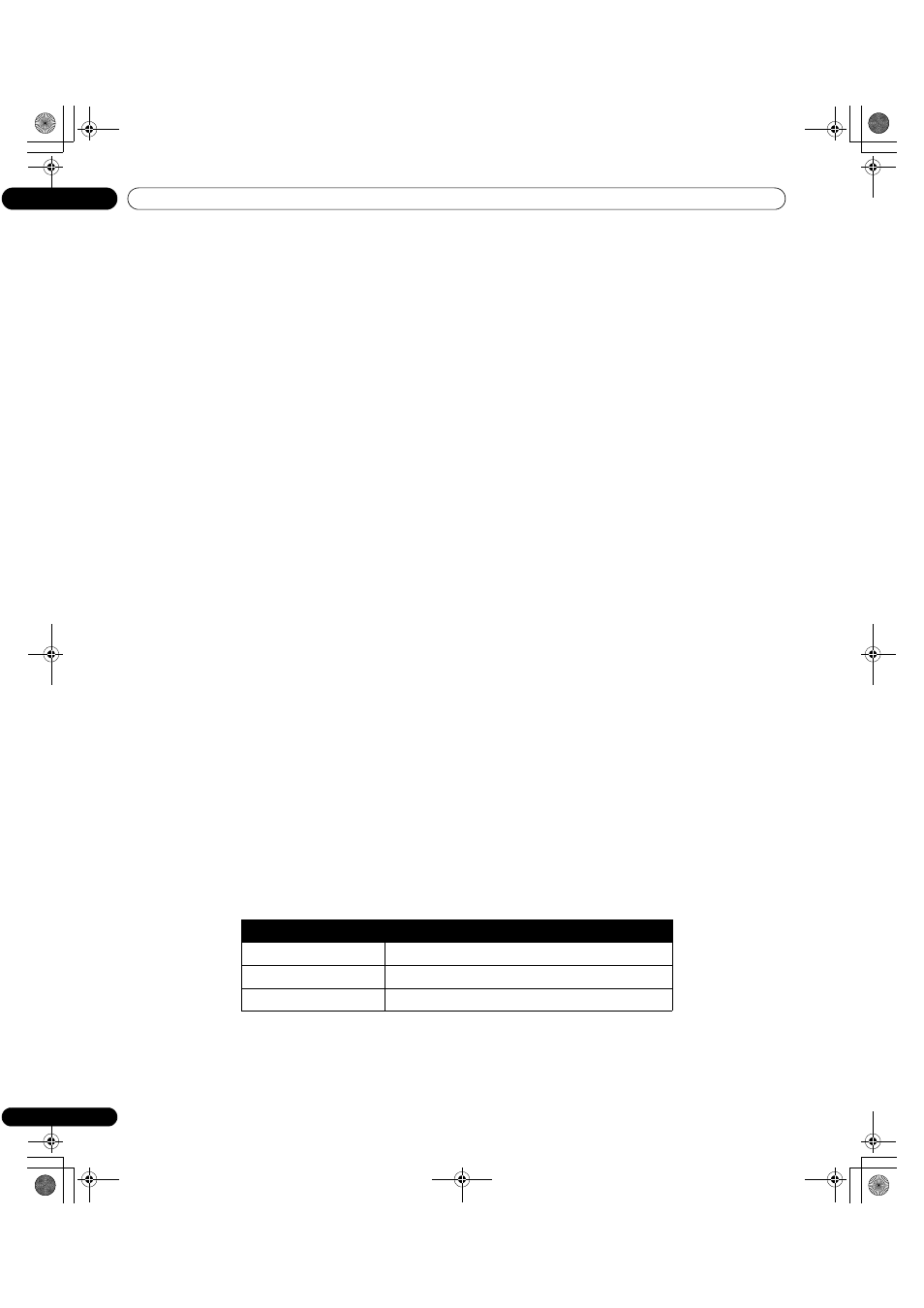
56
En
03
Basic Operations For Television Viewing
3.6.3 Turn On the Image Orbiter
A built-in feature to protect against burn-in is the Orbiter function. Orbiter automatically changes the position of
the picture imperceptibly while the image is on screen. To activate the Orbiter, follow the steps below. To cancel
this function, select Off in Step 3.
1 ) Access the
Option through the Setup.
2 ) Select
Orbiter from the Option menu.
3 ) Select
Mode 1 or Mode 2.
• AV source Mode 1: for any screen mode except Dot by Dot
• AV source Mode 2: for all available screen modes
• PC source Mode 1: to enable the Orbiter
• PC source Mode 2: to smooth the text/character appearance
4 ) Press HOME MENU to exit the menu.
Note: The farthest edges of an image may be hidden at times as the picture position shifts. Also, when the Orbiter
function is set to Mode 1 or Mode 2, the image may appear to drop slightly on the screen.
3.6.4 Trigger the Screen-Saving Video Pattern Periodically
The Video Pattern function causes the screen to appear white, which helps to alleviate after-image ghosts or burn-
in. While the Video Pattern screen is on, only the remote’s TV (a) button and the panel’s STANDBY/ON button
is available. The panel automatically switches to Standby one hour after running the Video Pattern screen. To
cancel the Video Pattern screen, press the remote’s TV (a) or the panel’s STANDBY/ON.
To activate the Video Pattern screen, follow the steps below.
1 ) Access the
Option through the Setup.
2 ) Select
Video Pattern from the Option menu.
A confirmation screen appears.
3 ) Select
Start from the submenu.
The Video Pattern screen appears.
4 ) Leave the panel alone for a minimum of one hour.
Note: The Video Pattern timer has priority over Sleep Timer, No Signal off, and No Power off (Power Management)
settings.
3.6.5 Activate Energy Save to Reduce Power Usage
The Energy Save option decreases picture brightness and lowers power consumption. The recommended setting,
Energy Save Mode 1, extends the life of your panel while keeping power usage at a minimum.
Follow the steps below to activate an Energy Save option.
1 ) Access the
Power Control through the Setup.
2 ) Select
Energy Save from the menu.
3 ) Select an option from the Energy Save submenu.
4 ) Press HOME MENU to exit the menu.
Option
Description
Off
No effect
Mode 1
consumes less power than Off
Mode 2
consumes less power than Mode 1
PRO151FD.book Page 56 Thursday, July 10, 2008 3:58 PM
