Connecting the 10/100base-t ethernet port to a hub, 5 connecting power, Connecting power – Patton electronic 2158 User Manual
Page 12: Er to section 3.5, “connecting power” on
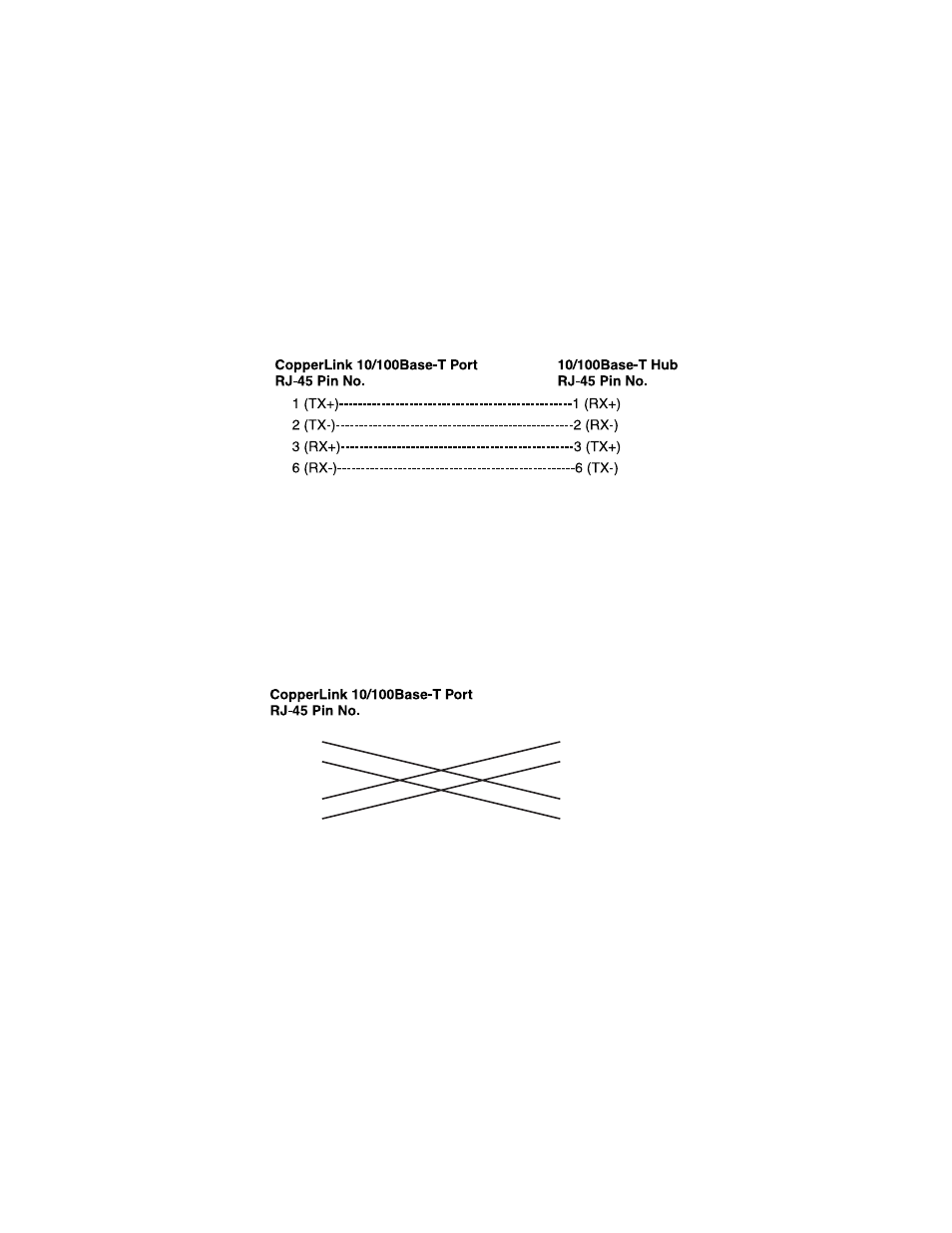
12
Connecting the 10/100Base-T Ethernet Port to a Hub
The CopperLink Ethernet Extender 10/100Base-T interface is configured
as DTE (Data Terminal Equipment), just like a 10/100Base-T network
interface card in a PC. Therefore, it “expects” to connect to a
10/100Base-T Hub using a straight-through RJ-45 cable. Figure 7 dia-
grams the cable wiring for connecting the CopperLink Ethernet Extender
to a 10/100Base-T hub.
Figure 7.
Wiring diagram for connecting the CopperLink Ethernet Extender to a 10/100Base-
T hub
Connecting the 10/100Base-T Ethernet Port to a PC (DTE)
The CopperLink Ethernet Extender 10/100Base-T interface is configured
as DTE (Data Terminal Equipment). If you wish to connect the Copper-
Link Ethernet Extender to another DTE devices such as 10/100Base-T
network interface card in a PC (or CopperLink Ethernet Extenders in a
back-to-back arrangement), you must construct a 10/100Base-T cross-
over cable as shown in Figure 8.
Figure 8.
10/100Base-T crossover cable
3.5 CONNECTING POWER
An external AC or DC power supply is available separately. This connec-
tion is made via the barrel jack on the rear panel of the CopperLink
Ethernet Extender. No configuration is necessary for the power supply
(See Appendix B for domestic and international power supply and cord
options).
1 (TX+)
1 (TX+)
2 (TX-)
2 (TX-)
3 (RX+)
3 (RX+)
6 (RX-)
6 (RX-)
10/100Base-T DTE
RJ-45 Pin No.
