Playing a disc, Program, Random playback – Philips ShowView MX5100VR/02 User Manual
Page 18: Mp3/jpeg playback, On-screen information, Track selection, Audio language, Stereo sound mode
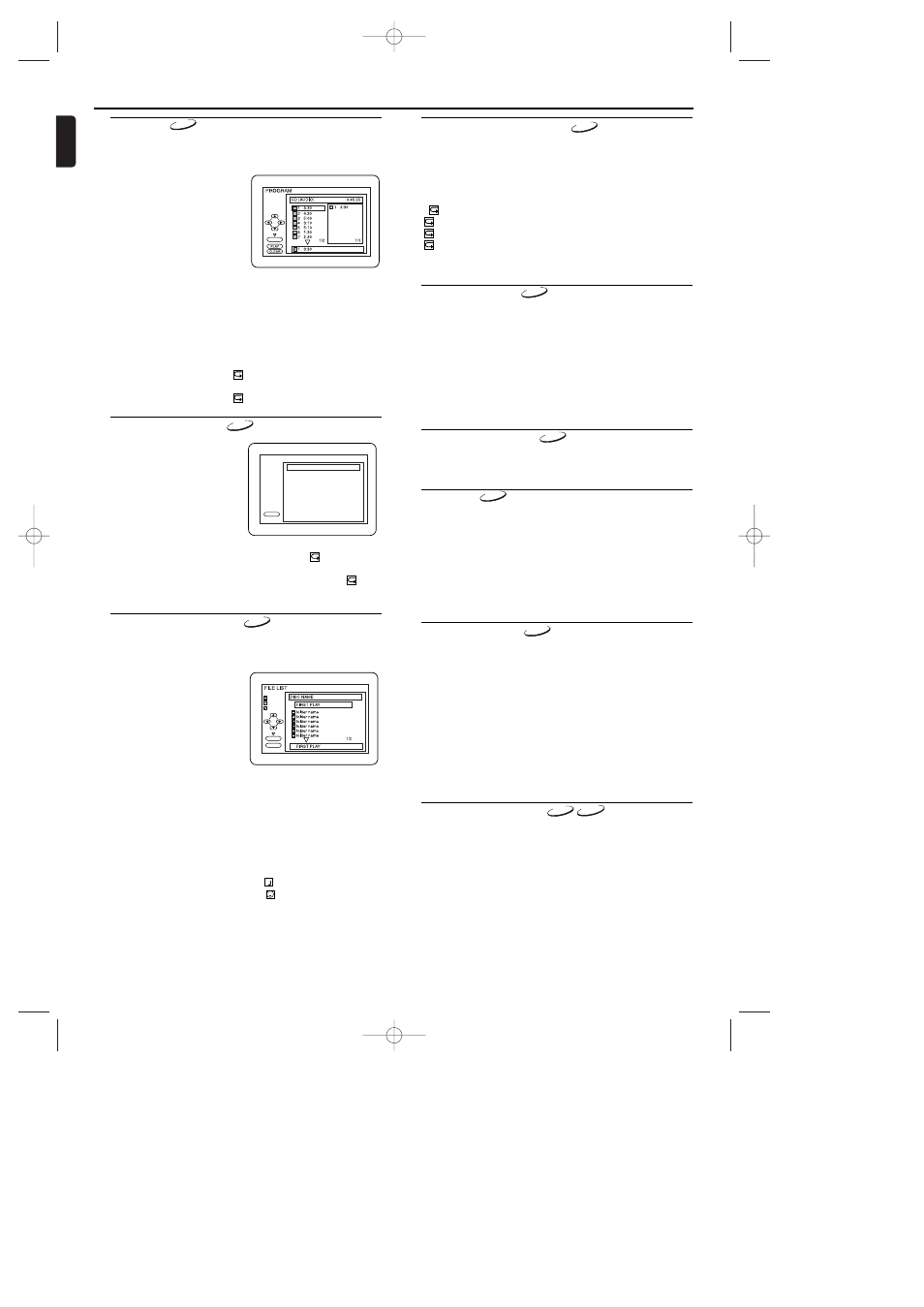
18
English
Playing a Disc
Program
You may determine the order in which tracks will play.
1 In stop mode press MODE/SYSTEM.
• The PROGRAM screen will appear.
2 Press
▲ or ▼ to select a track,
then press OK.
• Press CLEAR to erase the
most recently entered pro-
gram.
3 Press PLAY B to play the pro-
grammed tracks.
Notes:
- While the program is being
played back, the STOP C works as follows.
- Press STOP C once and then PLAY B again, playback will
restart from the point where STOP C was pressed.
(Program continued)
- Press STOP C twice and then PLAY B again, playback will
restart from the track in the usual way. (Program cleared)
- Up to 99 programs can be entered.
- If you like to repeat the current track in the program, press
REPEAT repeatedly until
TRACK appears during play-
back. If you like to repeat the entire program press
REPEAT repeatedly until
ALL appears during playback.
OK
T
T
T
T
T
T
T
T
T
TOTAL
Random Playback
This shuffles the playing order
of tracks instead of playback in
the sequence.
1 In stop mode, press
MODE/SYSTEM twice.
• RANDOM screen appears.
2 Press PLAY B to start ran-
dom playback.
Note:
- If you like to repeat the current track in the random
selection, press REPEAT repeatedly until
TRACK
appears during playback. If you like to repeat the entire
random selection press REPEAT repeatedly until
ALL
appears during playback.
PLAY
CD [AUDIO] TOTAL 0:45:55
RANDOM PROGRAM
-- no indication --
RANDOM
CD
CD
MP3/JPEG Playback
When a CD with MP3 or JPEG files is inserted in the DVD sys-
tem, the MP3 or JPEG menu will appear on the TV screen, and
number of tracks is displayed on the front panel.
1 In stop mode, press K or L to
select the desired group, MP3
track or JPEG file.
• If a group is selected, press
PLAY B or OK to go on to
the track selection screen.
Press K or L to choose a
track, then press PLAY B or
OK.
• If a track is selected, press PLAY B or OK to start playing
tracks. Starting from the one you’ve just chosen the subse-
quent tracks will be played.
• Choose FIRST PLAY to start playback from the beginning of
the listed tracks.
• Press TITLE to return to the first item.
2 Press STOP C to stop playback.
Notes:
- Folders are known as Groups; files are known as Tracks.
- MP3 files are accompanied by
icon.
- JPEG files are accompanied by
icon.
- Maximum of 255 folders can be recognized.
- Maximum of 256 files can be recognized.
- Up to 8 hierarchies can be created.
This DVD system recommends the use of files recorded at the
below specifications:
• Sampling frequency: 44.1kHz or 48kHz
• Constant bit rate: 112kbps ~ 320kbps.
3
MP3
OK
PLAY
JPEG
MP3
FOLDER
On-Screen Information
You can check the MP3 files during playback.
1 Press DISPLAY/STATUS/EXIT.
• The name of the file currently in play will be displayed.
2 Press DISPLAY/STATUS/EXIT again to show the track number,
the elapsed time, the repeat status, and the playback status at
the top of the screen.
•
will be displayed when the repeat play has been selected.
T - indicates Track repeat
G - indicates Group (folder) repeat
A - indicates Disc repeat
3 Press DISPLAY/STATUS/EXIT again to exit.
MP3
Track Selection
1 Press SEARCH/INDEX 3during playback.
• The FILE LIST will appear.
2 Select a desired track using Arrow (L/K/B/s).
• Press B when you want to go to the next hierarchy.
• Press s when you want to go back to the previous hierarchy.
3 Press PLAY B to start playing
Notes:
- Press SEARCH/INDEX 3to EXIT.
- Some selections may take a while to be recognized.
MP3
Random Playback
1 Press MODE/SYSTEM twice while playback is stopped.
2 Press PLAY B to play the tracks in random order.
MP3
Program
This feature allows you to program a mp3 disc to play in a
desired sequence.
1 Press MODE/SYSTEM during playback is stopped.
• The PROGRAM screen will appear.
2 Press K or L to select a track, then press OK, to save it in a
program.
• Press CLEAR to erase the incorrect input.
3 Press PLAY B to start programmed playback.
MP3
Audio Language
The DVD system allows you to select a language during DVD
disc (if multi language available) playback.
1 Press AUDIO/BAND during playback.
2 Press AUDIO/BAND repeatedly to select your desired lan-
guage.
Notes:
- Pressing AUDIO/BAND may not work on some DVDs with
multiple audio languages (e.g. DVDs which allow audio lan-
guage setting on the disc menu).
- Some discs allow audio language setting on the disc menu.
(Operation varies between discs, so refer to the manual
accompanying the disc.)
DVD-V
Stereo Sound Mode
1 Press AUDIO/BAND repeatedly during playback to select
between STEREO, L-CH or R-CH.
STEREO - both right and left channels are active (stereo)
L-CH - only left channel is active
R-CH - only right channel is active
CD
VCD
E9017FD_EN.qx3 03.8.6 10:13 AM Page 18
