Playing a disc – Philips ShowView MX5100VR/02 User Manual
Page 17
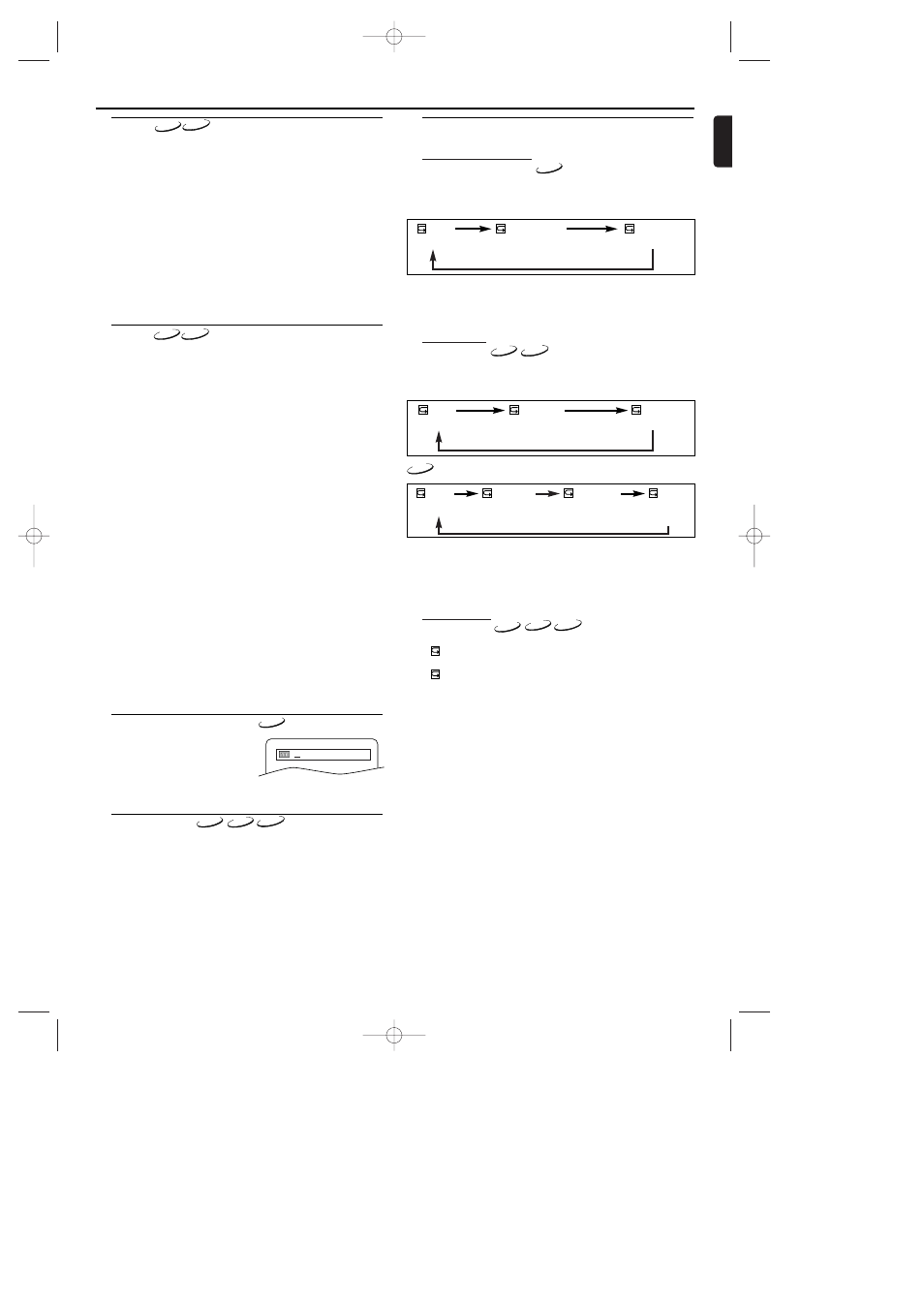
17
English
Playing a Disc
Zoom
The Zoom function allows you to enlarge the video image and
to pan through the enlarged image.
1 Press ZOOM during playback.
• Playback will continue.
2 Press ZOOM repeatedly to select the required zoom factor:
x2, x4 or OFF.
3 Use Arrow ( L / K / B / s )to move the zoomed picture
across the screen.
4 To exit zoom mode, press ZOOM to OFF.
Notes:
- Zooming function does not work while disc menu is
shown.
- x4 zoom is not available on some discs.
- only x2 zoom is available on video CDs.
DVD-V
Track
There are three ways to begin playback on an Audio CD at a
specific Track.
Using the Numerical key pads
1 Press numerical key pads to enter the desired Track number.
• Playback will start at the selected track.
• For single digit tracks (1-9), press a single number (eg. track 3,
press 3).
• To play track 26, press +10, 2, 6 on the numerical key pads.
Using the SEARCH MODE
1 Press SEARCH/INDEX3.
• The track search display appears.
2 Within 30 seconds, select a desired track number using numer-
ical key pads. For single digits press “0” first.
• Playback will start at the selected track.
Using the SKIP/P- H ,SKIP/P+ G
During playback, press SKIP/P+ G to move to the next track.
Press it repeatedly to skip subsequent tracks. Press SKIP/P- H
to go back to the beginning of the current track. Press it repeat-
edly to go to the previous tracks.
• Track number will appear briefly on the DVD system display
panel.
• If SKIP/P+ G is pressed while the playback is paused, the
playback will be paused again after skipping to the next track.
Note:
- SKIP/P- H , SKIP/P+ G are not available when play-
back is stopped.
CD
Title / Chapter Search
1 Press SEARCH/INDEX 3once
for the Chapter search, twice for
the Title search during playback.
2 Enter the desired chapter/title
number using numerical key pads.
/2
Time Search
1 During playback, press SEARCH/INDEX 3 three times
(CD/VCD: twice) to display the Time Search on the TV screen.
2 Within 30 seconds, enter a desired disc time using numerical
key pads.
• Playback will start at the specified time.
3 Press CLEAR to erase the incorrect input.
DVD-V
DVD-V
VCD
VCD
VCD
CD
Repeat
• REPEAT are available only during playback.
Repeat Title / Chapter
To activate the repeat function, press REPEAT during playback.
• The repeat mode changes as described below every time you
press the button.
Notes:
- Repeat Title/Chapter is not available with some scenes.
- The REPEAT setting will be cleared when moving to
other title or chapter.
Repeat Track
To activate the repeat function, press REPEAT during playback.
• The repeat mode changes as described below every time you
press the button.
Notes:
- The REPEAT setting will be cleared when moving to
other track.
- Repeat playback does not function during repeat A-B
playback.
Repeat at A-B
1 Press REPEAT A-B at your chosen starting point.
•
A- appears briefly on the TV screen.
2 Press REPEAT A-B again at your chosen end point.
•
A-B appears briefly on the TV screen, and the repeat
sequence begins.
3 To exit the sequence, press REPEAT A-B.
Notes:
- The repeat A-B section can only be set within the cur-
rent title (for DVDs), or current track (for audio CDs).
- Repeat A-B is not available with some scenes in DVD.
- To cancel the A point which was set, press CLEAR.
- Repeat A-B playback does not function during title,
chapter, track or all repeat playback.
CHAPTER
TITLE
OFF
(current chapter repeat)
(current title repeat)
(repeat off)
DVD-V
CD
CD
TRACK
ALL
OFF
(current track repeat)
(entire disc repeat)
(repeat off)
VCD
VCD
TRACK
ALL
OFF
(current track
repeat)
(entire disc
repeat)
(repeat off)
GROUP
(entire group
repeat)
MP3
DVD-V
E9017FD_EN.qx3 03.8.6 10:13 AM Page 17
