Programming a recording (timer) – Philips ShowView MX5100VR/02 User Manual
Page 14
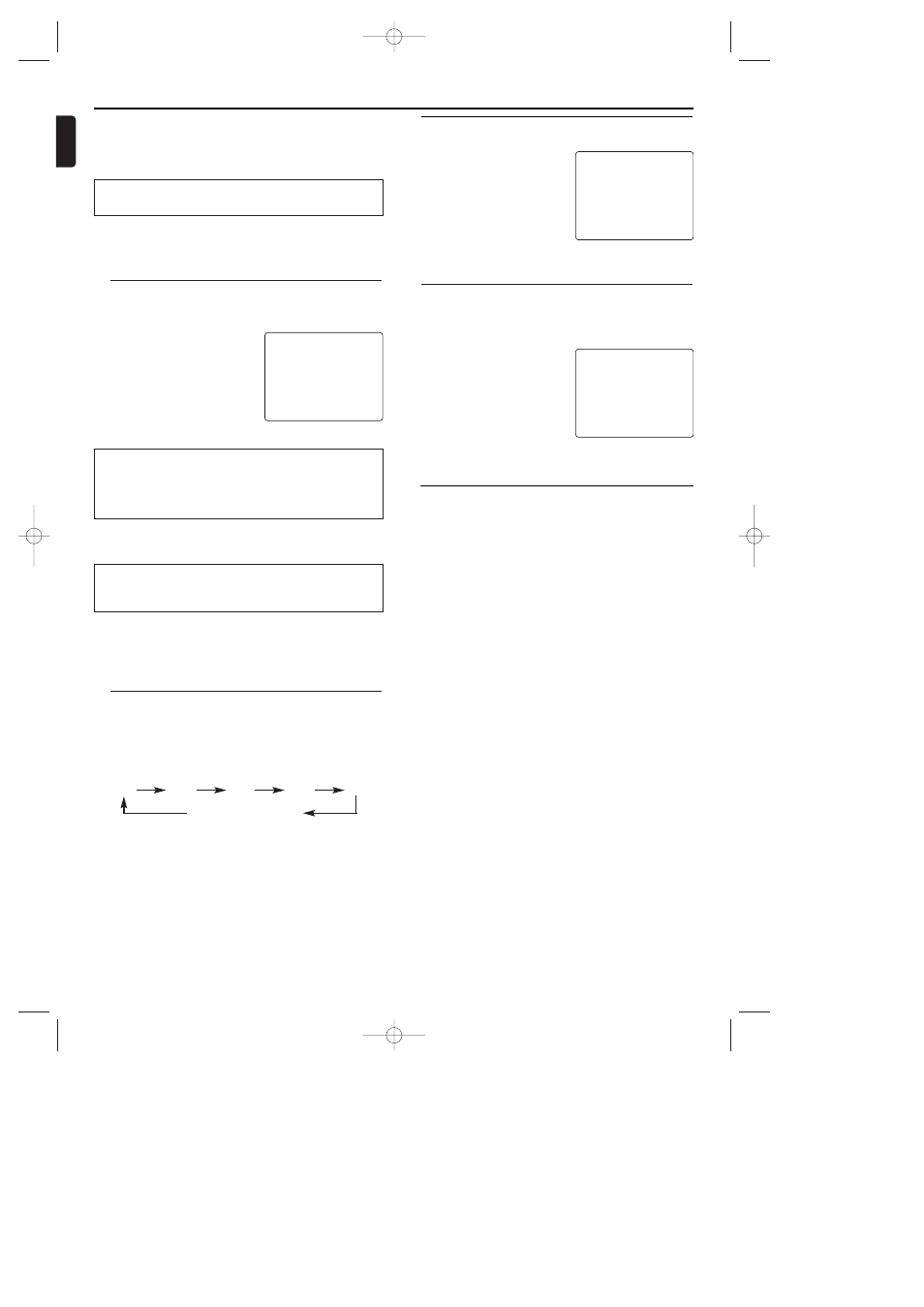
OTR (One Touch Recording)
This function enables you to set a recording length simply by
pressing RECORD on the System.
1 Follow steps 1 to 2 in “Recording without automatic switch-
off” section.
2 Press RECORD on the System repeatedly until the desired
recording length appears.
0:00
0:30
1:00...
7:30
8:00
REC (Normal recording)
• Recording stops when 0:00 is reached.
To check time remaining during an OTR
Press DISPLAY/STATUS/EXIT.
To change the recording length during an OTR
Press RECORD until the desired length appears.
To stop an OTR before recording is finished
Press STOP C .
To cancel the OTR but continue recording
Press RECORD repeatedly until “REC” appears in the upper
left corner of the TV screen.
14
English
Programming a Recording (TIMER)
How to check, or delete a programmed
recording (TIMER)
1
Press VCR, then DISC/VCR MENU.
2 Press K/L to select 'TIMER'.Then
press B.
3 Press K/L to select 'TIMER LIST' ,
then press B.
4 Select timer block with B.
5 To cancel the recording, press
CLEAR.
6 To end, press DISPLAY/STATUS/EXIT.
7 Press TIMER SET.
SELECT K L CHOOSE B
ONCE
DAILY
WEEKLY
→TIMER LIST
END=EXIT
How to change a programmed recording
(TIMER)
1 Press VCR, then DISC/VCR MENU.
2 Press K/L to select 'TIMER' ,then press B.
3 Press K/L to select ONCE, DAILY,
or WEEKLY recording with K/L ,
then press B.
4 Select a TIMER block with numeri-
cal key pads. (The flashing number
indicates an empty TIMER block.)
5 Press CLEAR to delete information
and input correct information with
numerical key pads.
6 To end, press DISPLAY/STATUS/EXIT.
7 Press TIMER SET.
ONCE
TIMER - 1 2 3 4 5 6 7 8 -
SELECT TIMER NUMBER
END=EXIT
Hints for Timer Recording
• If there is a power failure or the System is unplugged for
more than 1 minute, the clock setting and all timer settings
will be lost.
• If a tape ends during TIMER RECORDING, the System will
stop, eject the tape, and switch to the DVD mode automati-
cally as the TIMER REC light blinks. (If the DVD power is off,
the System will become the STANDBY status).
• If a tape is not in the System or does not have a record tab,
the TIMER REC light flashes and timer recording will not
operate. Please insert a recordable tape.
• When timer recordings are set, the TIMER REC light will
come on.To use the System as usual until the time for the
recording, press TIMER SET so that the TIMER REC light dis-
appears. Press the System to choose VCR, DVD or TUNER
modes, then continue with the other features as described in
this manual.
'PRESS TIMER SET BUTTON FOR TIMER RECORDING' appears on
the screen
* Press TIMER SET on several minutes before the start of a pro-
grammed recording.
Error message: 'FULL'
• If this error message appears after you select 'ONCE', 'DAILY', or 'WEEK-
LY' on TIMER menu and press B, then all TIMER blocks are already pro-
grammed. No more recordings can be programmed. If you want to clear or
check a programmed recording (TIMER block),select the programme num-
ber on TIMER LIST menu and press CLEAR.
5 The decoded data appears after confirmation.You can go back
to change the data. Select the corresponding input field using
B
or CLEAR. Change the data with numerical key pads.
6 When all inputs are correct, press DISPLAY/STATUS/EXIT.The
programming information is stored in a Timer block.
7 Insert a cassette with an intact security tab (unprotected).
8 Press TIMER SET.
'TIMER REC' will light up on the System.
Switching on 'VPS/PDC' in the 'START' input field
Select 'VPS/PDC' using B or CLEAR. Press '1' to switch off
'VPS/PDC' or press '2' to switch on 'VPS/PDC'.
Programming a recording
(without the S
HOW
V
IEW
system)
1 Press VCR, then DISC/VCR MENU.
2 Select 'TIMER' with K/L.Then
press B.
3 Select ONCE, DAILY or WEEKLY
recording with K/L.Then press B.
If all Timer blocks are in use, ‘FULL’
will appear on the OSD.
4 Select the desired Timer block with
numerical key pads. (The flashing
number indicates an empty TIMER block.)
5 Enter the Start time (START) End time (STOP), Programme
number (PROG.),VPS/PDC information and the Date with
numerical key pads.
6 When all inputs are correct, press DISPLAY/STATUS/EXIT.The
programming information is stored in a TIMER block.
7 Insert a cassette with an intact security tab (unprotected).
8 Press TIMER SET.
Selecting once/daily/weekly recordings
Using K/L, select from the following options:
'ONCE':
Recording once
'DAILY':
Repeated daily recordings (Monday to Friday)
'WEEKLY': Repeated weekly recordings (every week on the same
day)
Programme numbers of the ' AV1 ' , ' AV2 ' and ' AV3'
scart socket
You can also programme recordings from external sources via
scart socket AV1(TV), AV2 (DECODER) or AV3(FRONT).
SELECT K L CHOOSE B
→ONCE
DAILY
WEEKLY
TIMER LIST
END=EXIT
E9017FD_EN.qx3 03.8.6 10:13 AM Page 14
