Proxima ASA DP5100 User Manual
Page 7
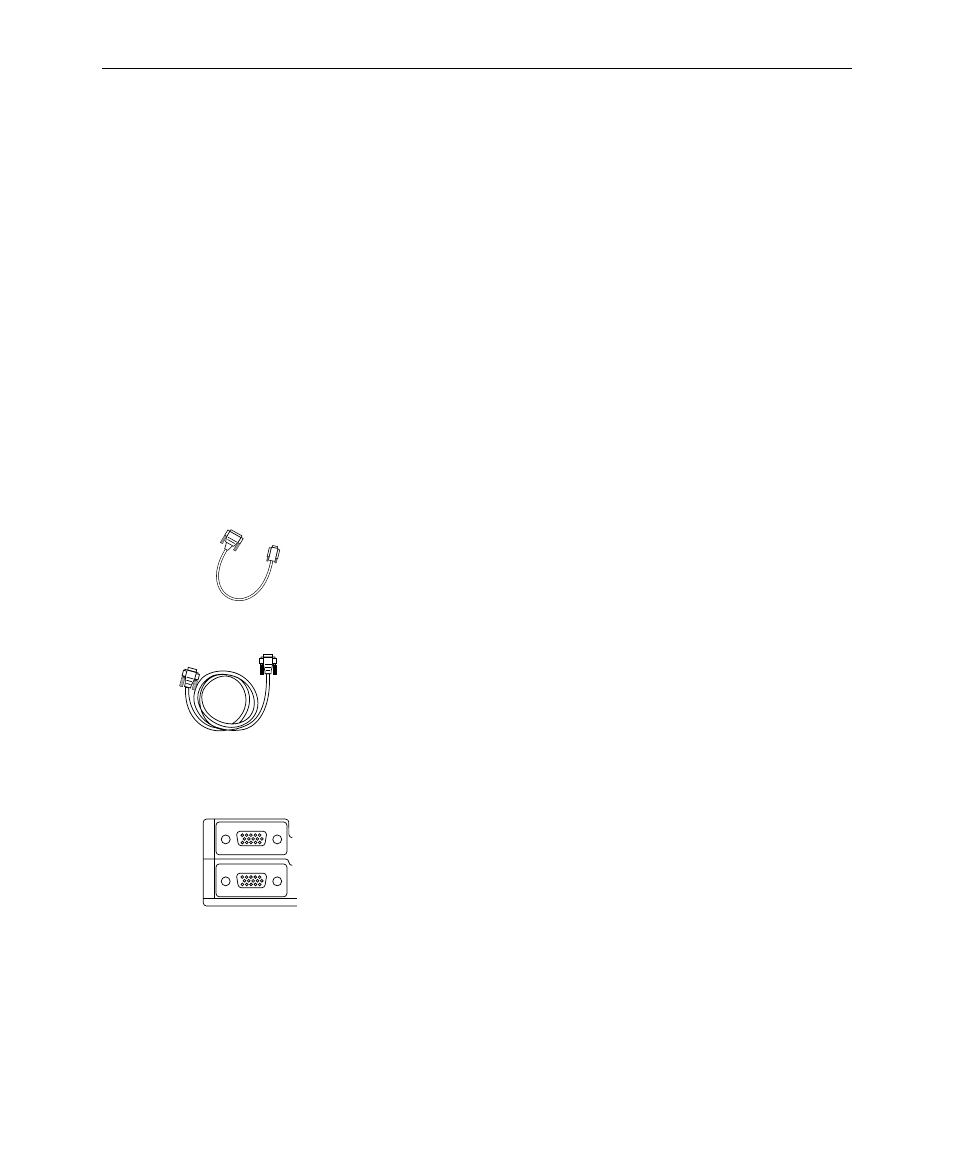
User’s Guide • 1–3
Chapter 1 • Introducing the Proxima
®
Desktop Projector
Quick Setup:
Desktop
Computers
Here are the steps you follow to connect your PC or Macintosh to
the projector (to connect to a laptop or notebook computer,
follow the instructions on the next page). Each step is described in
detail in Chapter 2.
1. Place the projector on a solid, flat surface, at a right angle
(perpendicular) to the projection screen, parallel to the floor.
2. Remove the lens cover.
3. Turn off the computer, the monitor, and the projector.
4. Unplug the monitor cable from the video monitor port on
your computer.
5. If you are using a Macintosh,
a) Connect the Macintosh video cable adaptor (supplied with
the projector) to either end of the DP5100 VGA video
cable.
b) Plug the other end of the Macintosh video cable adaptor
into the Macintosh’s video output (monitor) port. Skip
ahead to step 7.
6. To connect to a PC, plug one end of the DP5100 VGA video
cable into the computer’s video output (monitor) port.
7. Plug the other end of the DP5100 VGA video cable into the
projector’s COMPUTER (RGB) 1 or 2 port.
8. To connect additional video and audio sources to the
projector, see pages 2-6 through 2-9.
9. Turn on the projector, then turn on your computer and
monitor.
Macintosh Video
Cable Adaptor
1
2
RGB
VGA video cable
