Proxima ASA DP5100 User Manual
Page 3
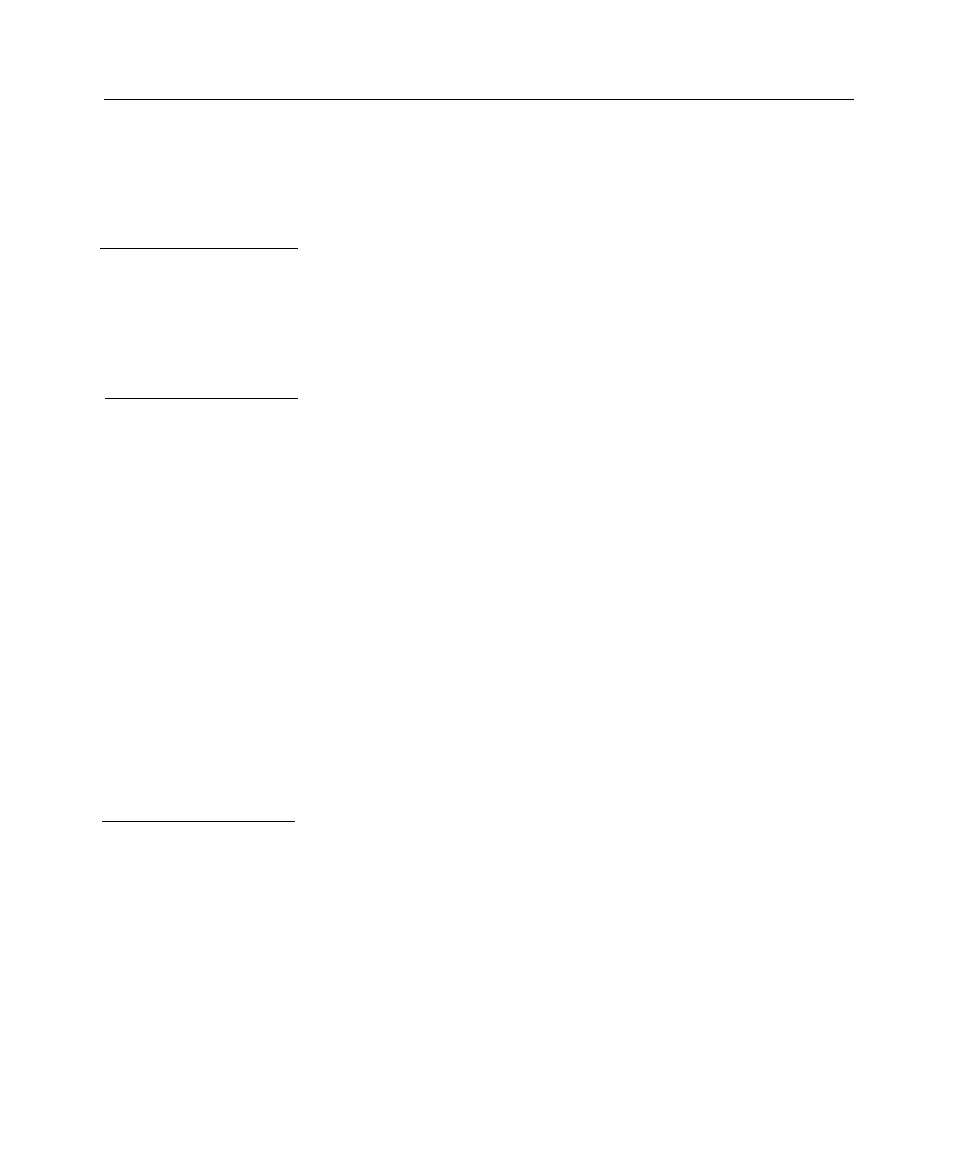
Introduction .................................................................... 1–1
What’s in the Box? ........................................................... 1–2
Quick Setup Desktop Computers .................................... 1–3
Quick Setup Laptop and Notebooks ............................... 1–4
Your Proxima Desktop Projector ..................................... 2–1
Setting up the Projector ................................................... 2–2
Connecting the Desktop Projector .................................. 2–3
COMPUTER (RGB) ............................................... 2–4
VIDEO IN............................................................... 2–6
S–VHS ..................................................................... 2–7
COMPUTER AUDIO IN....................................... 2–7
AUDIO IN .............................................................. 2–8
AUDIO System ........................................................ 2–9
Powering Up ................................................................... 2–9
Applying Power to the Projector .............................. 2–9
Turning On/Off the Lamp..................................... 2–10
Projecting the Image ...................................................... 2–11
Image Size .............................................................. 2–11
Image Sizing and Focusing ..................................... 2–12
Keystoning ............................................................. 2–12
The Control Panel ........................................................... 3–1
Control Panel Keys .......................................................... 3–2
STANDBY/ON Key ................................................ 3–2
INPUT Key ............................................................. 3–2
ZOOM Key ............................................................. 3–2
FOCUS Key............................................................. 3–2
Control Panel Indicators .................................................. 3–3
TEMP Indicator....................................................... 3–3
LAMP Indicator ....................................................... 3–4
ON Indicator ........................................................... 3–4
Contents
Chapter 1
Introducing the
Proxima
®
Desktop
Projector™
Chapter 2
Detailed Setup
Chapter 3
Using the
Desktop
Projector
