Chapter 5 troubleshooting – Proxima ASA DP5100 User Manual
Page 40
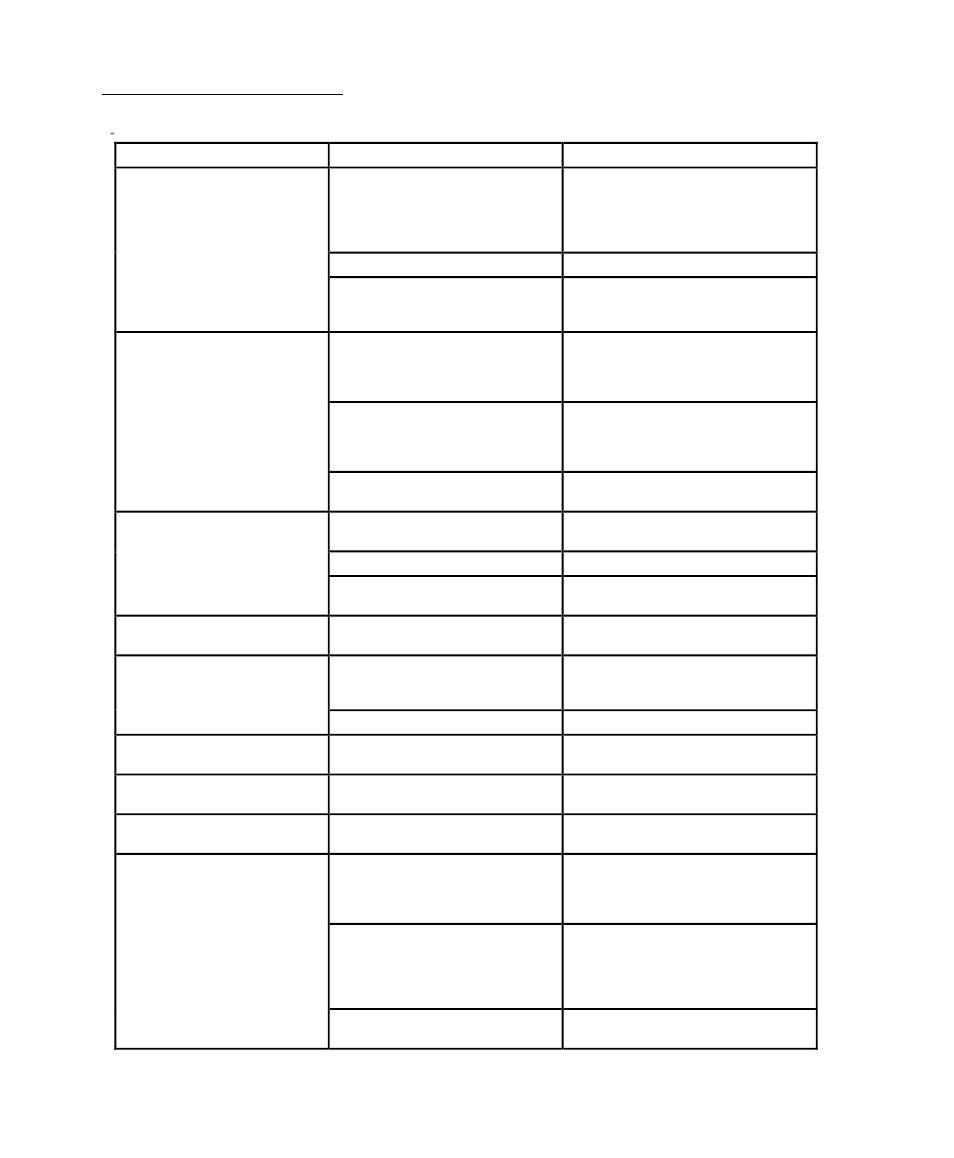
User’s Guide • 5–1
Chapter 5 • Troubleshooting
Chapter 5
Troubleshooting
Problem
Likely Cause
Possible Solution(s)
No image projected at
all
No power to projector
Turn power ON
Check AC cord
Check power to
electrical outlet
Lamp not on
Turn lamp ON
OVERTEMP indication
Allow projector to cool;
turn projector OFF,
then ON
No video image
projected
Video source(s)
Check video source(s)
(composite or S-VHS)
for power ON and
proper operation
Loose/improper cabling
Check and secure
cabling between video
source(s) and
projector
Laptop external video
port not turned on
Refer to your Laptop
documentation
No computer image
projected
Loose cable
Check and secure cable
connections
No power to computer
Turn on computer
Input source selection is
incorrect
Select the correct input
LAMP indicator
glowing red
Burned out lamp
Replace lamp
Displayed image not
square (keystoned)
Projector not placed at
proper angle to
projection screen
Adjust relative positions
of projector and
screen
Projector not horizontal
Level projector
Projected image out
of focus
Projection lens not
focused
Adjust projection lens
focus
Projected image
larger than screen
Zoom lens not adjusted
properly
Adjust the zoom lens
Projected image
smaller than screen
Zoom lens not adjusted
properly
Adjust the zoom lens
Image off-center
H or V POSI adjusted
incorrectly
Adjust H and/or V POSI;
if image will not
center, check for
compatibility problems
Compatibility problems
Verify projector is image
compatible with one of
the standards listed in
Appendix A:
Specifications
Misalignment or damage
to optical elements
Projector requires
servicing
