Enjoying audio from an external source – Panasonic SCPT1050 User Manual
Page 34
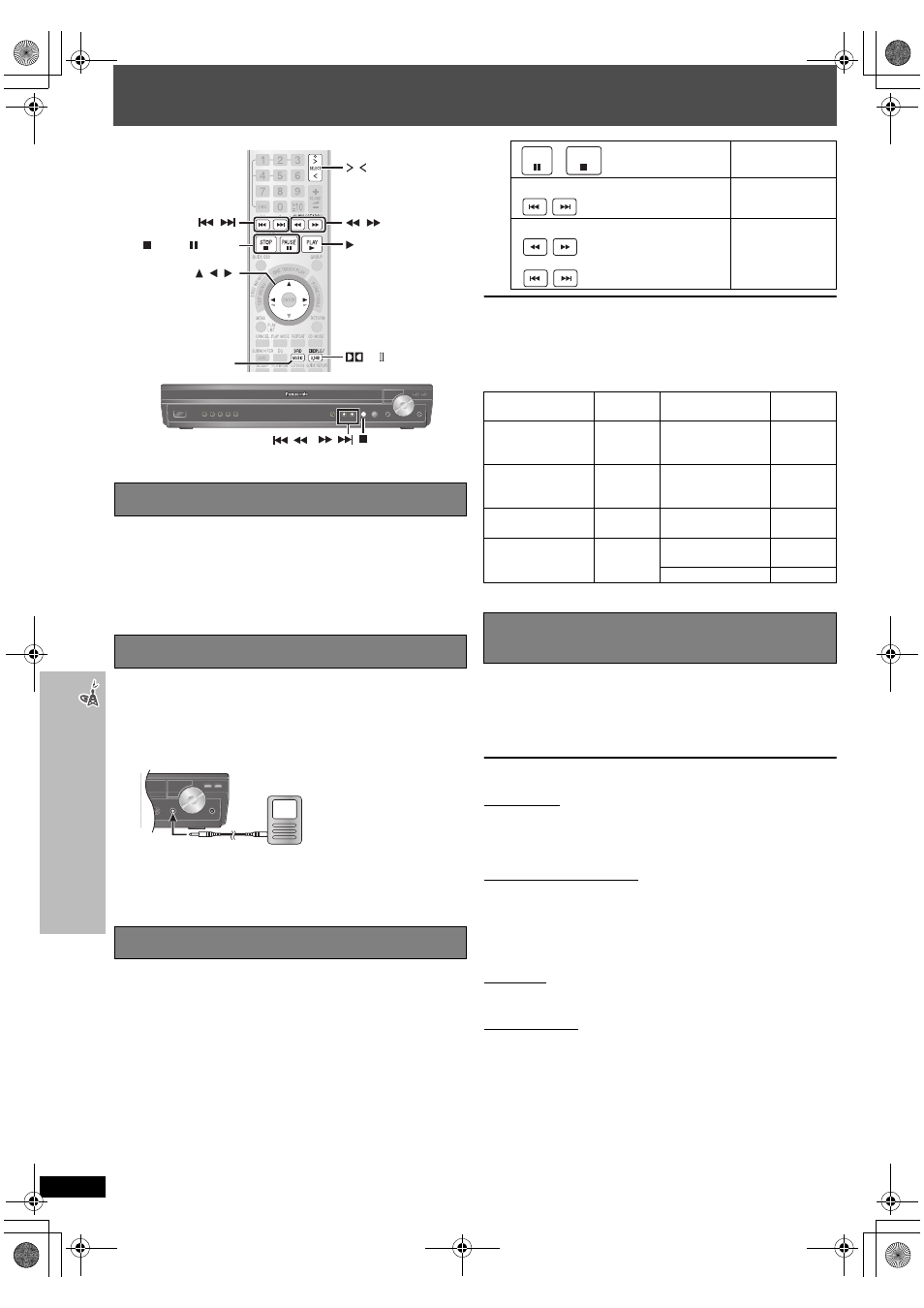
RQ
TX00
64
34
En
jo
yi
ng
aud
io
fr
om an
e
x
tern
al
sou
rce
Enjoying audio from an external source
You can enjoy audio from an external source through your home theater
system.
Preparation
Confirm the audio connection to the AUX terminal on the main unit (
➜ page 7).
Press [
N, O SELECT] repeatedly to select “AUX”.
≥ Reduce the volume on the television to its minimum, and then adjust the
volume of the main unit.
≥ You can enjoy surround sound when you press [ÎPLII/S.SRD] to turn
on Super Surround (
➜ page 32).
Preparation
≥ To avoid distorted sound, make sure that any equalizer function of your
external device is turned off.
≥ Reduce the volume of the main unit and external device.
Preparation
≥ Adjust the volume on the iPod to a normal listening level.
≥ Reduce the volume of the main unit.
≥ Confirm the iPod connection (
➜ page 10).
When you select another source, or turn the main unit off, the iPod turns off.
[Note]
Image/video display through the home theater is not available.
Compatible iPod
≥ Compatibility depends on the software version of your iPod.
Preparation
Confirm the audio connection to the OPTICAL IN terminal on the main
unit (
➜ page 7).
Press [
N, O SELECT] repeatedly to select “D-IN” (Digital In).
≥ Main unit: Press [SELECTOR] several times.
When you select “D-IN” as the source, you can select the following sound
effects. (These functions only work with Dolby Digital or PCM.)
PCM FIX Mode
Press and hold [
1].
PFIX ON:
Select when receiving only PCM signals.
PFIX OFF (factory preset): Select when receiving Dolby Digital and
PCM signals.
Dynamic Range Compression
Press and hold [
2].
DRC ON: Adjust for clarity even when the volume is low by compressing
the range of the lowest sound level and the highest sound
level. Convenient for late night viewing. (Only works with Dolby
Digital)
DRC OFF (factory preset)
Audio Mode (This function only works with Dolby Digital Dual Mono.)
Press and hold [
3].
AUDIO ST (stereo audio), AUDIO L, AUDIO R
Dolby Pro Logic II (
➜ page 32)
Press [
ÎPLII/S.SRD].
[Note]
≥ Audio that is input through the OPTICAL IN terminal cannot be output
through the HDMI terminal.
≥ Dolby Pro Logic II does not work when “AUDIO L” or “AUDIO R” is
selected in Audio Mode.
Enjoying audio from the television
Using the Music Port
1
Connect the external device (not included).
Plug type:
‰3.5 mm (
1
/
8
z) stereo mini plug
2
Press [
N, O SELECT] repeatedly to select “MUSIC P.”.
≥ Adjust the volume on the external device to a normal listening
level, and then adjust the volume of the main unit.
≥ You can enjoy sound from all speakers when you press
[SRD MUSIC] to turn on Surround Music (
➜ page 32).
Using the iPod
1
Press [
N, O SELECT] repeatedly to select “OPTION”.
The iPod turns on.
2
Press [
1 PLAY] to play the iPod.
≥ Adjust the volume of the main unit.
≥ You can enjoy surround sound when you press [ÎPLII/S.SRD] to
turn on Super Surround (
➜ page 32).
,
SELECT
SRD MUSIC
PL /S.SRD
,
,
STOP, PAUSE
PLAY
, ,
/
,
/
MUSIC PORT
External device
(e.g. MP3 player)
Alternatively, press
[
∫] on the main unit.
To pause track
Alternatively, press
[
4, 5]
on the main unit.
To skip a track
Alternatively, press
and hold [
4,
5] on the
main unit.
To search the current
track
Name
Memory
size
Name
Memory
size
iPod nano
2nd generation
(aluminum)
2GB,
4GB,
8GB
iPod
4th generation
(color display)
40GB,
60GB
iPod
5th generation (video)
60GB,
80GB
iPod
4th generation
(color display)
20GB,
30GB
iPod
5th generation (video)
30GB
iPod
4th generation
40GB
iPod nano
1st generation
1GB,
2GB,
4GB
iPod
4th generation
20GB
iPod mini
4GB, 6GB
[PT1050] Operating the cable TV box, digital
broadcasting or satellite receiver
STOP
PAUSE
(During play/pause)
(During play/pause)
or press and hold
0064 En_p28-44.fm Page 34 Wednesday, January 31, 2007 10:21 AM
