Recording 05 – Pioneer DVR-640H-S User Manual
Page 49
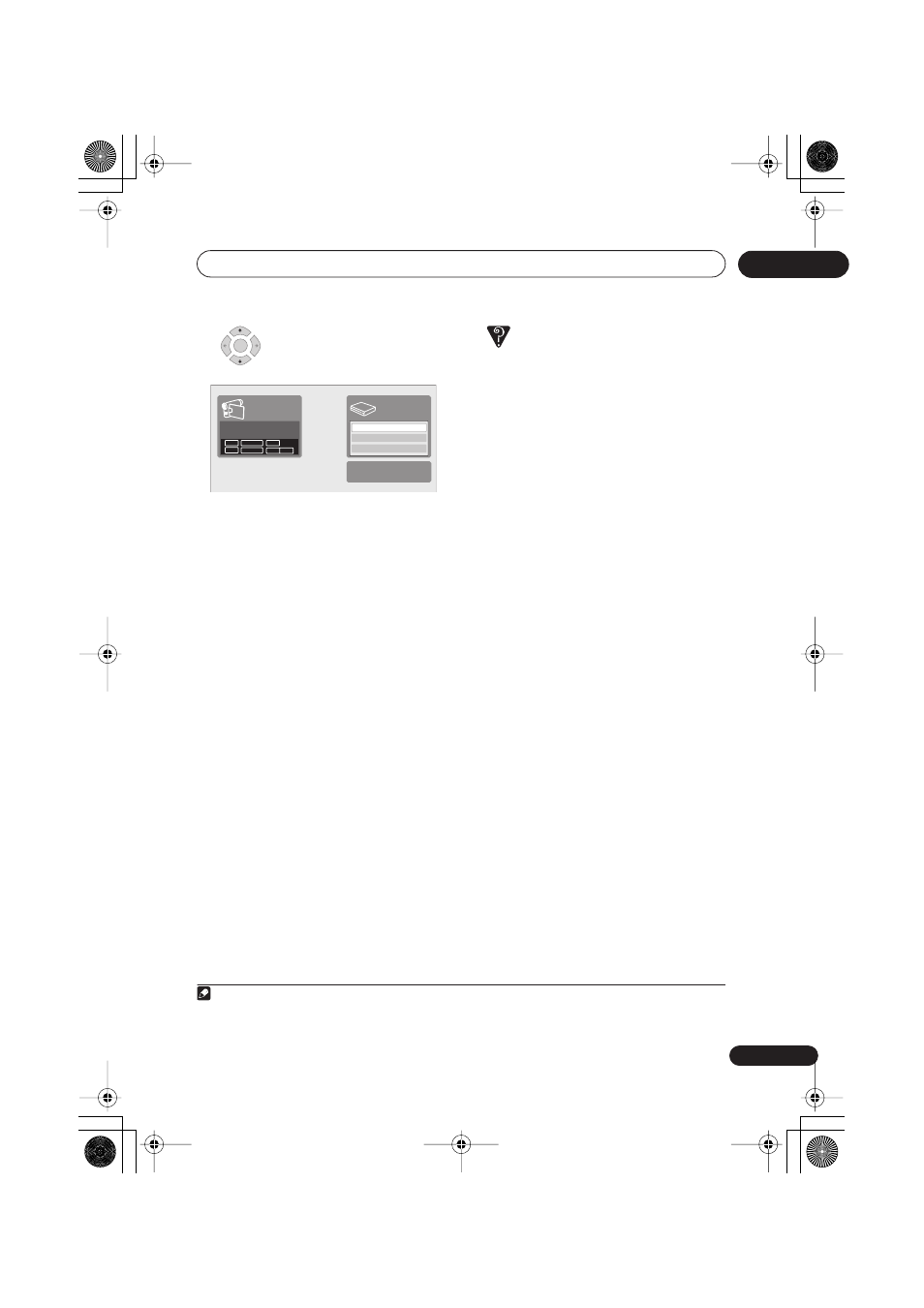
Recording
05
49
En
7
Select ‘Start Rec’.
• You can pause or stop the recording by
selecting
Pause Rec
or
Stop Rec
from
the on-screen display. You cannot
control the camcorder from this remote
control during recording.
• If you restart recording after stopping the
camcorder, the first few seconds of the
camcorder tape will not be recorded.
Use the pause button on your camcorder
instead and recording will start
immediately.
•
HDD, DVD (VR Mode) and DVD-RAM only:
A chapter marker is inserted every time
there is a break in the timecode on the
DV tape. This happens when the
recording is stopped or paused then
restarted, for example.
• While recording, you cannot exit the DV
recording screen using the
HOME
MENU
or
RETURN
button.
Frequently Asked Questions
• I can’t get my DV camcorder to work with
the recorder!
Check that the DV cable is properly
connected. Also make sure that what
you’re trying to record is not copy-
protected.
If it still doesn’t work, try switching off
the camcorder then switch back on.
• There’s a picture, but no sound!
Try switching the
DV Input
setting (see
DV Input
on page 113) between
Stereo 1
and
Stereo 2
.
1
ENTER
Start Rec
Pause Rec
Stop Rec
SP (2h00m/DVD)
32h45m
Stop
Stop
1.02.22
Control with these
buttons
Rem.
HDD
Note
1 If the audio subcode on the DV tape cannot be read correctly, the audio type will not switch automatically. You
can switch the audio manually from the
External Audio
setting (page 113).
DVR640H_WPW_EN.book 49 ページ 2006年4月11日 火曜日 午前9時44分
