Recording 05 – Pioneer DVR-640H-S User Manual
Page 36
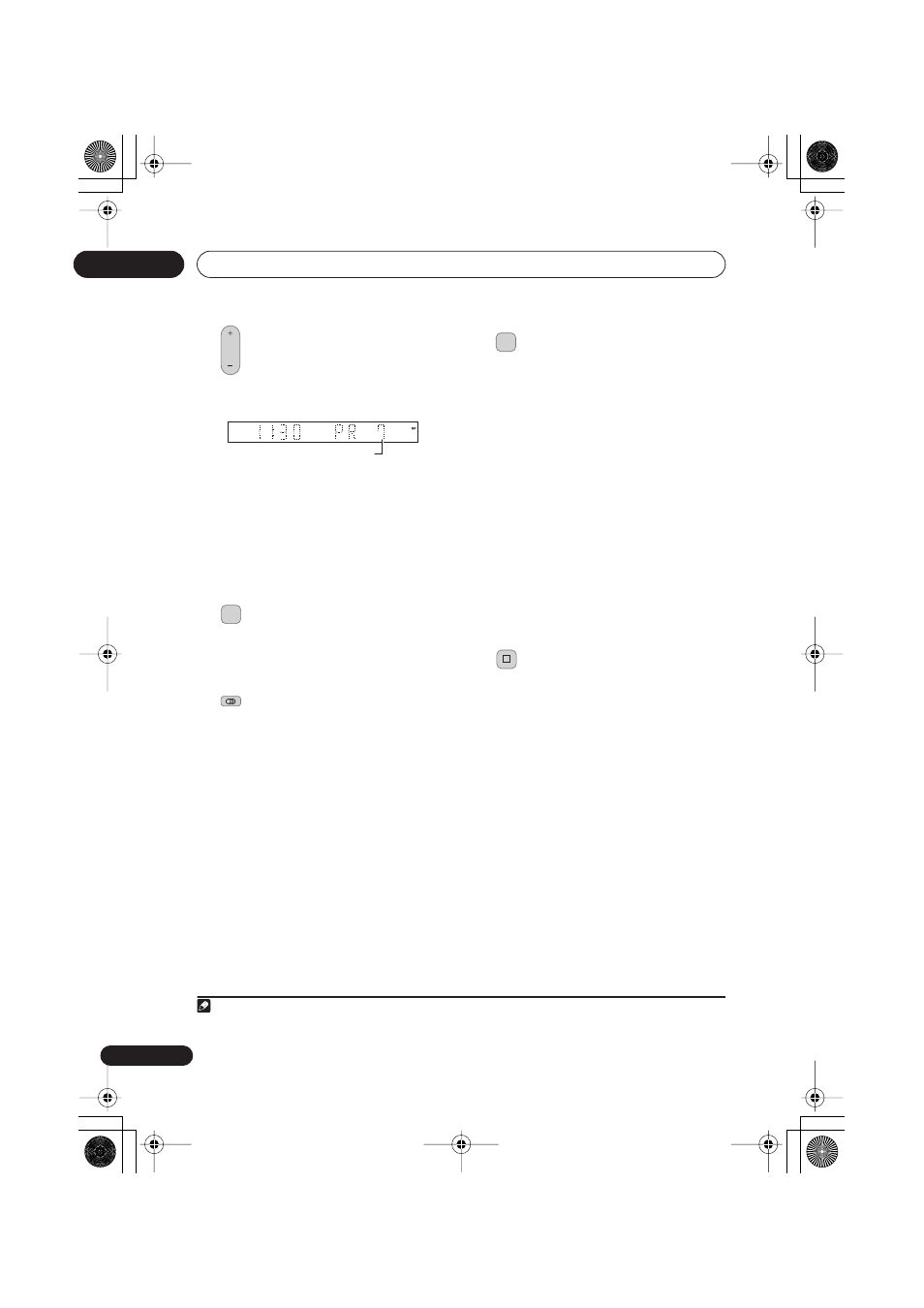
Recording
05
36
En
2
Select a TV channel to record.
The front panel display shows the channel
number:
• While the recorder is stopped, you can
also use the number buttons on the
remote to select the channel. (For
channel 24, press
2, 4
then
ENTER
)
• If the recorder is stopped, you can also
use the
CH
+/–
buttons on the front
panel to select the channel number.
3
Set the picture quality/recording
time.
• See
Setting the picture quality/recording
time
on page 35 for detailed instructions.
4
Select the audio channel to
record.
See
Changing audio channels
on page 34 for
• When recording in VR mode, if a
broadcast is bilingual, both audio
channels are recorded, allowing you to
switch the audio channel on playback.
The only exception to this is when the
picture quality is set to
LPCM
, in which
case you do need to select the audio
channel before recording.
5
Start recording.
If you want to set a recording end time, press
the
ì
REC
button repeatedly. The recording
time increases in 30 minute increments, up
to a maximum of six hours. The time the
recording will end is shown on-screen and in
the front panel display. When the recording
ends, the recorder automatically switches
into standby if no other operation is being
performed.
• To cancel the set recording time, press
ì
REC
.
• If you want to pause recording at any
time
1
, press
PAUSE
. Press again to
restart the recording (If recording to the
HDD, DVD-RAM or in VR mode, a new
chapter is started after recording
restarts).
6
Press to stop recording.
• If you set the recording time in the
previous step, you can still stop the
recording anytime by pressing
STOP
REC
.
• Recording will stop automatically when
there is no more space on the HDD/
DVD, or after 12 hours of HDD recording
(whichever is sooner).
CH
Channel preset
REC MODE
AUDIO
Note
1 Except during Chase Play.
REC
ì
STOP REC
DVR640H_WPW_EN.book 36 ページ 2006年4月11日 火曜日 午前9時44分
