Fixing paper jams in the automatic document feeder, If paper jams at the feeder position, Fixing paper jams in the automatic document – Epson GT-30000 User Manual
Page 95: Feeder -11
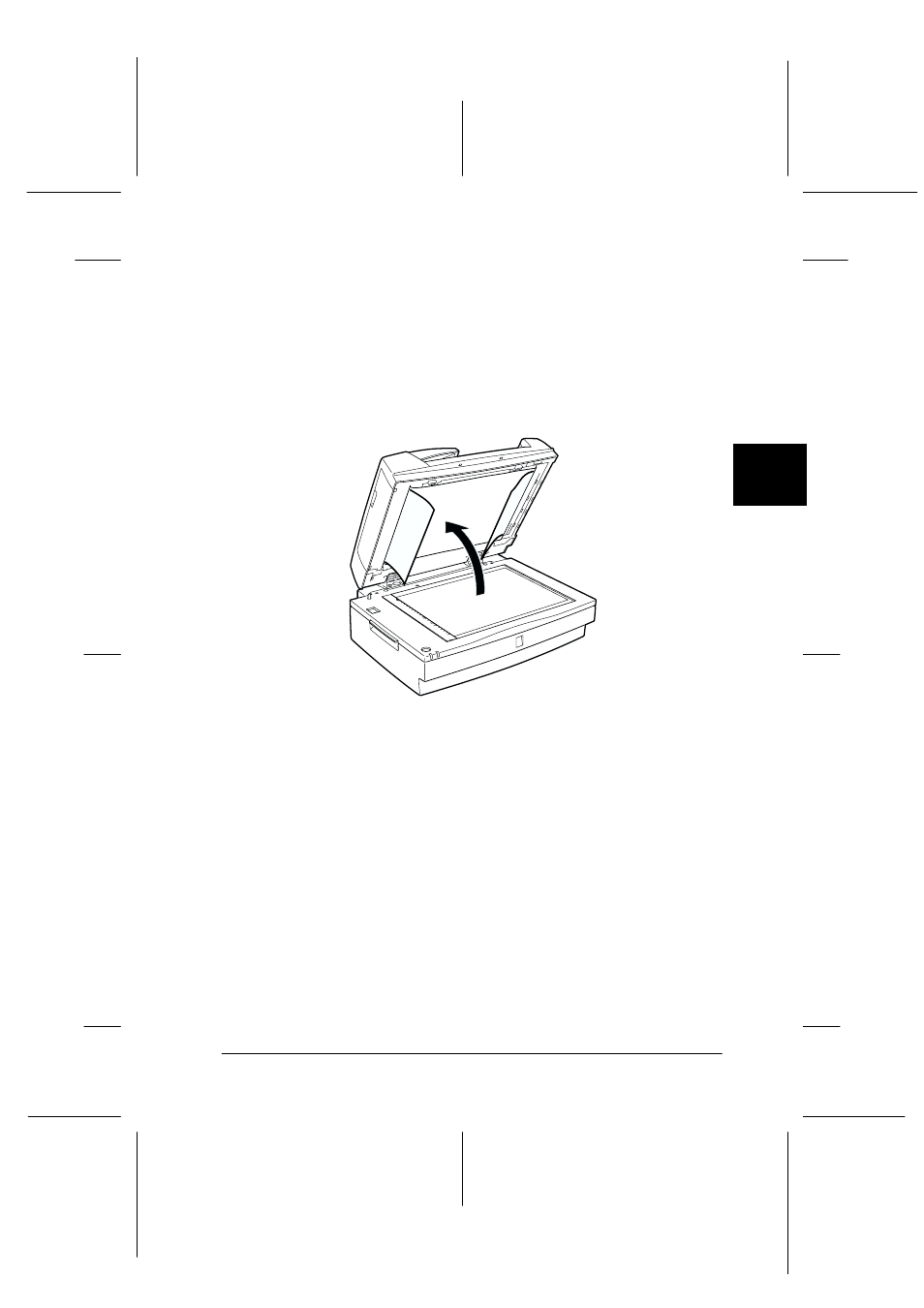
4
Using Your Scanner
4-11
R4C3820
Rev. C
A5 size
USING.FM
4/9/01
Pass 0
R
Proof Sign-off:
KOW S.Koide C.Fujiwara
J.Miyakoshi
NOC Lee
Fixing paper jams in the Automatic Document
Feeder
To remove jammed paper, follow the steps below.
1. Open the Automatic Document Feeder, then clear the paper
on the document table and determine where the paper jam
occurred.
2. Remove the jammed paper.
If paper jams at the feeder position:
Open the left cover and carefully pull the jammed paper out of
the feeder mechanism.
Note:
Be careful not to pull too hard; otherwise the paper may tear, making it
more difficult to remove.
See also other documents in the category Epson Scanners:
- PERFECTION V600 PHOTO (164 pages)
- PERFECTION V600 PHOTO (2 pages)
- Perfection V500 (240 pages)
- Perfection V500 (2 pages)
- GT-30000 (21 pages)
- GT-30000 (148 pages)
- Perfection V330 Photo (2 pages)
- PERFECTION 4990 PRO (8 pages)
- Perfection V200 Photo (9 pages)
- Expression 836XL (4 pages)
- Expression 10000XL- Photo E10000XL-PH (36 pages)
- ES-600C (8 pages)
- GT 8000 (11 pages)
- Grayscale Scanner (16 pages)
- Perfection V100 Photo (8 pages)
- CaptureOne 90DPM (2 pages)
- PSB.2003.04.004 (8 pages)
- 10000XL (96 pages)
- V750 (10 pages)
- Perfection 1250 (3 pages)
- Perfection 1650 (2 pages)
- STYLUS PHOTO 875DC (12 pages)
- II (13 pages)
- PERFECTION 2450 (5 pages)
- Perfection 636 (6 pages)
- GT-5500 (64 pages)
- PERFECTION V350 (10 pages)
- 4870 (6 pages)
- PERFECTION 4870 PRO (8 pages)
- 4990 Pro (8 pages)
- Perfection Photo 2400 (8 pages)
- V350 (10 pages)
- V350 (4 pages)
- Perfection Photo Scaner 1670 (8 pages)
- H6440 (2 pages)
- 1650 (5 pages)
- 1650 (2 pages)
- TM-S1000 (58 pages)
- 1640XL (167 pages)
- 836XL (120 pages)
- GT-20000 (2 pages)
- CX7800 (8 pages)
- EXPRESSION 10000XL (8 pages)
- 1680 (159 pages)
